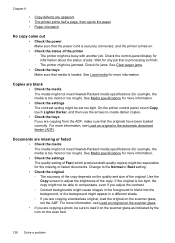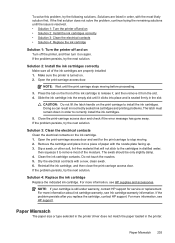HP Officejet 6500A Support Question
Find answers below for this question about HP Officejet 6500A - Plus e-All-in-One Printer.Need a HP Officejet 6500A manual? We have 3 online manuals for this item!
Question posted by MJAsopenrhy on August 31st, 2013
How To Fix 'paper Mismatch On Hp Officejet 6500a Plus Printer
The person who posted this question about this HP product did not include a detailed explanation. Please use the "Request More Information" button to the right if more details would help you to answer this question.
Current Answers
Related HP Officejet 6500A Manual Pages
Similar Questions
How To Load 4x6 Photo Paper In Hp Officejet 6500a Plus
(Posted by lipeer 10 years ago)
How Do I Load 4 X6 Photo Paper In Hp Officejet 6500a Plus
(Posted by suoBobCa 10 years ago)
How Do You Use Transparency Paper With A Hp Officejet 6500a Plus Printer
(Posted by majsjnche 10 years ago)
How To Copy 2 Sided Paper On Hp Officejet 6500a Plus
(Posted by linpint 10 years ago)
The Black Ink In My Hp Officejet 6500a Plus Printer Does Not Work Why?
I have changed the cartridge and it still does not print.
I have changed the cartridge and it still does not print.
(Posted by rdomeier1 11 years ago)