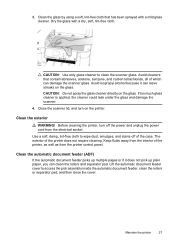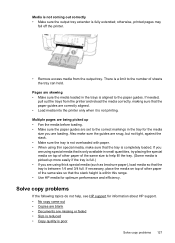HP Officejet 6500A Support Question
Find answers below for this question about HP Officejet 6500A - Plus e-All-in-One Printer.Need a HP Officejet 6500A manual? We have 3 online manuals for this item!
Question posted by Jalooo on November 6th, 2013
How To Fax Multiple Pages With Hp Officejet 6500
The person who posted this question about this HP product did not include a detailed explanation. Please use the "Request More Information" button to the right if more details would help you to answer this question.
Current Answers
Related HP Officejet 6500A Manual Pages
Similar Questions
How Do You Turn Off The Auto Fax Answer On Hp Officejet 6500
(Posted by middma 9 years ago)
How To Print Fax Report From Hp Officejet 6500 Plus
(Posted by Helbryght 10 years ago)
How To Fax Multiple Pages Hp Officejet Pro 8600
(Posted by CB696mkahn1 10 years ago)
Hp Officejet 6500 A Plus Driver For Mac Os X Lion 10.7.4
I don't seem to find the driver for my Mac OS X Lion 10.7.4 for the HP Officejet 6500 A plus...am I ...
I don't seem to find the driver for my Mac OS X Lion 10.7.4 for the HP Officejet 6500 A plus...am I ...
(Posted by jeannefeuille 11 years ago)