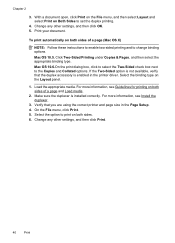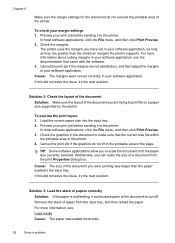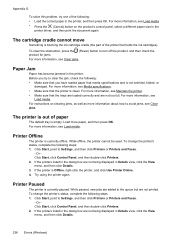HP Officejet 6500A Support Question
Find answers below for this question about HP Officejet 6500A - Plus e-All-in-One Printer.Need a HP Officejet 6500A manual? We have 3 online manuals for this item!
Question posted by funluvin161 on January 13th, 2012
Everytime I Print The Right Side Of My Document Is Cut Off. How Do I Fix This?
please be very detailed. i'm a girl and know nothing about computers. lol
Supporting Image
You can click the image below to enlargeCurrent Answers
Related HP Officejet 6500A Manual Pages
Similar Questions
.how To Print A Document In An Hp Deskjet Printer 2060
(Posted by farLdva 9 years ago)
How Do I Print On Both Sides From My Mac And A Hp Officejet 6500a Plus
(Posted by jpauglenn 10 years ago)
Won't Print Word Documents From Mac On New Printer Hp 8600
(Posted by hamjod 10 years ago)
How To Fix A Jam On The Hp Officejet 6500a Plus
(Posted by flapagwyd 10 years ago)
Why Does My Hp Officejet 6500a Plus Office Printer Print Backwards
(Posted by stdornmar 10 years ago)