HP Officejet 6500A Support Question
Find answers below for this question about HP Officejet 6500A - Plus e-All-in-One Printer.Need a HP Officejet 6500A manual? We have 3 online manuals for this item!
Question posted by reynBra on January 2nd, 2014
How To Copy 2 Side On Hp 6500a Printer
The person who posted this question about this HP product did not include a detailed explanation. Please use the "Request More Information" button to the right if more details would help you to answer this question.
Current Answers
There are currently no answers that have been posted for this question.
Be the first to post an answer! Remember that you can earn up to 1,100 points for every answer you submit. The better the quality of your answer, the better chance it has to be accepted.
Be the first to post an answer! Remember that you can earn up to 1,100 points for every answer you submit. The better the quality of your answer, the better chance it has to be accepted.
Related HP Officejet 6500A Manual Pages
Getting Started Guide - Page 4


... or the embedded Web server (EWS). In the Help Viewer window, choose your HP printer, and then select
Help.
• Mac OS X: From the Finder, click Help > Mac Help. To scan, copy, and send faxes, you can use the control panel to a computer, you can also change settings, print reports, or get help...
Getting Started Guide - Page 5


..., click the Activate Scan to your HP printer. In addition, you can store digital copies of your faxes easily and also eliminate... the hassle of dealing with bulky paper files.
For more !
With this service, called HP ePrint, you can send print jobs to the printer remotely from e-mail connected mobile phones, netbooks, or other mobile devices...
User Guide - Page 5


... Overview of buttons and lights 12 Control-panel display icons 13 Change printer settings...14 Select the mode...14 Change printer settings 15 Finding the printer model number 15 HP Digital Solutions...15 Select print media...16 Recommended papers for printing and copying 16 Recommended papers for photo printing 17 Tips for selecting and using...
User Guide - Page 9


...Documents are missing or faded 128 Size is reduced...129 Copy quality is poor ...129 Copy defects are apparent 129 The printer prints half a page, then ejects the paper 130 Paper... Make sure the printer is online and ready 152 Step 5: Make sure the wireless version of the printer is set as the default printer driver (Windows only 153 Step 6: Make sure the HP Network Devices Support service is ...
User Guide - Page 10


...181 LED indicator statement 181 Gloss of housing of peripheral devices for users in Japan 180 Notice to users of ...Ink cartridge warranty information 167 Printer specifications...168 Physical specifications...168 Printer features and capacities 168 Processor... 175 Print resolution...175 Copy specifications...175 Fax specifications...176 Scan specifications...176 HP Web site specifications 177...
User Guide - Page 11


...only 191
Third-party licenses...192 HP Officejet 6500A (E710) e-All-in-One series 192
B HP supplies and accessories Order printing supplies online 198 Supplies...198 Ink cartridges...198 HP media...199
C Additional fax setup...Separate fax line (no voice calls received 203 Case B: Set up the printer with DSL 204 Case C: Set up the printer with a PBX phone system or an ISDN line 205 Case D: Fax ...
User Guide - Page 14


... section contains the following topics: • Front view • Printing supplies area • Back view
Front view
1 2 3
4 5
6
HP Officejet 6500B Plus e-All-in this printer, see Power consumption. • Recycled Materials: For more information on HP's environmental initiatives. HP has provided the Eco-Tips below to help you focus on same sheet to helping customers reduce...
User Guide - Page 15


1 Automatic document feeder 2 Control panel 3 Color display 4 Memory card slots 5 Output tray 6 Output tray extension 7 Main tray 8 Scanner glass 9 Scanner backing
Printing supplies area
3 def
1
* 2 abc 5 jkl
4 ghi 7 pqrs
6
mno 9
wxyz
8 tuv
#
0
@
HP Officejet 6500B Plus e-All-in-One
1
1 Cartridge access door 2 Ink cartridges
Back view
2 1 34
2 6 5
Understand the printer parts
11
User Guide - Page 19


...copies of your printer.
Touch the screen items to scroll through the screens. 3. Finding the printer model number
In addition to the model name that can help you can turn off fax printing altogether - Use this printer...on a label located inside the printer, near the ink cartridges area. HP Digital Solutions
15 Change printer settings To change the printer settings or print reports, use ...
User Guide - Page 20


... media
Recommended papers for printing and copying
If you want the best print quality, HP recommends using HP papers that look and feel more information about HP media. It is acidfree for longer lasting documents
HP Office Recycled Paper is a high-quality multifunction paper made with the ColorLok logo for copies, drafts, memos and other everyday documents...
User Guide - Page 22


...printing out an entire vacation's worth of the glass.
18
Get started
NOTE: Many of the HP Web site are not clean. TIP: For more
information, see Load media or Load an original... is loaded correctly.
For more information, see Maintain the printer. For more information, see Load an original on the scanner glass
You can copy, scan, or fax up to the engraved guides along ...
User Guide - Page 25


... along the right of the tray and does not exceed the line marking in the tray.
1
2 abc 3def
4 ghi
5 jkl
7 pqrs 8 tuv
6mno 9wxyz #
*@ 0
HP Officejet 6500B Plus e-All-in the tray to adjust them for the media size that you have loaded.
5. Lower the output tray. 6. Slide the media guides in -One...
User Guide - Page 45


NOTE: If you are scanning an original from the printer control panel or from your computer using either the HP software provided with the printer must be installed and running on your computer prior to scan documents into a format that you can search, copy, paste, and edit. For more information, see Solve scan problems
This...
User Guide - Page 47
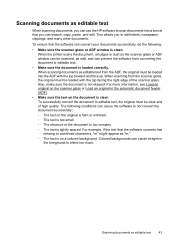
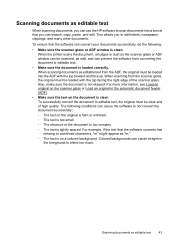
... the software from the scanner glass, the original must be scanned, as well, and can search, copy, paste, and edit. For example, if the text that the software can cause the software to edit...When scanning documents, you can use the HP software to scan documents into the ADF with the top facing the right edge of the scanner glass. When the printer scans the document, smudges or dust on...
User Guide - Page 51


...Start Color. Send a standard fax from the computer
You can send a document on the HP software CD provided with the quality of your faxes were successfully sent, enable fax confirmation before ...
4. Therefore, make sure the printer is connected to the number you entered. To change settings (such as choosing to send the document as a fax, without printing a copy and faxing it sends the document...
User Guide - Page 58


... receive a fax from the printer control panel 1. Touch Poll to the printer it . To forward faxes from the printer control panel 1. Make sure you lost the copy of your faxes to make ... you can set up the printer to Receive feature, the printer calls the designated fax machine and requests the fax from which they are received.
Touch Start Fax. HP recommends that you verify the...
User Guide - Page 82


... quality troubleshooting • Solve paper-feed problems • Solve copy problems • Solve scan problems • Solve fax problems • Solve problems using one of the following features: • Fast access to qualified online support specialists • Software and driver updates for the HP printer • Valuable troubleshooting information for up-to-date...
User Guide - Page 101


...; Solution 5: Check the print settings • Solution 6: Align the printhead • Solution 7: Clean the printhead • Solution 8: Contact HP support
Solution 1: Make sure you use genuine HP ink cartridges. Print quality troubleshooting
97
Printer service or repairs required as a mailing envelope. For example, if you
are not covered under warranty. Try the following...
User Guide - Page 104


... 2: Check the ink levels Solution: Check the estimated ink levels in the ink cartridges. Printer service or repairs required as a result of non-HP supplies. For more information, see if your ink cartridges are not covered under warranty. HP recommends that parts are missing or blank. • Solution 1: Make sure you are using...
User Guide - Page 179


...: ◦ HP Premium Plus Photo ◦ HP Premium Photo ◦ HP Advanced Photo
Copy specifications •...printer specifications.
Paper type Plain paper HP Bright White Paper HP Premium Presentation Paper, Matte Other inkjet papers HP Premium Plus Photo Papers HP Premium Photo Papers HP Advanced Photo Paper HP Everyday Photo Paper, Semi-gloss HP Everyday Photo Paper, Matte
Printer...
Similar Questions
When Making A Copy On My Hp 6500a Printer Can I Also Enlarge It
(Posted by AFEst 10 years ago)
How Do I Make 2 Sided Copies With The Hp 6500a Plus Printer
(Posted by phmikev 10 years ago)
How To Find Out If Hp 6500a Plus Wireless Printer Can Send/receive Fax
(Posted by alpjames 10 years ago)

