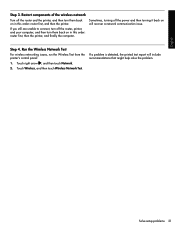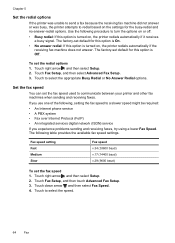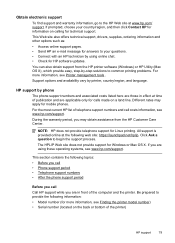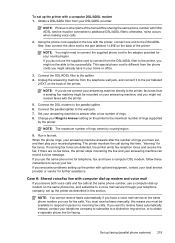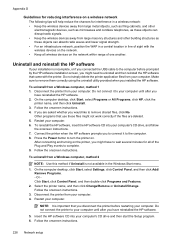HP Officejet 6500A Support Question
Find answers below for this question about HP Officejet 6500A - Plus e-All-in-One Printer.Need a HP Officejet 6500A manual? We have 3 online manuals for this item!
Question posted by 51oiwe on November 16th, 2013
How To Connect Hp Officejet 6500 Multifunction Printer, Modem, & Answering
machine
Current Answers
Related HP Officejet 6500A Manual Pages
Similar Questions
How To Connect Hp Officejet 6500 E710a-f To Wireless Network
(Posted by vaCloudCha 10 years ago)
How To Connect Hp Officejet 6500 E710a Wireless To Mac
(Posted by mavz1su 10 years ago)
How To Connect Hp Officejet 4500 Wireless Printer To My Network With No Usb
cable
cable
(Posted by Tanashayl 10 years ago)
The Black Ink In My Hp Officejet 6500a Plus Printer Does Not Work Why?
I have changed the cartridge and it still does not print.
I have changed the cartridge and it still does not print.
(Posted by rdomeier1 11 years ago)
Hp Officejet 6500 A Plus Driver For Mac Os X Lion 10.7.4
I don't seem to find the driver for my Mac OS X Lion 10.7.4 for the HP Officejet 6500 A plus...am I ...
I don't seem to find the driver for my Mac OS X Lion 10.7.4 for the HP Officejet 6500 A plus...am I ...
(Posted by jeannefeuille 11 years ago)