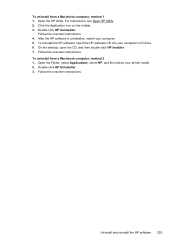HP Officejet 6500A Support Question
Find answers below for this question about HP Officejet 6500A - Plus e-All-in-One Printer.Need a HP Officejet 6500A manual? We have 3 online manuals for this item!
Question posted by Shenealf3 on May 14th, 2014
How To Collate On The Hp 6500a Plus
The person who posted this question about this HP product did not include a detailed explanation. Please use the "Request More Information" button to the right if more details would help you to answer this question.
Current Answers
Related HP Officejet 6500A Manual Pages
Similar Questions
Can A Hp Photosmart Plus B209a Printer Be Used By A Ipad2?
(Posted by Owerfs 9 years ago)
Hp 6500a Plus Paper Jam Will Not Clear
(Posted by miJussi 10 years ago)
How To Find Out If Hp 6500a Plus Wireless Printer Can Send/receive Fax
(Posted by alpjames 10 years ago)
Hp 8600 Plus Pro Printer, Can You Put Photos In Automatic Feeder
(Posted by icy7rbbrud 10 years ago)
Where Are The Sensors In My Hp 6500a Plus Printer
(Posted by gbbarbi 10 years ago)