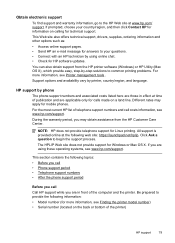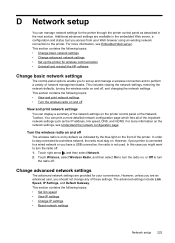HP Officejet 6500A Support Question
Find answers below for this question about HP Officejet 6500A - Plus e-All-in-One Printer.Need a HP Officejet 6500A manual? We have 3 online manuals for this item!
Question posted by antozol on March 26th, 2014
How To Change Language On Hp 6500a Plus
The person who posted this question about this HP product did not include a detailed explanation. Please use the "Request More Information" button to the right if more details would help you to answer this question.
Current Answers
Related HP Officejet 6500A Manual Pages
Similar Questions
How To Print Best Quality Without Changing Defaults With Hp 6500a Plus
(Posted by eltonbl 10 years ago)
How To Change Copies From 2 Sided On Hp 6500a Plus
(Posted by whitalliso 10 years ago)
How To Change My Hp Photosmart Plus Printer To Color Print
(Posted by adrieWi 10 years ago)
How To Change The Fax Rings On A Hp 6500a Plus
(Posted by gmidu 10 years ago)
How To Change Language Hp Laserjet Printer M1212nf Menual
(Posted by ChowdMaeLi 10 years ago)