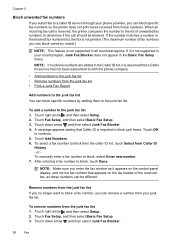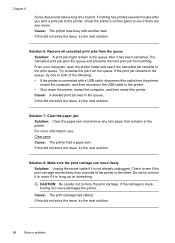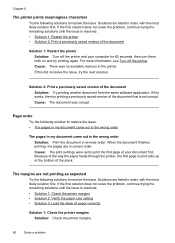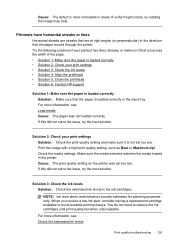HP Officejet 6500A Support Question
Find answers below for this question about HP Officejet 6500A - Plus e-All-in-One Printer.Need a HP Officejet 6500A manual? We have 3 online manuals for this item!
Question posted by dianewarren50 on October 11th, 2011
Broken Pipe
Printer won't print. Error says "Broken Pipe" ????
Current Answers
Related HP Officejet 6500A Manual Pages
Similar Questions
Broken Pipe Means Hp Printer Won't Print
(Posted by lebeltony 9 years ago)
Photosmart Plus B210 Printer Won't Print With Black Cartridge
(Posted by gsajazz 10 years ago)
Hp Photosmart Plus Wireless Printer, Won't Print After Replacing Black Ink
(Posted by thegbart1 10 years ago)
Why Does My Hp Officejet 6500a Plus Office Printer Print Backwards
(Posted by stdornmar 10 years ago)
Printer Will Not Print Copies.
I can sent a document from my computer to my printer and it prints, however, I get nothing but a bla...
I can sent a document from my computer to my printer and it prints, however, I get nothing but a bla...
(Posted by ndlamrow 11 years ago)