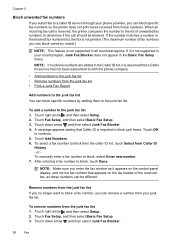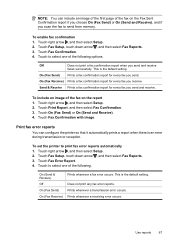HP Officejet 6500A Support Question
Find answers below for this question about HP Officejet 6500A - Plus e-All-in-One Printer.Need a HP Officejet 6500A manual? We have 3 online manuals for this item!
Question posted by ctunchu on March 3rd, 2014
6500a Plus Will Not Print Incoming Faxs
The person who posted this question about this HP product did not include a detailed explanation. Please use the "Request More Information" button to the right if more details would help you to answer this question.
Current Answers
Related HP Officejet 6500A Manual Pages
Similar Questions
How To Print Last Fax Sending Use Printer Hp 3055
(Posted by maMikeda 9 years ago)
8600 Hp Printer Won't Print Incoming Fax Error Message Out Of Paper
troubleshoot
troubleshoot
(Posted by jrsrlarr 10 years ago)
How Do I Print A Fax Transmission Report From Hp Office Jet 6500a Plus
(Posted by ajNorri 10 years ago)
Does Hp Officejet 6500a Plus Receive Incoming Faxes
(Posted by kiransh 10 years ago)
Can You Retrieve A Fax Number By Date On Hp Officejet 6500a Plus
(Posted by kasonqu 10 years ago)