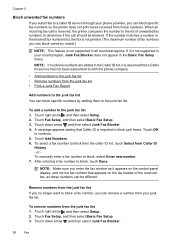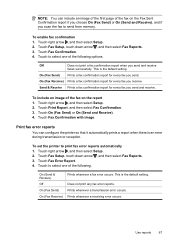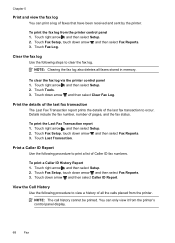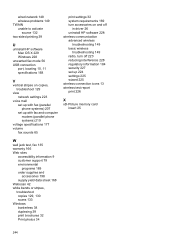HP Officejet 6500A Support Question
Find answers below for this question about HP Officejet 6500A - Plus e-All-in-One Printer.Need a HP Officejet 6500A manual? We have 3 online manuals for this item!
Question posted by ajNorri on March 17th, 2014
How Do I Print A Fax Transmission Report From Hp Office Jet 6500a Plus
The person who posted this question about this HP product did not include a detailed explanation. Please use the "Request More Information" button to the right if more details would help you to answer this question.
Current Answers
Related HP Officejet 6500A Manual Pages
Similar Questions
How Do I Eliminate The Daily Report From Printing On My Hp Office Jet 6500a
plus
plus
(Posted by mtRichar 10 years ago)
How Do You Enlarge A Picture On Hp Office Jet 6500a Plus
(Posted by skrdcnz 10 years ago)
Is There A Way To Stop Printing Fax Logs On Hp Office Jet Pro 8600
(Posted by stanzsrin 10 years ago)
How Can I Scan Wirelessly With A Hp Office Jet 6500a Plus To An Ipad
(Posted by gostwwa 10 years ago)
Can I Fax Legal Size On My Hp Office Jet 6500a Plus
(Posted by tamcmskid 10 years ago)