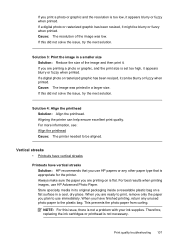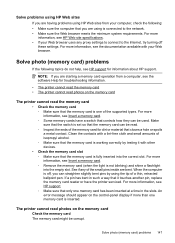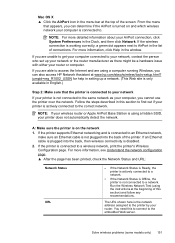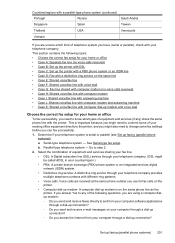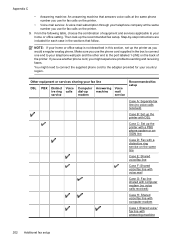HP Officejet 6500A Support Question
Find answers below for this question about HP Officejet 6500A - Plus e-All-in-One Printer.Need a HP Officejet 6500A manual? We have 3 online manuals for this item!
Question posted by alanelva on October 3rd, 2011
How Do I Print 4x6 Photos Into 5x7 Need A Hpofficejet 6500aplus Manual
Need to make my 4X6 photos into 5X7's
Didn't get a manual for my HP Officejet 6500A Plus. Can you send me one, or can I print one off the internet?
Current Answers
Answer #1: Posted by kcmjr on October 4th, 2011 1:04 PM
Manuals can be downloaded here: http://www.helpowl.com/manuals/HP/Officejet6500A/66787
The manual should explain how to enlarge prints.
Licenses & Certifications: Microsoft, Cisco, VMware, Novell, FCC RF & Amateur Radio licensed.
Related HP Officejet 6500A Manual Pages
Similar Questions
How To Print 4x6 Photos On Hp 8600
(Posted by Infsl 10 years ago)
How To Print 4x6 Photo Using Hp Officejet 8600 Pro
(Posted by hgTheres 10 years ago)
How To Print Photos From My Computer To A Hp 7510 Printer
(Posted by chtrun 10 years ago)
How To Print 4x6 Photos On Hp Officejet 6500
(Posted by hillbpet 10 years ago)
Manual Hp Officejet 6500 How To Scan A Photo To My Computer From My Hpofficejet
6500 windows 7.
6500 windows 7.
(Posted by cjima 10 years ago)