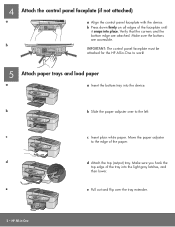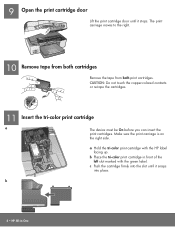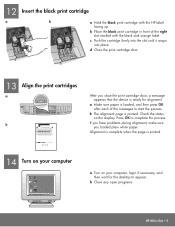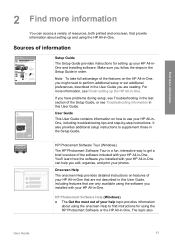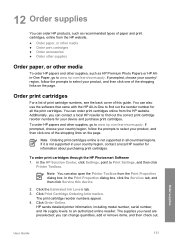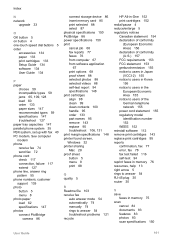HP Officejet 6300 Support Question
Find answers below for this question about HP Officejet 6300 - All-in-One Printer.Need a HP Officejet 6300 manual? We have 2 online manuals for this item!
Question posted by d1dari on July 27th, 2014
How To Align Hp 6300 Ink Cartridge
The person who posted this question about this HP product did not include a detailed explanation. Please use the "Request More Information" button to the right if more details would help you to answer this question.
Current Answers
Related HP Officejet 6300 Manual Pages
Similar Questions
Looking For Info On How To Set Ink Display On Hp 6300 Printer
(Posted by majnzim 9 years ago)
What Ink Cartridge Do I Need For Hp Officejet 6300?
(Posted by kkepdanil 9 years ago)
Can Hp 74 Ink Cartridges Be Used In Envy 4500 Printer
74 & 75 cartridges are new
74 & 75 cartridges are new
(Posted by jgdpkd143 10 years ago)
Will Removing And Reinstalling An Hp Officejet 8600 Ink Cartridge Cause
problems
problems
(Posted by bluedkid2 10 years ago)
Installed New Hp Black Ink Cartridge But It Won't Print
(Posted by pedrogeno 11 years ago)