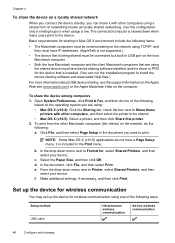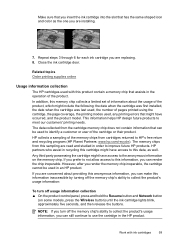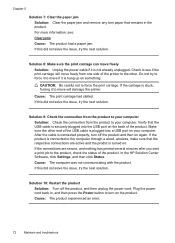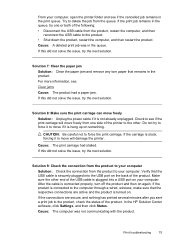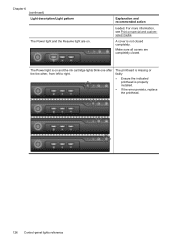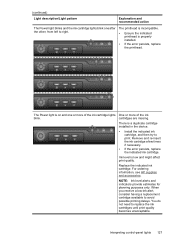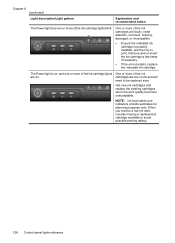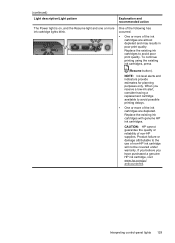HP Officejet 6000 Support Question
Find answers below for this question about HP Officejet 6000 - Printer - E609.Need a HP Officejet 6000 manual? We have 5 online manuals for this item!
Question posted by kevinlytlelibra on March 28th, 2012
Cartridge Lights Blinking
Replaced cartridges with refilled ones and all lights are blinking and the printer won't print
Current Answers
Related HP Officejet 6000 Manual Pages
Similar Questions
Deskjet 1000 Printer, Does Not Print Bottom Of Page
hello my h.p. deskjet 1000 printer does not print out the very bottom of the page. can you help me w...
hello my h.p. deskjet 1000 printer does not print out the very bottom of the page. can you help me w...
(Posted by larrysexton16 10 years ago)
Hp 6000 Officejet Printer Won't Print Shows Ink Failure Blinking Lights Offline
(Posted by xmblueey 10 years ago)
Hp Officejet 6000 Printer Won't Print Black
(Posted by ivanztgo 10 years ago)
Printer Won't Print Black Ink.
My printer has stopped printing in black ink. I have tried following factory resets and all it does ...
My printer has stopped printing in black ink. I have tried following factory resets and all it does ...
(Posted by csteward 11 years ago)
My Printer Is Not Printing In Color, Despite A Full Color Cartridge.
My printer is not printing in color, despite a full color cartridge. In fact if I try to print a col...
My printer is not printing in color, despite a full color cartridge. In fact if I try to print a col...
(Posted by clarindacerejo 11 years ago)