HP Officejet 6000 Support Question
Find answers below for this question about HP Officejet 6000 - Printer - E609.Need a HP Officejet 6000 manual? We have 5 online manuals for this item!
Question posted by rds79ake on August 19th, 2014
How Do I Get The Wireless Light To Turn Off On My Inkjet 6000 Network/wireless
light
Current Answers
There are currently no answers that have been posted for this question.
Be the first to post an answer! Remember that you can earn up to 1,100 points for every answer you submit. The better the quality of your answer, the better chance it has to be accepted.
Be the first to post an answer! Remember that you can earn up to 1,100 points for every answer you submit. The better the quality of your answer, the better chance it has to be accepted.
Related HP Officejet 6000 Manual Pages
HP Jetdirect External Print Server Products - External USB Compatibility - Page 2


... USB network-capable HP printers, AIO's, and MFP's:
HP Business Inkjet 2300, 2600, 2800, and 3000; HP LaserJet P2014, P2015, P2035, P2055, P3005, P4014, P4015, P4515, 1015, 1022, 1160, 1200, 1300, 1320, 2200, 2300, 2410, 2420, 2430, 3015, 3020, 3030, 3052, 3055, 3300, 3380, 3390, 3392, 4240, 4250, 4350, and 5200 series; HP Officejet...
Wired/Wireless Networking Guide - Page 6


... encountering problems connecting the HP Officejet/Officejet Pro device to your wireless network.
To turn them back on in the Applications folder on your computer.) Select Setup Assistant or Network Setup Assistant from the HP device control panel. (For more information, see "Solving wireless (802.11) problems" on If the blue light near the wireless light) once to detect the...
Wired/Wireless Networking Guide - Page 7


... Network Diagnostic tool, complete the following suggestions in the order listed:
1. Make sure that might be a problem with the IP address and other and have indicator lights beside the port where the Ethernet cable from the HP device control panel:
HP Officejet 6000 Printer Series
On the HP device's control panel, press and hold the ( ) Wireless...
Wired/Wireless Networking Guide - Page 8


...been
turned on the network
• If the HP Officejet/Officejet Pro device supports Ethernet networking and is connected to a wireless network, print the device's Network Configuration Page:
HP Officejet 6000 Press ( ) Wireless button. Printer Series
HP Officejet 6500 a. Make sure that the HP Officejet/ Officejet Pro device is not yours. The following :
• Top light: If the light is...
Wired/Wireless Networking Guide - Page 9


... it to use the HP device even with HP devices" on page 12. If you from your firewall to work with the firewall turned off, try using the HP device over the network. Make sure the HP Officejet/Officejet Pro device is paused or offline, preventing you still cannot use to see if your...
Wired/Wireless Networking Guide - Page 11


... 1
1. English
Change from an Ethernet connection
Use the following steps:
HP Officejet 6000 Printer Series
On the HP device's control panel, press and hold ( ) Wireless button, press ( ) Resume button three times, and then release ( ) Wireless button. Connect the HP Officejet/Officejet Pro device using an ad hoc wireless network connection 11
After you install the software.
2.
Wired/Wireless Networking Guide - Page 13


... using a password or passphrase (WPA or WEP security) and a unique network name (Service set identifier (SSID)) for example, two wireless computers or a wireless computer and a wireless printer).
All devices trying to the HP device without requiring a direct line of a wireless router. Security
The HP Officejet/Officejet Pro supports WEP, WPA, and WPA2 security methods. Add hardware...
User Guide - Page 6


... (Mac OS X)...........49 Connect the device using an ad hoc wireless network connection 49 To turn off wireless communication 49 Configure your firewall to work with HP devices 49 Change the connection method 50 Guidelines for ensuring wireless network security 51 To add hardware addresses to a wireless access point 51 Other guidelines...51 Uninstall and reinstall the...
User Guide - Page 12


...Readme file and release notes Wireless Getting Started Guide (some models only) Device management tools (network connection)
Toolbox (Microsoft® Windows®)
HP Printer Utility (Mac OS X)
... • Connection information • Turn off the device • Eco-Tips
Find other resources for
A printed version of the
setting up the device's wireless document is provided with the device ...
User Guide - Page 16
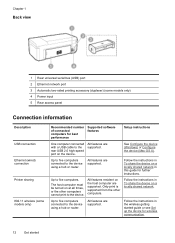
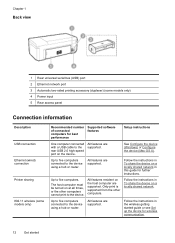
...shared network in this guide for wireless communication.
12
Get started guide or see Set up the device for further instructions.
The host computer must be turned ...network port 3 Automatic two-sided printing accessory (duplexer) (some models only) 4 Power input 5 Rear access panel
Connection information
Description
USB connection
Ethernet (wired) connection
Printer sharing
802.11 wireless ...
User Guide - Page 60


...: ◦ Make sure you have to replace the cartridges until the Power light turns off before unplugging the power cord or turning off the product by pressing the Power button. NOTE: Ink from the cartridges is unacceptable. Chapter 5
• Turn off the HP Printer by a clogged printhead. Possible solutions include checking the estimated ink levels...
User Guide - Page 63
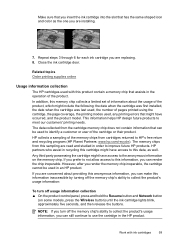
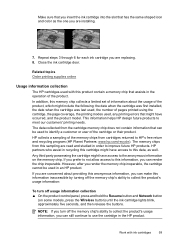
... who assist in order to the anonymous information on some models, press the Wireless button) until the ink cartridge lights blink, approximately five seconds, and then release the buttons. Any third party... the product's usage information:
To turn off usage information collection ▲ On the product control panel, press and hold the Resume button and Network button
(on the memory chip.
...
User Guide - Page 71


...-feed problems, see Manage the device and Check the estimated ink levels.
The printhead may need to replace the ink cartridges until the Power light turns off before unplugging the power cord or turning off the HP Printer, the print carriage might have insufficient ink. Wait until print quality becomes unacceptable. If you improperly...
User Guide - Page 83


... the problem, continue trying the remaining solutions until the Power light turns off before unplugging the power cord or turning off improperly.
Wait until the issue is plenty of paper in...only a few sheets remaining, load more information, see Clean the printhead. NOTE: Turn off the HP Printer, the print carriage might not return to resolve the issue.
Solution 4: Clean the ...
User Guide - Page 114


Problems connecting to a wired network
• If the Network or Wireless light on the control panel does not turn on, make sure that all of the "General network troubleshooting" conditions are met.
• Though it matches the IP address listed on the network configuration page. For more information, see Understand the network configuration or wireless status report. • If you...
User Guide - Page 125


... the error: • Replace the ink cartridges • Supplies • HP inkjet supplies recycling program
The following cartridges are not intended for use in this printer as it is currently
configured
The following cartridge is not intended for use in this printer as it is currently configured Use the following to correct the...
User Guide - Page 154


... model number
For regulatory identification purposes, your product is assigned a Regulatory Model Number. This regulatory number should not be confused with the marketing name (HP Officejet 6000 Printer Series) or product number. The Regulatory Model Number for your product is SNPRC-0802-01 (HP Officejet 6000 Printer) or SNPRC-0802-02 (HP Officejet 6000 Wireless Printer).
User Guide - Page 162
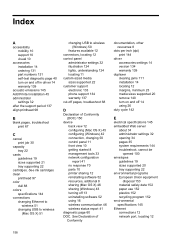
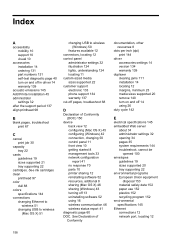
... control panel 11 front view 10 getting started 8 management tools 33 network configuration report 41 no response 70 parts 10 printer sharing 12 reinstalling software 52 resources, addtional 8 sharing (Mac OS X) 46 sharing (Windows) 43 turning off 14 using 16 wireless communication 46 wireless status report 41
diagnostic page 60 DOC. Index
A
accessibility mobility 10...
User Guide - Page 163


...lights reference 124 loading tray 1 24
M
Mac OS X borderless printing 29 HP Printer Utility 37 installing software 45 printing on special or custom-sized paper 28 printing settings 26 sharing device 46 turn accessories on and off in driver 14 uninstalling software 54 wireless...40 monitoring tools 32 multi-feeds, troubleshoot 100
N
networks connector illustration 12 Ethernet connections 12 Mac OS X ...
User Guide - Page 165


...-feed problems 99 power 66 print 66 print quality 80 printer status page 39 skewed pages 100 slow print 66 tips 65 troubleshooting hardware installation
suggestions 108 installation issues 108 lights 124 print 69 software installation
suggestions 109 solve network problems 101,
110 wireless problems 102 two-sided printing 27 two-sided printing accessory...
Similar Questions
How To Reset Network Settings On A Hp Officejet Pro 8000
(Posted by rjsjh 10 years ago)
Officejet 6000 Wireless Printer Won't Connect To Network
(Posted by Comch 10 years ago)
How To Turn On Hp Wireless Radio Printer Officejet 6000
(Posted by skaAe 10 years ago)
How To Turn On Wireless Radio On Hp Officejet 6000
(Posted by lrtse 10 years ago)

