HP Officejet 6000 Support Question
Find answers below for this question about HP Officejet 6000 - Printer - E609.Need a HP Officejet 6000 manual? We have 5 online manuals for this item!
Question posted by ryosgnt on April 25th, 2014
Officejet 6000 Blinking Lights Won't Print
The person who posted this question about this HP product did not include a detailed explanation. Please use the "Request More Information" button to the right if more details would help you to answer this question.
Current Answers
There are currently no answers that have been posted for this question.
Be the first to post an answer! Remember that you can earn up to 1,100 points for every answer you submit. The better the quality of your answer, the better chance it has to be accepted.
Be the first to post an answer! Remember that you can earn up to 1,100 points for every answer you submit. The better the quality of your answer, the better chance it has to be accepted.
Related HP Officejet 6000 Manual Pages
HP Jetdirect External Print Server Products - External USB Compatibility - Page 2


Scanning on AIO and MFP's
The HP Jetdirect External print servers do not support scanning on both the printer and print server is currently available as they are currently a print only solution. HP Jetdirect en1700
Supported with USB 1.1 in many cases no longer support it. HP Officejet Pro K8600, L7300, L7500, L7600, L7700, 6200, 8500, and...
HP Jetdirect External Print Server Products - External USB Compatibility - Page 3


...500, 800, and 820mfp; HP Officejet 6100 series*; no webscan ** except HP Photosmart 7200 series
HP Jetdirect ew2400
Supported with these USB network-capable HP printers:
HP Color LaserJet CM1015/1017mfp*,...Color Inkjet cp1160 and cp1700; HP PSC 2110*, 2210*, 2400*, 7350, and 7550 All-in-One
* printing only; HP Color LaserJet CP1515, CP1518, CP3505, CP3525, CP4005, CP6015, 1500, 2500, 2550, 2605...
HP Jetdirect External Print Server Products - External USB Compatibility - Page 4


...7350, and 7550 All-in -One; All other countries. HP Officejet 6100 series*; no webscan ** except HP Photosmart 7200 series printers
© February 2007 Hewlett-Packard Development Company, L.P. HP LaserJet ... Officejet Pro K550, K850, K5300, K5400, L7300, L7500, L7600, and L7700
Also works with Edgeline Technology*
* printing only; HP shall not be liable for a particular purpose. HP Officejet...
Wired/Wireless Networking Guide - Page 6


...
2. Step 3: Test the connection
Open a file on your HP Officejet/Officejet Pro device over a network, try the following suggestions in the order ... signal strength If the strength of the wireless signal, print a Wireless Network Test from large masonry structures and other... (802.11) problems" on If the blue light near the wireless light) once to the wireless router. Sometimes, turning off...
Wired/Wireless Networking Guide - Page 7


...firewall software is detected, the printed test report will include recommendations ...Officejet 6000 Printer Series
On the HP device's control panel, press and hold the ( ) Wireless button, press ( ) Resume button two times, and then release all buttons. If you have indicator lights. NOTE: Macintosh computers do not see if the indicator lights are two indicator lights, one that blinks...
Wired/Wireless Networking Guide - Page 8


...light is off, there is no network connection.
• Bottom light: If the yellow light flashes, data is actively connected to a wireless network, print the device's Network Configuration Page:
HP Officejet 6000...more information, see if you determine if your router or computer. A. Printer Series
HP Officejet 6500 a.
Check to see the documentation available with either your computer ...
Wired/Wireless Networking Guide - Page 11


...your HP Officejet/Officejet Pro device" on your computer and in your computer after you install the software.
2. The Power light blinks for a few seconds.
The Power light blinks for a...ad hoc network profile. English
Change from an Ethernet connection
Use the following steps:
HP Officejet 6000 Printer Series
On the HP device's control panel, press and hold ( ) Wireless button, ...
Wired/Wireless Networking Guide - Page 13


...networks are two communication mode options:
Infrastructure: On an infrastructure network, computers and printers communicate with your wireless network, HP strongly recommends using the same default network ...hardware address to change the network name, see "Make sure the HP Officejet/Officejet Pro device is printed on the
serial number label (typically located on the back of sight between...
User Guide - Page 21


...acid-free for creating custom T-shirts from your HP printer. HP Iron-On Transfers HP Iron-on the page. Select print media
17 It produces documents that look and feel ...fabrics or for light or white fabrics) are long lasting and vivid, print after print. (continued)
features ColorLok Technology for less smearing, bolder blacks and vivid colors.
HP Printing Paper
HP Printing Paper is ...
User Guide - Page 63
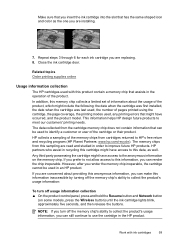
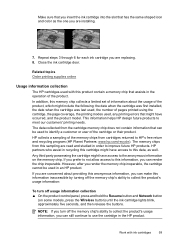
... render the chip inoperable.
The data collected from cartridges returned to meet our customers' printing needs.
Close the ink cartridge door.
Work with this product contain a memory chip ... the anonymous information on some models, press the Wireless button) until the ink cartridge lights blink, approximately five seconds, and then release the buttons.
Make sure that you insert the...
User Guide - Page 69


align the printer. If you still have the product serviced, because they are some other end of a bad alignment pattern The lines are on and not blinking.
If that does ...print. There is on or blinking, see any defects on the computer screen. If lights are jagged -
feed problems. • Power light is no defects If you can check: • Check the paper. • Check the print...
User Guide - Page 107


... network • Make sure that blinks.
If you have indicator lights. Usually there are still unable to...printed test report will include recommendations that is connected to your network
To check a wired (Ethernet) connection ▲ Many computers have indicator lights...lights are on. For more information, click the Help button in the list of the HP device is set as the default printer...
User Guide - Page 112


...of the ink cartridge with paper. • Make sure that no lights are on or blinking except the Power light, which should snap down .
5. Check the printhead and ink cartridges ...installation issues
If the following topics do not help, see Control-panel lights reference. • Make sure that the device can print a printer status page. • Rear access panel or duplexer is connected securely...
User Guide - Page 114


...you are unable to install the device software, verify that:
◦ All cable connections to print the network configuration page and verify that the network settings have been reset.
If the IP... double-click Printers. ◦ Right-click the device icon, click Properties, and then click the Ports tab. ◦ Select the TCP/IP port for a few seconds. The Power light blinks for the device...
User Guide - Page 129


... device is required. Explanation and recommended action
The device is processing a print job.
Light description/Light pattern All lights are off . • Connect the power cable. • Press (Power button). No action is out of paper.
The Power light is on and the Resume light blinks.
For more information, see Clear a jam in the device. The Power...
User Guide - Page 130
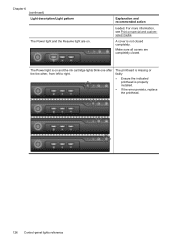
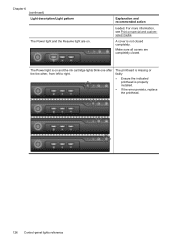
... all covers are on.
Chapter 6 (continued) Light description/Light pattern
The Power light and the Resume light are completely closed completely. The Power light is properly installed.
• If the error persists, replace the printhead.
126 Control-panel lights reference
For more information, see Print on and the ink cartridge lights blink one after the the other, from left...
User Guide - Page 131
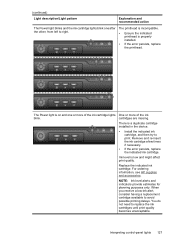
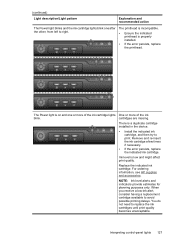
... persists, replace the indicated ink cartridge. (continued)
Light description/Light pattern
Explanation and recommended action
The Power light blinks and the ink cartridge lights blink one or more of the ink cartridge lights One or more of the ink
blink.
There is on and one after the other, from left to print. You do not need to avoid possible...
User Guide - Page 132
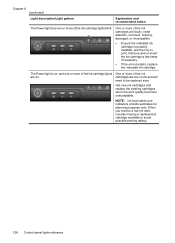
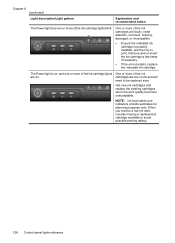
... is on, and one or more of the ink cartridge lights One or more of the ink cartridge lights blink. One or more of the ink
are low on . The Power light is properly installed, and then try to avoid possible printing delays.
128 Control-panel lights reference
NOTE: Ink level alerts and indicators provide estimates...
User Guide - Page 133
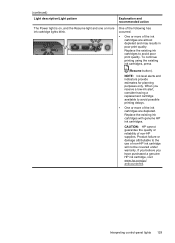
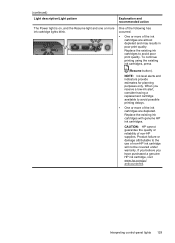
... a replacement cartridge available to avoid possible printing delays.
• One or more of non-HP ink cartridge will not be covered under warranty.
Replace the existing ink cartridges with genuine HP ink cartridges. One of the following has occurred.
• One or more ink cartridge lights blink. When you have purchased a genuine HP...
User Guide - Page 154


The Regulatory Model Number for your product is SNPRC-0802-01 (HP Officejet 6000 Printer) or SNPRC-0802-02 (HP Officejet 6000 Wireless Printer).
Declaration of conformity
150 Regulatory information Appendix D
Regulatory model number
For regulatory identification purposes, your product is assigned a Regulatory Model Number. This regulatory number should ...
Similar Questions
Hp Officejet 6000 Flashing Lights Won't Print
(Posted by abKel 9 years ago)
Printer Wont Print Anything Hp Officejet 6000 Color Lights Blinking
(Posted by Naatan 10 years ago)
Hp 6000 Officejet Printer Won't Print Shows Ink Failure Blinking Lights Offline
(Posted by xmblueey 10 years ago)
How Turn Off Blinking Lights On Hp 7000 Printer
(Posted by wingwhi 10 years ago)
Hp Officejet 6000 Wireless Printer Won't Print Black
(Posted by trmjura 10 years ago)

