HP Officejet 6000 Support Question
Find answers below for this question about HP Officejet 6000 - Printer - E609.Need a HP Officejet 6000 manual? We have 5 online manuals for this item!
Question posted by 94cxmain on September 30th, 2014
Hp E609n Printer Won't Print
The person who posted this question about this HP product did not include a detailed explanation. Please use the "Request More Information" button to the right if more details would help you to answer this question.
Current Answers
There are currently no answers that have been posted for this question.
Be the first to post an answer! Remember that you can earn up to 1,100 points for every answer you submit. The better the quality of your answer, the better chance it has to be accepted.
Be the first to post an answer! Remember that you can earn up to 1,100 points for every answer you submit. The better the quality of your answer, the better chance it has to be accepted.
Related HP Officejet 6000 Manual Pages
HP Jetdirect External Print Server Products - External USB Compatibility - Page 1


... support on the Corporate Price List (CPL). Current Support Strategy
HP currently has four external USB products on a network. whitepaper
HP Jetdirect External USB Compatibility
May 2009
Introduction
There have been some printers have changed regarding external print servers and printers they connect to place these printers on the CPL: J6035G 175X 10/100TX USB 1.1 External...
HP Jetdirect External Print Server Products - External USB Compatibility - Page 2


... support the same set of the newer USB printers cannot be sure your firmware on Laserjet MFP's. HP Officejet Pro K550, K850, K5300, K5400 and 8000
Print and Windows based scanning:
HP Color LaserJet CM1015mfp and CM1017mfp
Print only:
HP Color LaserJet CM3530mfp, CM4730mfp, CM6030mfp, CM6040mfp, 4730mfp; HP Officejet Pro K8600, L7300, L7500, L7600, L7700, 6200, 8500, and 9100...
HP Jetdirect External Print Server Products - External USB Compatibility - Page 3


... 7550 All-in-One
* printing only; HP Color Inkjet cp1160 and cp1700; HP Designjet 30, 70, 90, 110+, 130, 500, 510, 800, and 820mfp; HP Color Inkjet cp1160 and cp1700; HP Officejet Pro K550, K850, K5300, K5400, K8600, L7300, L7500, L7600, L7700, 8000, and 8500
Also works with these USB network-capable HP printers:
HP Color LaserJet CM1015/1017mfp...
HP Jetdirect External Print Server Products - External USB Compatibility - Page 4


..., L7600, and L7700
Also works with Edgeline Technology*
* printing only; HP Officejet 6100 series*; HP Color Inkjet cp1160 and cp1700; HP Officejet D, G series, K80/K80xi, and 9100 series; HP CM 8060 Color MFP with these USB network-capable HP peripherals:
HP Business Inkjet 1000, 1100, 1200, 2280, 2300, 2600, 2800, 3000; HP Deskjet 1180c, 1220c, 1280, 5150, 5550, 5650, 6122...
Wired/Wireless Networking Guide - Page 7


... indicator lights beside the port where the Ethernet cable from the HP device control panel:
HP Officejet 6000 Printer Series
On the HP device's control panel, press and hold the ( ) Wireless ...HP Officejet/ Officejet Pro device is connected to see if the firewall software is detected, the printed test report will include recommendations that the computer is set as the default printer...
Wired/Wireless Networking Guide - Page 8


...appears next to the next step. Printer Series
HP Officejet 6500 a.
HP Officejet Pro Press ( ) Wireless button. 8000 Printer Series
After the page has been printed, check the Network Status and ... From the menu that is not connected to a wireless network, print the device's Network Configuration Page:
HP Officejet 6000 Press ( ) Wireless button. b.
Make sure that your computer...
Wired/Wireless Networking Guide - Page 9


... Paused, right-click the device and click Resume Printing.
4. Click Start, point to the next section regarding firewalls.
3. Click Start, click Control Panel, and then double-click Printers.
2. If you can check the HP device's status from using it was successful. Make sure the HP Officejet/Officejet Pro device is online and ready
If you have...
Wired/Wireless Networking Guide - Page 10


...HP Officejet/Officejet Pro device is running (Windows only)
To restart the HP Network Device Support service 1.
Change the connection method
If you are able to Settings, and then click Printers or Printers... instructions to change to a wireless connection any print jobs currently in the folder for the HP device, right-click the printer icon for the device, and then select Reconfigure...
Wired/Wireless Networking Guide - Page 12


... option to trust computers on your network where it can happen if you answered "block" to any that HP software is on the network), or you know the HP device is not set as :
• Printer not found when installing HP software
• Unable to print, print job stuck in your firewall's list of allowed ports.
User Guide - Page 9


... Cartridge Problem...120 Paper Mismatch...120 The cartridge cradle cannot move 120 Paper Jam...121 The printer is currently configured...121 Printer Offline...121 Printer Paused...122 Document failed to print...122 Previously used genuine HP cartridge 122 Ink Service Capacity Warning 122 General printer error...122
6 Control-panel lights reference Interpreting control-panel lights 124...
User Guide - Page 40


Or -
• Right-click the HP Digital Imaging Monitor in the taskbar, point to print the printer status page of the device.
NOTE: ...ink level for planning purposes only. For more information, see Understand the printer status page.
• Print a Print Quality Diagnostic Page: Allows you to print the print-quality diagnostic report of the device. Toolbox tabs The Toolbox contains the ...
User Guide - Page 41


... and change wireless settings, click Wireless Settings. • To print reports or run a diagnostic test, click Utilities. button. 4. The HP Solution Center is not equipped with a particular feature, then the icon for that are associated with the selected device. HP Printer Utility (Mac OS X)
The HP Printer Utility contains tools to open the Network Toolbox 1. Network...
User Guide - Page 44


... indicators provide estimates for 3 seconds. • Toolbox (Windows): Click the Device Services tab, and then click Print a Test
Page. • HP Printer Utility (Mac OS X): Click Device Information from the Information and
Support panel, and then click Print Configuration Page. • Embedded Web server: Click Settings, under Device in graphical form as the duplexer...
User Guide - Page 50
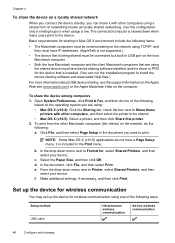
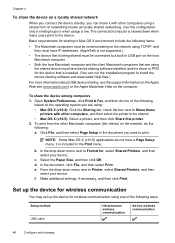
...
Configure and manage f. Make additional settings, if necessary, and then click Print. To share the device among computers 1. d. The connected computer is low. To print from the other computers, and then select the printer to be shared. • Mac OS X (v10.5): Select a printer, and then click Share this configuration only in the document you...
User Guide - Page 61


... cartridges 1. Make sure the product is turned on the front of the product for the HP Printer, see HP inkjet supplies recycling program. Replace the ink cartridges
NOTE: For information on recycling used ink supplies, see Order printing supplies online. Do not leave the ink cartridge outside of the ink cartridge to both the...
User Guide - Page 76
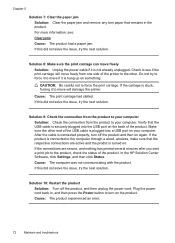
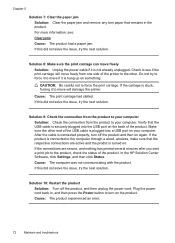
... the print carriage will damage the printer. Do not try the next solution. CAUTION: Be careful not to the product, check the status of the USB cable is hung up on the back of the product. If the connections are active and the prodict is connected properly, turn on again. In the HP...
User Guide - Page 79
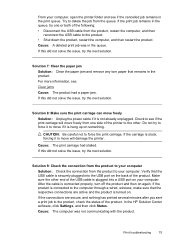
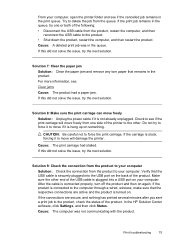
...HP Solution Center software, click Settings, and then click Status. If this did not solve the issue, try the next solution.
If the carriage is securely plugged into a USB port on something.
Cause: The computer was in the print... computer, open the printer folder and see if the print carriage will move will damage the printer.
Cause: A deleted print job was not communicating...
User Guide - Page 102


... list in the left pane, select Clean
Printheads from the embedded Web server 1.
The product prints a test page, aligns the printhead, and calibrates the printer. Click the HP Device Manager icon in the box, and then click the HP Device Manager entry.
2. Select Clean Printheads and then click Clean. Recycle or discard the page...
User Guide - Page 110


... other over the network.
Chapter 5
communication. Or Click Start, click Control Panel, and then double-click Printers. 2. If the HP device is Paused, right-click the device and click Resume Printing. 4.
Your wireless router is using the HP device (for additional troubleshooting help. Click Start, point to access the EWS again. Do one of...
User Guide - Page 164


... accessories settings 14 version 134 warranty 139 print quality smeared ink 80 print quality report 60 print settings print quality 80
printer driver accessories settings 14 settings 25 version 134 warranty 139
Printer Status page print 40
printer status page information on custom-sized 27 selecting 18 paper jams. See jams paper-feed problems, troubleshoot 99 PCL 3 support...
Similar Questions
Hp E609n Printer Won't Print Black
(Posted by kevd3950 9 years ago)
Hp E609n Ink Light On Printer Will Not Turn On
(Posted by colgeg 9 years ago)
Hp 6100 Printer Won't Print Flashing Ink
(Posted by carlbash 9 years ago)
Hp M602 Printer Does Not Print From Envelope Feeder
(Posted by nfsunn 10 years ago)

