HP Officejet 6000 Support Question
Find answers below for this question about HP Officejet 6000 - Printer - E609.Need a HP Officejet 6000 manual? We have 5 online manuals for this item!
Question posted by miltodi on February 28th, 2014
How To Hard Reset Hp Office Jet 6000 Wireless
The person who posted this question about this HP product did not include a detailed explanation. Please use the "Request More Information" button to the right if more details would help you to answer this question.
Current Answers
There are currently no answers that have been posted for this question.
Be the first to post an answer! Remember that you can earn up to 1,100 points for every answer you submit. The better the quality of your answer, the better chance it has to be accepted.
Be the first to post an answer! Remember that you can earn up to 1,100 points for every answer you submit. The better the quality of your answer, the better chance it has to be accepted.
Related HP Officejet 6000 Manual Pages
HP Jetdirect External Print Server Products - External USB Compatibility - Page 2


...-Speed will break down the supported printers for the Laserjet AIO's and Officejet Pro's. HP Deskjet 5550, 5650, 6940, 6980, and 9800 series;
HP Jetdirect en1700
Supported with USB 1.1 in many cases no longer rely on both the printer and print server is currently available as they are respectively HP's wireless value line external print server and...
Wired/Wireless Networking Guide - Page 4


... device's control panel or embedded Web server. For more information, including the version of the wireless router. Set up Wireless (802.11) communication
Your HP Officejet/Officejet Pro device can connect wirelessly to your computer using a wireless connection (known as using an ad hoc wireless network connection" on the back or side of communication supported by the software.
Wired/Wireless Networking Guide - Page 5


...click Next.
3. Disconnect the USB wireless setup cable when prompted.
6.
Save any applications that are running on your HP Officejet/Officejet Pro device
You must run the ... The installation program installs the software and creates a wireless connection. Follow the onscreen instructions to find the printer. The installation program attempts to complete the installation....
Wired/Wireless Networking Guide - Page 6


... Ethernet networking, make sure that an Ethernet cable has not been connected to the wireless router. If you have been turned on wireless capabilities. If you still are encountering problems connecting the HP Officejet/Officejet Pro device to connect, turn off the router and the HP device, and then turn them back on page 6. If the...
Wired/Wireless Networking Guide - Page 7


... with the IP address and other and have indicator lights beside the port where the Ethernet cable from the HP device control panel:
HP Officejet 6000 Printer Series
On the HP device's control panel, press and hold the ( ) Wireless button, press ( ) Resume button two times, and then release all buttons. If Built-in Ethernet does not appear...
Wired/Wireless Networking Guide - Page 8


....11) problems
2.
If you are using a computer running Windows, you can also access the HP Network Assistant at the top of your computer is not yours. A. Printer Series
HP Officejet 6500 a. b. HP Officejet Pro Press ( ) Wireless button. 8000 Printer Series
After the page has been printed, check the Network Status and URL:
Network Status URL
• If the...
Wired/Wireless Networking Guide - Page 9


... settings to allow the computer and HP Officejet/Officejet Pro device to Settings, and then click Printers
or Printers and Faxes.
- Click Start, click Control Panel, and then double-click Printers.
2. Try using the HP device over the network. If Jobs Stopped appears in the Dock, and then click
Print & Fax.
2. Solving wireless (802.11) problems 9 If you...
Wired/Wireless Networking Guide - Page 10


....
10 Change the connection method If you have installed the software and connected your HP Officejet/Officejet Pro device using the HP device over the network, your Printers or Printers and Faxes folder. 5. Make sure the wireless version of the printer driver in the Printers or Printers and Faxes folder is set as the Port description, next to Settings, and...
Wired/Wireless Networking Guide - Page 11


... to the ad hoc network profile for your HP Officejet/Officejet Pro device" on your computer.
Connect the HP Officejet/Officejet Pro device using an ad hoc wireless network connection
Method 1
1. Open the embedded Web server (EWS).
English
Change from an Ethernet connection
Use the following steps:
HP Officejet 6000 Printer Series
On the HP device's control panel, press and hold...
Wired/Wireless Networking Guide - Page 12


...subnet, computers and devices in queue or printer goes offline
• Scan communication errors or scanner busy messages
• Unable to see printer status on your computer
The firewall might need... used by your home or office can block network communication between incoming and outgoing ports, but some do not have already successfully installed HP software and experience problems, try...
Wired/Wireless Networking Guide - Page 13


... denies the device access to the network:
1. Locate the MAC address for example, two wireless computers or a wireless computer and a wireless printer). This address is printed on the
serial number label (typically located on the Network Configuration Page. Once the HP device is typically the manufacturer name. Ad hoc networks are two communication mode options...
User Guide - Page 6


......36 Toolbox tabs ...36 Network Toolbox...37 Use the HP Solution Center (Windows 37 HP Printer Utility (Mac OS X 37 Open the HP Printer Utility 38 HP Printer Utility panels 38 Use the HP Device Manager (Mac OS X 39 Understand the printer status page 39 Understand the network configuration or wireless status report 41 Configure the device (Windows 42 Direct...
User Guide - Page 8
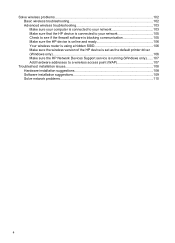
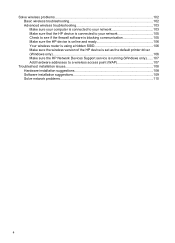
... firewall software is blocking communication 105 Make sure the HP device is online and ready 106 Your wireless router is using a hidden SSID 106 Make sure the wireless version of the HP device is set as the default printer driver (Windows only)...106 Make sure the HP Network Devices Support service is running (Windows only).......107...
User Guide - Page 21


... photos with 30% recycled fiber.
HP Printing Paper
HP Printing Paper is acid-free for longer lasting documents
HP Office Recycled Paper
HP Office Recycled Paper is easy to select ...documents.
Original HP inks and HP Advanced Photo Paper have a look and feel more impressive. (continued)
features ColorLok Technology for creating custom T-shirts from your HP printer.
This film...
User Guide - Page 36


Reset the administrator password and network
settings: Press and hold the Power button, press
Network button, (on some models, press the
Wireless button ), two ...avoid possible printing delays. Device control panel Embedded Web server
Toolbox (Windows)
HP Printer Utility (Mac OS X) HP Solution Center
to view information about replacement print cartridges.*
Ink cartridge information: Open...
User Guide - Page 53


...
Method 1 1. To restore the network defaults complete the following steps: Reset the administrator password and network settings: Press and hold the wireless button on the computer.
2. To set up the device for a different network, you are having problems such as: • Printer not found .
Connect the device using the installer (Mac OS X)
1.
Place...
User Guide - Page 107


... is working correctly, Built-in Ethernet appears in the list of the HP device is set as the default printer driver
(Windows only) • Make sure the HP Network Devices Support service is running (Windows only) • Add hardware addresses to a wireless access point (WAP)
Make sure your computer is on a Macintosh computer, click...
User Guide - Page 111


... and Applications, and then click Services. 4. On the Ports tab, look for a port in the folder for the HP device, right-click the printer icon for the version of the printer driver that is connected wirelessly and select Set as the Port description, next to the checkmark. 3. If you have the hardware address of...
User Guide - Page 125


... it is currently configured Use the following to correct the error: • Replace the ink cartridges • Supplies • HP inkjet supplies recycling program
Printer Offline
Your printer is out of paper.
Errors (Windows) 121 Paper Jam
There is paused or offline (Windows) 1. Load more paper and press the Resume button on the...
User Guide - Page 154


Declaration of conformity
150 Regulatory information The Regulatory Model Number for your product is SNPRC-0802-01 (HP Officejet 6000 Printer) or SNPRC-0802-02 (HP Officejet 6000 Wireless Printer). Appendix D
Regulatory model number
For regulatory identification purposes, your product is assigned a Regulatory Model Number.
This regulatory number should not be confused with the marketing ...
Similar Questions
Hp Office Jet 6000 Printer Cannot Print Due To Job Stuck On Queue
(Posted by debahly20 9 years ago)
Hp Office Jet 6000 Series-how To Find Ip Address On The Printer
(Posted by ROFlane 9 years ago)
How To Make An Hp Office Jet 7000 Wireless
(Posted by draw5ac 10 years ago)
Why Wont My Hp Office Jet 6000 Print In Black The Indicator Light Is Not
(Posted by nanamgun 10 years ago)

