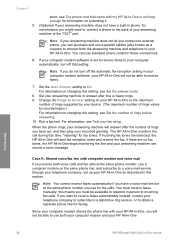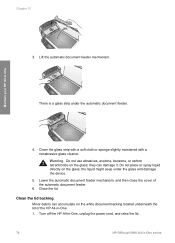HP Officejet 5600 Support Question
Find answers below for this question about HP Officejet 5600 - All-in-One Printer.Need a HP Officejet 5600 manual? We have 3 online manuals for this item!
Current Answers
Answer #1: Posted by Alpha0ne on April 26th, 2012 11:02 AM
More detail may be needed to properly answer this question, but I'll take a shot. It appears that the disk that disk that that the file is directed to has insufficient space on it. Ex thumb drive or CD. redirecting the downloaded file to your computers hard drive should allow you to continue with the download. I am of course, assuming that the hard drive is not the disk in question.
That which is like, unto itself is drawn.
Related HP Officejet 5600 Manual Pages
Similar Questions
Officejet 5600 Divice Cant Download In Window 7
(Posted by digsMad 9 years ago)
How Do I Download My Printer Software For Officejet 4500 G510g-m
(Posted by fridaymep 10 years ago)
Cannot Download Hp Officejet 5600 Series On My Windows Xp
(Posted by SHANERachae 10 years ago)
My Printer's (hp Officejet 5600 All-in-one)scanner Is Saying Scanner Failure?
Whenever I turn on my printer, a screen pops up on the monitor saying that there is a SCANNER FAILUR...
Whenever I turn on my printer, a screen pops up on the monitor saying that there is a SCANNER FAILUR...
(Posted by stephaniesalazar714 10 years ago)
Printer Driver For Officejet 5700 For Mac Os X V10.7
Does HP support Max OS 10.7 for it Officejet 5700?
Does HP support Max OS 10.7 for it Officejet 5700?
(Posted by henryreath 11 years ago)