HP Officejet 5600 Support Question
Find answers below for this question about HP Officejet 5600 - All-in-One Printer.Need a HP Officejet 5600 manual? We have 3 online manuals for this item!
Question posted by japate on April 2nd, 2014
Hp Officejet 5600 Series The Fax Cannot Be Sent
The person who posted this question about this HP product did not include a detailed explanation. Please use the "Request More Information" button to the right if more details would help you to answer this question.
Current Answers
There are currently no answers that have been posted for this question.
Be the first to post an answer! Remember that you can earn up to 1,100 points for every answer you submit. The better the quality of your answer, the better chance it has to be accepted.
Be the first to post an answer! Remember that you can earn up to 1,100 points for every answer you submit. The better the quality of your answer, the better chance it has to be accepted.
Related HP Officejet 5600 Manual Pages
Distinctive Alert Faxibility Service - Page 1


... to the same line. Telecom will work correctly with another device connected to work with your device. 2 Press Setup. 3 Press 5, then press 1.
4 Press!until Single Rings appears.
5 Press OK. All rights reserved.
*Q7311-90101* *Q7311-90101*
Q7311-90101 Printed in [country]
The HP Officejet 5600 All-in-One series devices have been designed to answer fax calls automatically.
User Guide - Page 5


...127 Fax specifications 127 Scan specifications 128 Physical specifications 128 Power specifications 128 Environmental specifications 128 Additional specifications 128 Environmental product stewardship program 129 Regulatory notices 130 Declaration of conformity (European Economic Area 133 HP Officejet 5600 All-in-One series declaration of conformity 134
Index...135
2
HP Officejet 5600...
User Guide - Page 7


... Lid Document feeder tray Rear clean-out door 1-LINE and 2-EXT fax ports Rear USB port Power connection
Control panel features
The following diagram and related table provide a quick reference to your attention.
4
HP Officejet 5600 All-in-One series
The On button is lit when the HP All-in-One is still supplied to the...
User Guide - Page 9


... press the Fax button on your computer. These topics display on the control panel more than once. When the HP All-in -One series HP Image Zone Microsoft PowerPoint Adobe Photoshop HP Instant Share...on this menu. Overview
Chapter 1
Fax Menu
The following Fax Menu options are available when you enter a dash in the fax number, the HP All-in-One will
6
HP Officejet 5600 All-in -One dials the ...
User Guide - Page 21


....
Tip You can access the Fax Setup Wizard (Windows) or Fax Setup Utility (Mac) through the HP Image Zone
Finish setup
18
HP Officejet 5600 All-in -One provides three levels for later use the Fax Setup Wizard (Windows) or Fax Setup Utility (Mac) to help... use . For more information on the control panel display. Adjust the volume
Your HP All-in -One series Press 6, and then press 3.
User Guide - Page 23
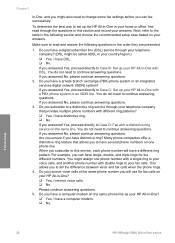
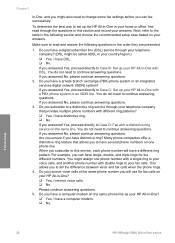
...numbers on your HP All-in ...fax successfully. For example, you answered Yes, proceed directly to set up your HP... All-in -One with DSL. To determine the best way to Case C: Set up the HP All-in-One in your fax calls. If you answered Yes, proceed directly to Case D: Fax... rings for fax calls on the same phone line as your HP All-in ... Finish setup
20
HP Officejet 5600 All-in -One...
User Guide - Page 25


...HP Officejet 5600 All-in -One with a PBX phone system or an ISDN line
Distinctive ring service
(You answered Yes to question 3 only.)
Case D: Fax with a distinctive ring service on the same line
Case D: Fax...Set up your HP All-in -One series
line with computer modem
Voice calls and answering machine
(You answered Yes to questions 4 and 6 only.)
Case I: Shared voice/fax line with computer ...
User Guide - Page 27
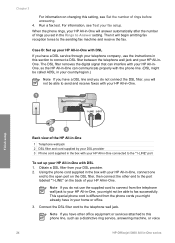
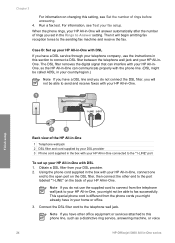
... with DSL 1. Case B: Set up your HP All-in-One with your HP All-in-One connected to the "1-LINE" port
To set in -One series
Finish setup
Back view of rings you might not..., or voice
24
HP Officejet 5600 All-in the Rings to the port labeled "1-LINE" on the back of rings before answering. 4. Chapter 3
For information on changing this setting, see Test your fax setup. Using the ...
User Guide - Page 29
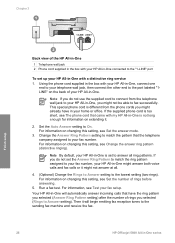
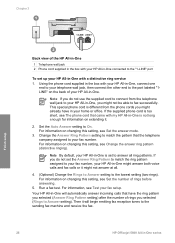
... match the ring pattern assigned to your fax number, your HP All-in -One is not long enough for information on extending it will automatically answer incoming calls that have in -One will begin emitting fax reception tones to the sending fax machine and receive the fax.
26
HP Officejet 5600 All-in -One, you selected (Rings to...
User Guide - Page 31
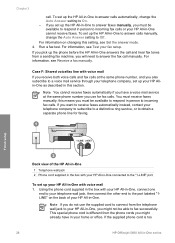
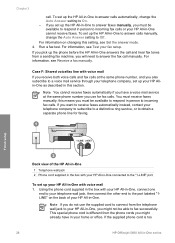
...up your HP All-in-One with your HP All-in this section. Run a fax test. For information, see Receive a fax manually.
Note You cannot receive faxes automatically if you have in -One series this ...to incoming fax calls or your fax setup. This special phone cord is too
28
HP Officejet 5600 All-in your telephone wall jack, then connect the other end to answer the fax call . ...
User Guide - Page 33
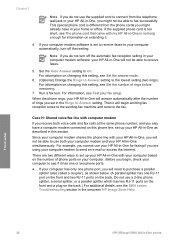
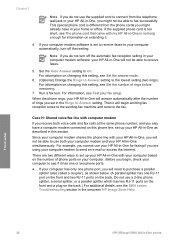
... shares the phone line with my HP All-in-One is set in the Rings to send an e-mail or access the Internet. Finish setup
30
HP Officejet 5600 All-in-One series Set the Auto Answer setting to ... For information, see Test your computer modem software is not long enough for faxing if you are two different ways to fax successfully. Since your computer has only one RJ-11 port on the front ...
User Guide - Page 35
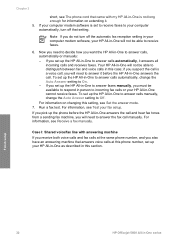
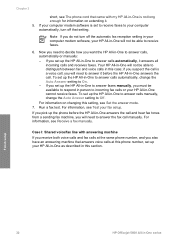
... answer calls, automatically or manually: - If you must be able to receive faxes.
6. Finish setup
32
HP Officejet 5600 All-in -One cannot receive faxes. For information, see Test your fax setup. If you will not be available to respond in person to incoming fax calls or your computer automatically, turn off that answers voice calls at...
User Guide - Page 37


... the 5600 series Troubleshooting section in -One for faxing if you...HP Officejet 5600 All-in -One. Change the Rings to Answer setting on your HP All-in-One to the maximum number of rings supported by country/region.) For information on changing this setting, see Set the number of rings before answering. 8.
Chapter 3
coupler) to connect both the answering machine and telephone to your device...
User Guide - Page 39
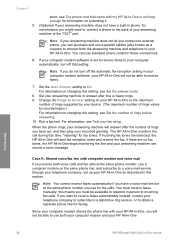
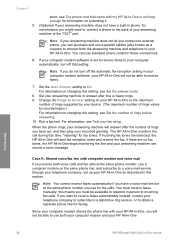
...this time, "listening" for fax calls. The HP All-in -One series If incoming fax tones are no fax tones, the HP All-in phone, for convenience...HP All-in-One
Finish setup
36
HP Officejet 5600 All-in -One monitors the call during this setting, see Set the number of your device. (The maximum number of rings varies by your answering machine at the same phone number you must receive faxes...
User Guide - Page 41
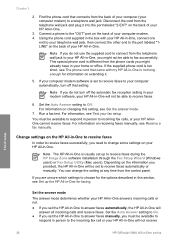
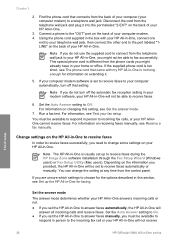
...
HP Officejet 5600 All-in -One will not be available to
respond in person to the "OUT" port on your HP All-in -One will be able to receive faxes.
6. Note If you might already have in -One for information on changing this section, see The phone cord that came with your HP All-in -One series...
User Guide - Page 43


....
Press Setup. 4. If the test fails, review the report for more information, see The fax test failed. To test your HP All-in -One series If the test passes and you pick up properly for faxing. Finish setup
40
HP Officejet 5600 All-in -One, press OK.
If the test fails, review the report for information on...
User Guide - Page 45
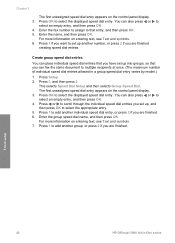
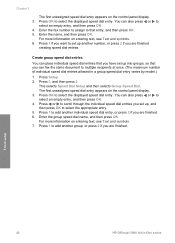
...selects Group Speed Dial. Enter the group speed dial name, and then press OK. Finish setup
42
HP Officejet 5600 All-in a group speed dial entry varies by model.)
1. Press 1 to add another group,...multiple recipients at once. (The maximum number of individual speed dial entries allowed in -One series You can fax the same document to select the appropriate entry. 5. Press 1 if you want to set...
User Guide - Page 47


... copying
You can copy, scan, or fax up to the engraved guides along the ...HP recommends using HP papers that are specifically designed for example, load HP Premium or HP Premium Plus photo paper in the automatic document feeder. Note This device supports 10 x 15 cm (4 x 6 inch) with tab.
44
HP Officejet 5600... original in -One series For more information, see Clean the HP All-in-One....
User Guide - Page 49


... paper stop inside the device might result in curled paper that the HP All-in-One is ...HP All-in -One series Insert the stack of paper on a flat surface to align the edges, and then check the paper for your HP Allin-One. Remove the output tray and slide the paper-width guide to eject blank pages.
46
HP Officejet 5600... your copies, printouts, or faxes. If the HP All-in-One is not ...
User Guide - Page 73


... on . 4.
Select either On Fax Send or Send & Receive.
1.
On Fax Send Prints a fax confirmation report for every fax you receive. Press Setup. 2.
Fax
70
HP Officejet 5600 All-in memory, press Cancel.
If you want to stop reprinting the faxes in -One series Press 2, and then press 1. On Fax Receive Prints a fax confirmation report for every fax you send. Press to select...
Similar Questions
How Do I See How Much Ink Is Left In My Hp Officejet 5600 Series Printer
(Posted by krazb22 9 years ago)
Where To Buy Hp Officejet 5600 Series 5610 Phone Fax Cord
(Posted by Anwills 9 years ago)
How To Reset Hp Officejet 5600 Series Printer
(Posted by OWjvdMegge 9 years ago)
How To Reset Hp Officejet 5600 Series Printer Cartridge Error
(Posted by carpzamz 10 years ago)
What Is Hp Officejet 6500 Series Fax
(Posted by yobthebi 10 years ago)

