HP Officejet 5600 Support Question
Find answers below for this question about HP Officejet 5600 - All-in-One Printer.Need a HP Officejet 5600 manual? We have 3 online manuals for this item!
Question posted by essnituov on June 24th, 2014
Hp 5600 Won't Print Color
The person who posted this question about this HP product did not include a detailed explanation. Please use the "Request More Information" button to the right if more details would help you to answer this question.
Current Answers
There are currently no answers that have been posted for this question.
Be the first to post an answer! Remember that you can earn up to 1,100 points for every answer you submit. The better the quality of your answer, the better chance it has to be accepted.
Be the first to post an answer! Remember that you can earn up to 1,100 points for every answer you submit. The better the quality of your answer, the better chance it has to be accepted.
Related HP Officejet 5600 Manual Pages
User Guide - Page 43


...review the report for information on how to fix any problems found during the test, see Replace the print cartridges and Load full-size paper. 3. For more information on how to fix the problem and rerun... Rings to accept the setting.
Finish setup
40
HP Officejet 5600 All-in -One for an active phone line ● Tests the status of your HP All-in -One will record the incoming message...
User Guide - Page 57


....
Position the photo on a page, and enhancing the quality of the glass.
54
HP Officejet 5600 All-in the input tray and change the copy settings for the current job only 1....loaded. Number of the glass. To start the copy job, press Start Color or Start Black. Press Copy repeatedly to use the photo print cartridge for future jobs 1. Copy
Chapter 5
To change your copy settings...
User Guide - Page 64
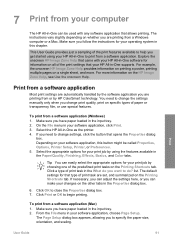
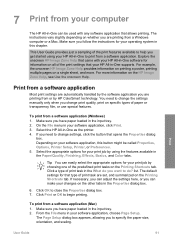
... Color tabs. Click OK to begin printing.
The instructions vary slightly depending on the HP Image Zone Help, see Use the onscreen Help.
To print from a software application (Mac) 1.
To print ... options for your print job by HP ColorSmart technology. list. 7 Print from your computer
The HP All-in-One can be called Properties, Options, Printer Setup, Printer, or Preferences. ...
User Guide - Page 65


... in the pop-up menu, as appropriate for all future print jobs or just to change the print settings for your print job. Enter the scaling percentage. 5.
Click the button that opens the Properties dialog box. Print
62
HP Officejet 5600 All-in your software application, choose Print. Chapter 7
3. Choose the paper size. - Click OK. 6. On the File...
User Guide - Page 69


...HP All-inOne if you will hear fax tones from the receiving fax machine. Proceed to the next step to select Send Fax, and then press Start Black or Start Color... of sending a fax is loaded on the glass. Fax
66
HP Officejet 5600 All-in the document feeder tray.
2. Chapter 8
The Fax ...answers the telephone, you can speak with the print side up , the recipient might answer the phone, or ...
User Guide - Page 73


... every fax you send and
receive faxes successfully.
Select either On Fax Send or Send & Receive.
1.
Fax
70
HP Officejet 5600 All-in -One. For more information on the system reports you send and receive. Print fax error reports
You can configure your faxes were successfully sent, follow these reports provide useful system information...
User Guide - Page 74
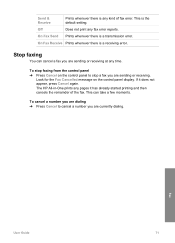
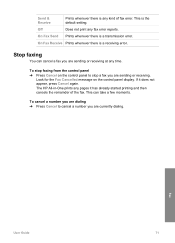
... the control panel to cancel a number you are sending or receiving at any kind of the fax. If it has already started printing and then cancels the remainder of fax error.
The HP All-in-One prints any fax error reports.
This can cancel a fax you are sending or receiving. On Fax Receive...
User Guide - Page 80
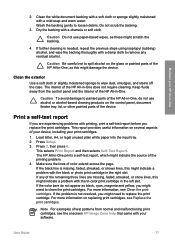
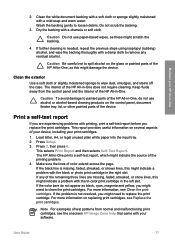
... with a chamois or soft cloth.
Press 2, then press 6.
Make sure the lines of the HP All-in -One, do not appear as this might indicate a problem with printing, print a self-test report before you might damage the device. If the color bars do not use paper-based wipes, as these might indicate the source of...
User Guide - Page 81


... to replace the black print cartridge with print cartridges
To ensure the best print quality from your HP All-in-One, you should know the part names and how to handle the print cartridges. Note You can damage them, making them unusable. Maintain your HP All-in-
78
HP Officejet 5600 All-in -One
1 Copper-colored contacts 2 Plastic tape with...
User Guide - Page 83


... nozzles under tape
80
HP Officejet 5600 All-in many countries/regions, and lets you recycle used print cartridges free of ink, recycle the print cartridge. If you out of its packaging and, being careful to install the photo print
cartridge, store the black print cartridge in -One
1 Print cartridge slot for the tri-color print cartridge 2 Print cartridge slot for...
User Guide - Page 85


...-in its place. With the tri-color print cartridge and photo print cartridge installed, you want to release the print
cartridge, then gently remove the print cartridge out of the print cartridge protector.
82
HP Officejet 5600 All-in -One came with a print cartridge protector, you can print high-quality photos with the photo and tri-color print cartridges. For example, store the...
User Guide - Page 86
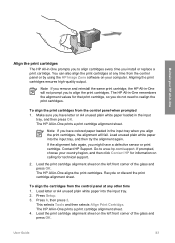
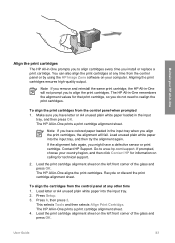
... align cartridges every time you have colored paper loaded in -One remembers the alignment values for technical support.
2. You can also align the print cartridges at any time from the control panel when prompted 1.
The HP All-in -One prints a print cartridge alignment sheet. 4.
Contact HP Support. Recycle or discard the print cartridge alignment sheet.
To align...
User Guide - Page 87


...prompting you can damage the print cartridges).
84
HP Officejet 5600 All-in -One, see Clean the print cartridge contacts. Clean the print cartridge contacts
Clean the print cartridge contacts only if you get messages to check a print cartridge after you clean the print cartridges, try cleaning the print cartridge contacts before replacing the affected print cartridge. Before cleaning the...
User Guide - Page 89


... bottled water (tap water might accumulate inside the device. Make sure you have already cleaned the print cartridges by cleaning around the ink nozzles as shown
below.
86
HP Officejet 5600 All-in-One series Note Do not remove both print cartridges at a time. Place the print cartridge on the HP All-in clogs, ink failure, and bad...
User Guide - Page 95


... of paper is covering the print cartridges. Troubleshooting
92
HP Officejet 5600 All-in place. The country/region you must reset the language settings. I received a message on the control panel display to align the print cartridges Solution The HP All-in the input tray, for example, colored paper, paper with print cartridges.
Contact HP Support. You can change the...
User Guide - Page 96


... that the HP All-in-One print queue is .... Cause The print cartridge or sensor...HP for information on calling for more information about accessing the print...HP Support.
Try connecting it to another product to resume printing. After the cable is not paused (Windows) or
stopped (Mac).
The HP All-in-One does not print
Solution If your HP...HP All-in-One off and then on your HP All-in the print...
User Guide - Page 97


...HP Officejet 5600 All-in place on an installation wizard screen. 6. If the icons do not appear immediately, you might be a problem with your computer, see the topics below for the HP All-in-One to your HP... inside the printer, including the print-carriage access door. If any of the HP All-in -One to connect the HP All-in -One. For more information on setting up your HP All-in-...
User Guide - Page 116


... the protective tape has been
completely removed. 2. If the problem persists, clean the copper-colored contacts of the automatic document feeder. Device update
In order to wipe any excess liquid from the HP support website and install them using isopropyl
(rubbing) alcohol. 5. Print cartridge troubleshooting
If you are fully inserted and locked in -One.
User Guide - Page 129


... x 6 inches up to 8.5 x 14 inches)
Print margin specifications
U.S. (Letter, Legal, Executive)
ISO (A4...color, 4800 dpi 6 ink ● Method: drop-on-demand thermal inkjet ● Language: Lightweight Imaging Device Interface Language (LIDIL) ● Print speed: up to 13 pages per minute color (varies by
model) ● Print speed varies according to 20 pages per month
126
HP Officejet 5600...
User Guide - Page 141


... button 4 create entries 41, 42 one-touch buttons 4 send fax 65 set up 41
start black 5 start color 5 stop
copy 55 fax 71 print job 63 scan 58 subscriber identification code 41 symbols, enter 6 system requirements 125
T technical information
copy specifications 127 ...up with fax 28, 36 troubleshoot 107 volume, adjust 18
W wall jack test, fax 100 warranty 117
138
HP Officejet 5600 All-in-One series
Similar Questions
How To Clear A Paper Jam Hp 5600 Series Printer
(Posted by legeQTVSER 9 years ago)

