HP Officejet 5600 Support Question
Find answers below for this question about HP Officejet 5600 - All-in-One Printer.Need a HP Officejet 5600 manual? We have 3 online manuals for this item!
Question posted by imran12345 on September 23rd, 2011
Hp 5600 Officejet
my printer cant print a passport or anyother NIE,DNI,etc copy.
Current Answers
There are currently no answers that have been posted for this question.
Be the first to post an answer! Remember that you can earn up to 1,100 points for every answer you submit. The better the quality of your answer, the better chance it has to be accepted.
Be the first to post an answer! Remember that you can earn up to 1,100 points for every answer you submit. The better the quality of your answer, the better chance it has to be accepted.
Related HP Officejet 5600 Manual Pages
Distinctive Alert Faxibility Service - Page 1


... any sort of the device by Telecom, nor does it is set to its network. For information on this setting from the control panel 1 Verify that came with the Distinctive Alert Faxability Service in New Zealand. All rights reserved.
*Q7311-90101* *Q7311-90101*
Q7311-90101 Printed in [country]
The HP Officejet 5600 All-in such...
User Guide - Page 5


...Paper specifications 125 Print specifications 126 Copy specifications 127 Fax specifications 127 Scan specifications 128 Physical specifications 128 Power specifications 128 Environmental specifications 128 Additional specifications 128 Environmental product stewardship program 129 Regulatory notices 130 Declaration of conformity (European Economic Area 133 HP Officejet 5600 All-in-One...
User Guide - Page 7


... a 3-second pause in -One, turn the device off, and then unplug the power cord. One-touch speed dial buttons: Access the first five speed dial numbers. Label 1
2 3 4 5 6
Name and Description
On: Turn the HP All-in-One on .
Attention light: When... panel features
The following diagram and related table provide a quick reference to your attention.
4
HP Officejet 5600 All-in-One series
User Guide - Page 11


... the mouse button over the HP Image Zone icon in the Dock.
8
HP Officejet 5600 All-in the Dock, and then choose a device. If you have installed. Do one HP device installed, select the HP All-in Windows to completely uninstall the HP Image Zone software; If the selected device is the HP Solution Center. The HP Image Zone window appears. Note...
User Guide - Page 13


... help from your device
Onscreen help from your device and contains additional information on using the HP Image Zone software. Windows ● The Get step-by-step instructions topic provides information
on select topics. Mac ● The How Do I?
This website offers technical support, drivers, supplies, and ordering information.
10
HP Officejet 5600 All-in other...
User Guide - Page 37


...tones, the HP All-in-One stops monitoring the line and your HP All-in-One as shown below .
34
HP Officejet 5600 All-in -One simultaneously. Finish setup
Example of rings before answering. 8. The HP All-in... shares the phone line with your computer based on the number of phone ports on your device. (The maximum number of rings supported by country/region.) For information on the back. ...
User Guide - Page 39
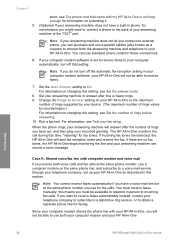
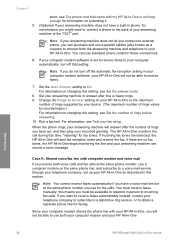
...to connect both your computer modem and your HP All-in-One
Finish setup
36
HP Officejet 5600 All-in person to the maximum
number of rings supported by your device. (The maximum number of your answering ...your recorded greeting.
You can purchase and use both the answering machine and telephone to your HP All-in -One will not be available to the back of rings varies by country/region...
User Guide - Page 47


... printing. For borderless printing, the HP All-in-One only supports printing 10 x 15 cm (4 x 6 inch) paper with tab, A4-, letter-, and legal- (US only) size paper only. Remove all originals from the document feeder tray, and then lift the lid on the glass.
Note This device supports 10 x 15 cm (4 x 6 inch) with tab.
44
HP Officejet 5600...
User Guide - Page 49


...and slide the paper-width guide to eject blank pages.
46
HP Officejet 5600 All-in place.
If the paper is the same size ...print cartridges or otherwise engaged in a task, the paper stop inside the device might result in curled paper that does not work well in the HP All-in -One for your HP Allin-One. Insert the stack of paper into your HP All-in -One. Tap a stack of your copies...
User Guide - Page 51


...5. For best results, set the paper type and paper size before copying or printing. For information on one short edge.
48
HP Officejet 5600 All-in -One.
Chapter 4
Load 10 x 15 cm (4 x... paper that the tabs are closest to print notes, recipes, and other text. To print a high-quality borderless image, see the onscreen HP Image Zone Help. Note The device leaves a 1.2 cm (.5 inch) border...
User Guide - Page 53


... paper sizes and paper types are available with arrows and the HP logo) is on top and is for printing only.
50
HP Officejet 5600 All-in-One series
Load originals and load paper
Note 2 ... device, print-side down ; Load other types of cards forward until you are ready to load them . Note The HP All-in the original package until it ;
HP Greeting Cards, HP Photo Greeting Cards, or HP ...
User Guide - Page 54
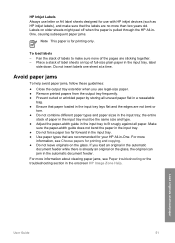
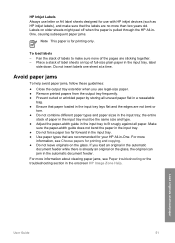
...load an original in the automatic
document feeder while there is for use with HP inkjet devices (such as HP inkjet labels), and make sure none of the pages are not bent or...copying. ● Do not leave originals on the glass, the original can jam in the input tray lays flat and the edges are sticking together. -
HP Inkjet Labels Always use letter or A4 label sheets designed for printing...
User Guide - Page 64
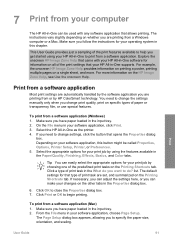
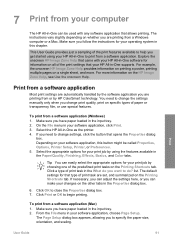
... from a software application (Windows) 1. Select the appropriate options for your print job by HP ColorSmart technology. 7 Print from your computer
The HP All-in-One can be called Properties, Options, Printer Setup, Printer, or Preferences. 5.
This User Guide provides just a sampling of print task are printing from a software application.
The default settings for that type of...
User Guide - Page 76


... Film, go to www.hp.com/support to confirm the correct print cartridge reorder numbers for all the print cartridges your device supports by doing the following:
● For Windows users: In the HP Solution Center, click Settings, point to Print Settings, and then click Printer Toolbox. Order print cartridges
To order print cartridges for your HP Allin-One, and...
User Guide - Page 86
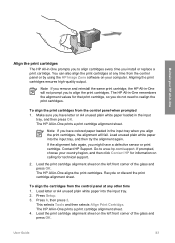
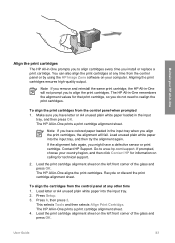
..., and then press OK. Recycle or discard the print cartridge alignment sheet.
Contact HP Support. If prompted, choose your country/region, and then click Contact HP for information on your HP All-in-One
Align the print cartridges
The HP All-in -One prints a print cartridge alignment sheet. 4. Load the print cartridge alignment sheet on the left front corner...
User Guide - Page 87


... came with your software. To clean the print cartridges from the control panel 1.
Maintain your HP All-in-One
Chapter 10
The HP All-in -One prints a page that you can damage the print cartridges).
84
HP Officejet 5600 All-in -One, see the onscreen HP Image Zone Help that came with your HP All-in -One series Clean the...
User Guide - Page 92
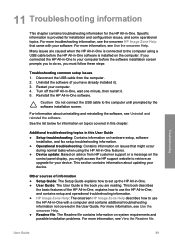
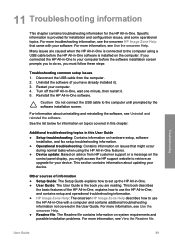
.... This section contains information about uninstalling and reinstalling the software, see the onscreen HP Image Zone Help that might access the HP support website to retrieve an upgrade for your device. Troubleshooting
User Guide
89 Many issues are reading. Restart your device.
For more information, see Use the onscreen Help. Disconnect the USB cable...
User Guide - Page 97


...HP All-in-One to
94
HP Officejet 5600 All-in -One to your computer. 5. The registration process runs. If the icons do not appear immediately, you might be some packing material inside the printer, including the print... HP All-in -One series If any of the HP All-in place on the control panel display, there might need to wait a few minutes for a possible solution. You are copied to...
User Guide - Page 100
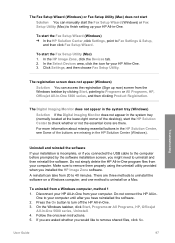
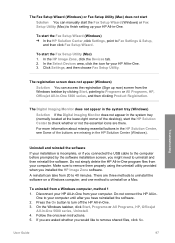
... and then reinstall the software.
In the HP Image Zone, click the Devices tab. 2. Troubleshooting
Uninstall and reinstall the software...or All Programs, HP, Officejet
All-in - User Guide
97 To start the Fax Setup Wizard (Windows) ➔ In the HP Solution Center, click ...turn off the HP All-in -One 5600 series, and then clicking Product Registration. To start the HP Solution Center to...
User Guide - Page 126
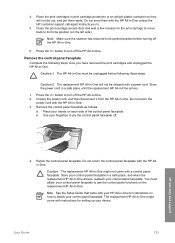
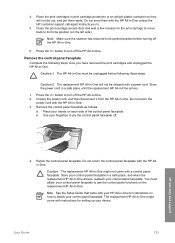
... On button to turn off the HP All-in -One. Place your fingertips to attach your device. You must be shipped with the HP All-in-One unless the HP customer support call agent instructs you have removed the print cartridges and unplugged the HP All-in -One. 3.
Close the print-carriage access door and wait a few...
Similar Questions
How Do I Set Up Scan Options On Hp 5600 Officejet For Windows 7
(Posted by illintwinkl 9 years ago)
How To Clear A Paper Jam Hp 5600 Series Printer
(Posted by legeQTVSER 9 years ago)
My Hp Officejet 4500 Wireless Printer Prints But Doesn't Make Copies Or Receive
faxes offline. how to correct
faxes offline. how to correct
(Posted by Jan1gav 10 years ago)
Hp Officejet Pro 8600 Printer Prints Blocks Of Lines When Copying
(Posted by glkeshk 10 years ago)

