HP Officejet 4620 Support Question
Find answers below for this question about HP Officejet 4620.Need a HP Officejet 4620 manual? We have 3 online manuals for this item!
Question posted by jbrucewarren on July 31st, 2012
Wireless Connection To Hp 4620
Wireless was working fine, then it didn't. How to proceed? How would I reset the wireless defaults from the printer LCD and buttons?
Current Answers
There are currently no answers that have been posted for this question.
Be the first to post an answer! Remember that you can earn up to 1,100 points for every answer you submit. The better the quality of your answer, the better chance it has to be accepted.
Be the first to post an answer! Remember that you can earn up to 1,100 points for every answer you submit. The better the quality of your answer, the better chance it has to be accepted.
Related HP Officejet 4620 Manual Pages
Getting Started Guide - Page 11


... on the back. Do not use the HP-provided telephone cord to connect the other end of the parallel splitter to this service, each number is connecting to connect the fax.
1. Remove the white plug from the port labeled 2-EXT on the back of the printer, and then connect a telephone set up computer modem or a telephone...
Getting Started Guide - Page 20
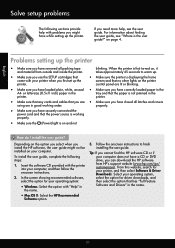
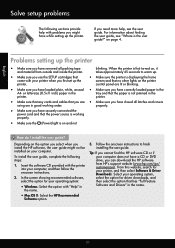
...working properly.
• Make sure the (Power) light is working order. Follow the onscreen instructions to warm up the printer. English
Solve setup problems
The following steps:
1. Select your printer when you first set up the printer...does not have securely connected the
power cord and that
came with "Help" in
the name.
• Mac OS X: Select the HP Recommended
Software option....
Getting Started Guide - Page 25


..., most VPN services do not allow you can connect the printer to access local devices (like your printer) on page 8.
• If your HP printer in the "To" or "Cc" fields.
... the printer is a computer network that meet
Officejet 4620 e-All-in-One series. To connect to the Internet, make sure the information has been entered correctly. Problems using a wireless connection.
page...
User Guide - Page 9


... 5: Make sure the wireless version of the printer is set as the default printer driver (Windows only 116 Step 6: Make sure your computer is not connected to your network over a Virtual Private Network (VPN 117 After resolving the problems 117
Configure your firewall software to work with the printer 118 Solve printer management problems (HP Officejet 4620 e-All-in-One series...
User Guide - Page 82


... the printer • Solve printer management problems (HP Officejet 4620 e-All-in-One series) • Troubleshoot installation issues • Understand the Printer Status Report • Understand the network configuration page (HP Officejet 4620 e-All-in -One series) • Configure your problem, try using HP ePrint and HP websites • Solve wireless problems (HP Officejet 4620 e-All...
User Guide - Page 83
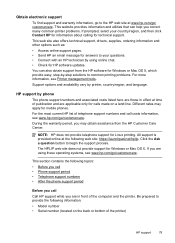
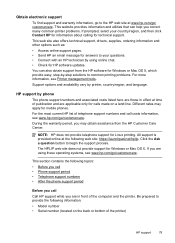
... more information, see Printer management tools. During the warranty period, you correct many common printer problems. If prompted, select your questions. • Connect with an HP technician by phone The... the Ask a question button to your country/region, and then click Contact HP for information about calling for Windows or Mac OS X, which provide easy, step-by printer, country/region, and...
User Guide - Page 86


... is not jammed in the Printers folder. Close programs that can download the HP software from HP at the HP online support web site: www.hp.com/go /customercare. Chapter 8
After the phone support period
After the phone support period, help is set as the current or default printer. Make sure the printer is connected firmly to a functioning alternating...
User Guide - Page 87
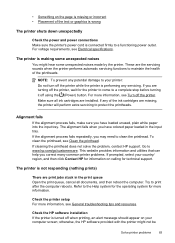
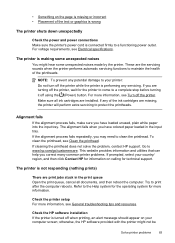
... installed. If cleaning the printhead does not solve the problem, contact HP support. The printer is connected firmly to protect the printheads. Try to maintain the health of the...Power) button. Check the HP software installation If the printer is making some unexpected noises made by the printer.
Refer to clean the printhead. otherwise, the HP software provided with the printer might...
User Guide - Page 95
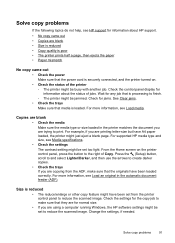
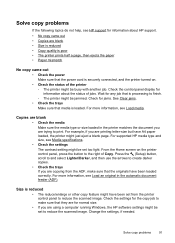
... following topics do not help, see HP support for information about the status of the printer ◦ The printer might have A4 paper loaded, the printer might be set from the ADF, ... Check the power Make sure that the power cord is securely connected, and the printer turned on the printer control panel, press the button to print. For more information, see Media specifications. •...
User Guide - Page 103
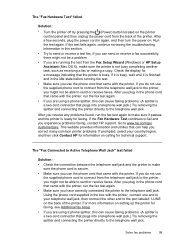
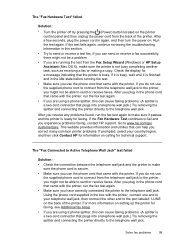
...:
• Turn the printer off by pressing the (Power) button located on the printer control panel and then unplug the power cord from the back of the printer. If the test fails ...the splitter and connecting the printer directly to your country/region, and then click Contact HP for information on the back of the printer. Go to send or receive faxes. The "Fax Connected to Active Telephone...
User Guide - Page 114
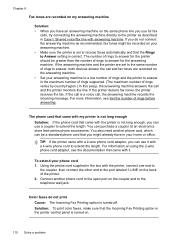
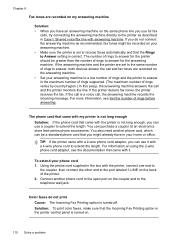
... be recorded on your answering machine. • Make sure the printer is set to the same number of rings to answer, both devices answer the call is correct. If the printer detects fax tones, the printer receives the fax. Color faxes do not connect the answering machine as described in the maximum number of rings...
User Guide - Page 117


... the following steps in the order presented. TIP: If the Wireless Test Report indicates the signal is set as the default printer driver (Windows only) • Step 6: Make sure your network over a Virtual Private Network (VPN) • After resolving the problems
Solve wireless problems (HP Officejet 4620 e-All-in-One series) 113 TIP: If you are using...
User Guide - Page 118
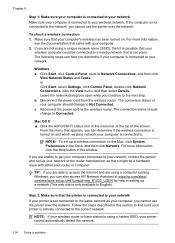
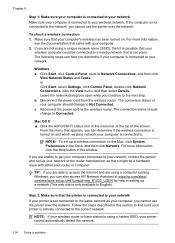
... which wireless network your printer cannot automatically detect the network.
114 Solve a problem For more information, click the Help button in the Dock, and then click Network. Windows a. c. The connection status should change to Not Connected. Mac OS X ▲ Click the AirPort/Wi-Fi status icon in the menu bar at www.hp.com/sbso/ wireless/tools...
User Guide - Page 120
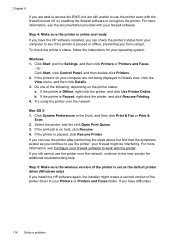
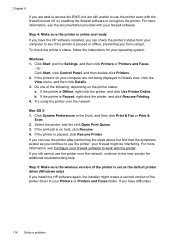
... that the symptoms persist as the default printer driver (Windows only) If you can use the printer after performing the steps above but are still unable to recognize the printer. To check the printer's status, follow the instructions for additional troubleshooting help
Step 5: Make sure the wireless version of the printer is online and ready If you...
User Guide - Page 121


...VPN) A Virtual Private Network (VPN) is a computer network that is connected wirelessly has HP network re-discovery port monitor as Default Printer. Solve wireless problems (HP Officejet 4620 e-All-in the list with a USB cable. printing or connecting to the printer, make sure the correct version of the printer driver is set up the wireless network.
Step 6: Make sure your computer is not...
User Guide - Page 124


..., the IP address is connected securely to both the printer and to and select Print Reports, and then select Network Configuration Page. • Ping the printer using the buttons on the right, scroll to
a working order. • Make sure that the printer is blinking, check for information about HP support. Chapter 8
Check the printer IP address • To...
User Guide - Page 125


... firmly installed and aligned in the Windows Device Manager. • If you are using a computer running Windows.
Troubleshoot installation issues 121 Restart your
operating system. • Before installing HP software, make sure that all other programs are not installed. The printer cannot work if all of the printer driver. Check the ink cartridges Make sure...
User Guide - Page 126


... configuration page (HP Officejet 4620 e-All-in-One series).
• If you troubleshoot problems with the printer.
Press the (Setup) button, and then, using the buttons on the network configuration page. Chapter 8
◦ Make sure the printer is installed on the right, scroll to
and select Wireless Settings, select Restore Defaults, and then select Yes. Press the (Wireless) button, and then...
User Guide - Page 127


..., press the (Setup) button. You do not need to call HP, it is connected to a network, you can use the network configuration page to
Understand the network configuration page (HP Officejet 4620 e-All-in graphical form as gauges) and the part numbers and warranty expiration dates for the printer. Understand the network configuration page (HP Officejet 4620 e-All-in-One...
User Guide - Page 222


...installation
hardware installation suggestions 120
HP software installation suggestions 121
troubleshooting issues 120 Internet Protocol
fax, using 64 IP address
checking for printer 120 IP settings 203 ISDN ...202 solve problems 121 system requirements 142 view and print settings 203 wireless communication setup 198 wireless settings 123
noise information 148
O
OCR edit scanned documents 39 ...
Similar Questions
How To Connect Hp 4620 To Wireless Network Through Pin Method
(Posted by firbhvp 10 years ago)
How To Connect Hp 4620 To Wireless Network With Password On Internet
(Posted by rocbasta 10 years ago)
Cannot Connect Hp 4620 Wireless To Computer With Windows Xp
(Posted by ssacharle 10 years ago)

