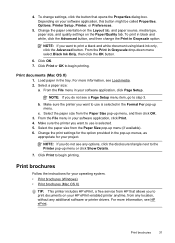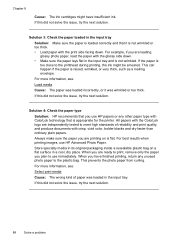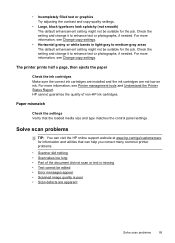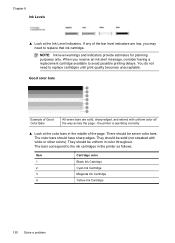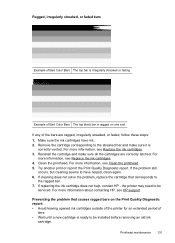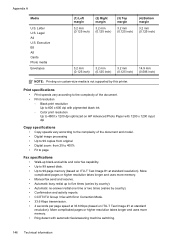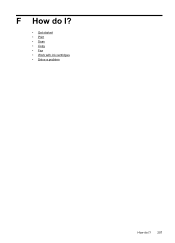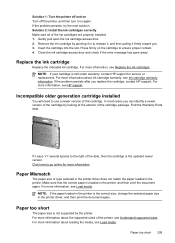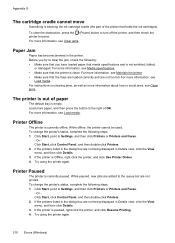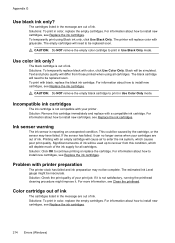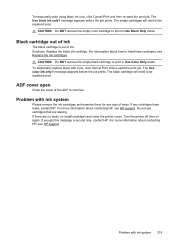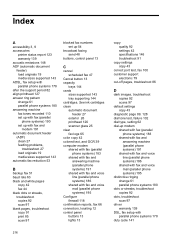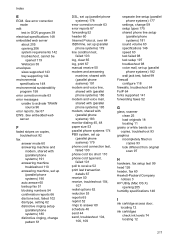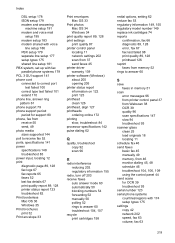HP Officejet 4620 Support Question
Find answers below for this question about HP Officejet 4620.Need a HP Officejet 4620 manual? We have 3 online manuals for this item!
Question posted by ijoymacs on March 23rd, 2015
I Changed The Black Ink Cartridge And Now It Will Not Copy.
Current Answers
Answer #1: Posted by BusterDoogen on March 23rd, 2015 6:50 PM
I hope this is helpful to you!
Please respond to my effort to provide you with the best possible solution by using the "Acceptable Solution" and/or the "Helpful" buttons when the answer has proven to be helpful. Please feel free to submit further info for your question, if a solution was not provided. I appreciate the opportunity to serve you!