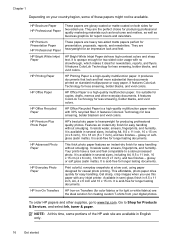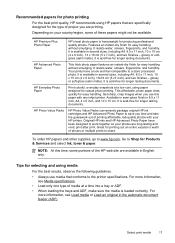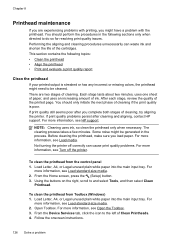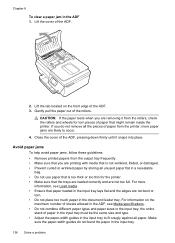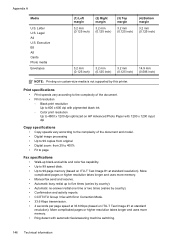HP Officejet 4620 Support Question
Find answers below for this question about HP Officejet 4620.Need a HP Officejet 4620 manual? We have 3 online manuals for this item!
Question posted by ladyofcarpet on September 28th, 2015
Why Won't Anything That Is Black Print???????
I have now purchased two combo-packs and every color prints out but black. the only things I need are in black. why won't black print out. my paper comes out blank
Current Answers
Answer #1: Posted by TommyKervz on September 28th, 2015 12:51 PM
Click the link below for a possible solution.
https://h30434.www3.hp.com/t5/contentarchivals/contentarchivedpage/message-uid/2755539
Related HP Officejet 4620 Manual Pages
Similar Questions
My Officejet 4622 Wont Print Paper Keeps Telling Me My Paper Is Jammed
(Posted by lacijawki 10 years ago)
The Print Is Coming Very Lightly.
How To Come Darker
The print is coming very lightly.How to come darker
The print is coming very lightly.How to come darker
(Posted by eerbkmm 11 years ago)
Why Does My Hp 4500 G510g-m Make Smudges On Printing Paper
why does my hp 4500 g510g-m make smudges on printing paper
why does my hp 4500 g510g-m make smudges on printing paper
(Posted by thisday 11 years ago)