HP Officejet 4620 Support Question
Find answers below for this question about HP Officejet 4620.Need a HP Officejet 4620 manual? We have 3 online manuals for this item!
Question posted by toyosre on December 19th, 2013
How To Use Hp 4620 Webscan
The person who posted this question about this HP product did not include a detailed explanation. Please use the "Request More Information" button to the right if more details would help you to answer this question.
Current Answers
There are currently no answers that have been posted for this question.
Be the first to post an answer! Remember that you can earn up to 1,100 points for every answer you submit. The better the quality of your answer, the better chance it has to be accepted.
Be the first to post an answer! Remember that you can earn up to 1,100 points for every answer you submit. The better the quality of your answer, the better chance it has to be accepted.
Related HP Officejet 4620 Manual Pages
Getting Started Guide - Page 3
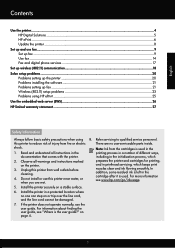
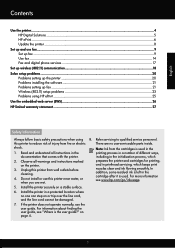
... flowing smoothly. For more information see the user guide. English
Contents
Use the printer...4 HP Digital Solutions...5 HP ePrint...6 Update the printer...8
Set up fax...21 Wireless (802.11) setup problems 23 Problems using HP ePrint...25 Use the embedded web server (EWS 26 HP limited warranty statement...27
Safety Information
Always follow basic safety precautions when...
Getting Started Guide - Page 6


... when
connecting to learn more ! Note: If the firewall software on your HP ePrint-enabled printer anywhere you to the printer.
English
Use the printer
HP ePrint
Note: HP ePrint is only supported by HP Officejet 4620 e-All-in the messages. HP ePrint is a free service from HP that allows you to print to your computer.
2.
While connected, the...
Getting Started Guide - Page 7


...using HP ePrint, as well as guidelines to use other types of your computer or mobile device, see "HP ePrint guidelines" on your printer in the other types of your HP printer in the "To" or "Cc" fields. HP...as PNG, JPEG, TIFF, GIF, BMP
Note: You might be printed using HP ePrint, see the documentation provided with HP ePrint. Do not enter any additional email addresses in the "To" ...
Getting Started Guide - Page 8


... can check for and install printer updates.
Update the printer
Note: This section is always working to HP Officejet 4620 e-All-in-One series. Using the buttons on the display.
8
On the printer control panel, press the (HP ePrint) button, press the (Setup) button, and then press the button to the right of Check for...
Getting Started Guide - Page 25


... printer is a computer network that meet
Officejet 4620 e-All-in-One series.
following:
• If your network uses proxy settings when
• Make sure the printer is enabled on page 8.
• If your HP printer in the other fields. After the update has been
If the proxy settings used by your computer with the IT...
User Guide - Page 6


... or photos (Mac OS X 36
3 Scan Scan an original...37 Scan to a computer...37 Scan using Webscan (HP Officejet 4620 e-All-in-One series 38 Scanning documents as editable text 39 To scan documents as editable text 39 ... numbers from the junk fax list 55 Print a Junk List...55 Receive faxes to your computer using HP Digital Fax (Fax to PC and Fax to Mac)..........55 Fax to PC and Fax to Mac...
User Guide - Page 7


... ID Report...67 Print a T30 fax trace report 68
6 HP ePrint Set up HP ePrint...69 Set up HP ePrint using the HP printer software 69 Set up HP ePrint using the printer's control panel 70 Set up HP ePrint using the embedded web server 70 Use HP ePrint...71 Print using HP ePrint...71 Find the printer's email address 71 Turn off...
User Guide - Page 8


......78 Obtain electronic support...79 HP support by phone...79 Before you call...79 Phone support period 80 Telephone support numbers 80 After the phone ...quality is poor 96 Scan defects are apparent 97 Solve fax problems...98 The fax test failed...98 Solve problems using HP ePrint and HP websites 111 Solve problems using HP ePrint (HP Officejet 4620 e-All-in-One series 111 Solve problems...
User Guide - Page 18
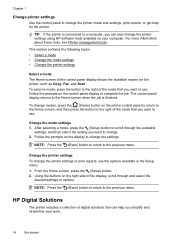
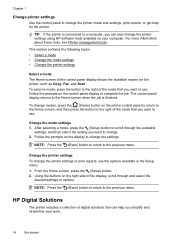
...or print reports, use . Follow the prompts on the display to the...computer, you want to use.
To change modes, press... button to return to complete the job. Using the buttons on the printer control panel to...NOTE: Press the (Back) button to return to use the options available in the Setup menu: 1.
This...1
Change printer settings Use the control panel to change the printer mode ...
User Guide - Page 19


...designed for optimum print quality. In addition, you want the best print quality, HP recommends using media
Recommended papers for printing and copying If you can turn off fax printing...printing and copying • Recommended papers for photo printing • Tips for selecting and using HP papers that are independently tested to meet high standards of reliability and print quality, and ...
User Guide - Page 21
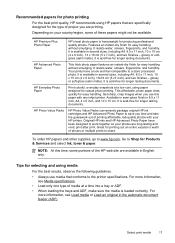
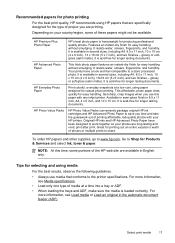
... Load an original in the automatic document feeder (ADF).
glossy or soft gloss (satin matte).
Recommended papers for photo printing For the best print quality, HP recommends using HP papers that conforms to the printer specifications.
Depending on your photos are available in several sizes, including A4, 8.5 x 11 inch, 10 x 15 cm (4 x 6 inch...
User Guide - Page 54


... Set automatic reduction for incoming faxes • Block unwanted fax numbers • Receive faxes to your computer using HP Digital Fax (Fax to PC and Fax to as manual faxing. Set the Rings to Answer setting to ...NOTE: If you receive a Legal-size or larger fax and the printer is not currently set to use Legalsize paper, the printer reduces the fax so that it fits on the Auto Answer option (the...
User Guide - Page 59
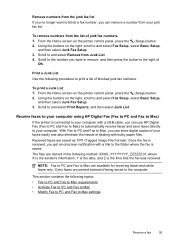
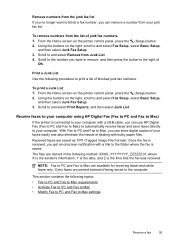
... control panel, press the (Setup) button. 2. With Fax to PC and Fax to Mac, you can use HP Digital Fax (Fax to PC and Fax to Mac) to automatically receive faxes and save faxes directly to your...from the list of being saved to the computer. To print a Junk List 1. Receive faxes to your computer using HP Digital Fax (Fax to PC and Fax to Mac) If the printer is connected to your junk fax list....
User Guide - Page 60
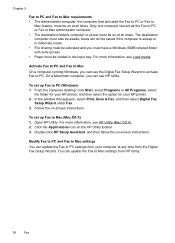
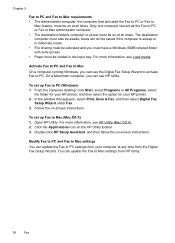
... under Fax. 3. Activate Fax to PC and Fax to Mac On a computer running Windows, you can use HP Utility. From the computer desktop, click Start, select Programs or All Programs, select
the folder for your HP printer, and then select the option for your computer at all times. In the window that activated...
User Guide - Page 73


No additional drivers or software are connected to the Internet using a USB cable. NOTE: HP ePrint is only supported by HP Officejet 4620 e-All-in to view your HP ePrint job status, manage your HP ePrint printer queue, control who can use the HP printer software that appears, select Print, Scan & Fax, and then select ePrint Setup under Print. NOTE...
User Guide - Page 75


..., as well as guidelines to have the following: • An Internet-
Print using HP ePrint To print documents using HP ePrint, complete the following steps: 1. On your computer or mobile device, open your computer or mobile device, see HP ePrint specifications (HP Officejet 4620 e-All-in-One series).
3.
Only enter the email address of files that contains the printer code...
User Guide - Page 82


...Solve copy problems • Solve scan problems • Solve fax problems • Solve problems using HP ePrint and HP websites • Solve wireless problems (HP Officejet 4620 e-All-in -One series) • Uninstall and reinstall the HP software • Printhead maintenance • Clear jams
HP support
If you register the printer For more information, see Obtain electronic support. 3.
User Guide - Page 92
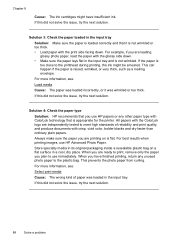
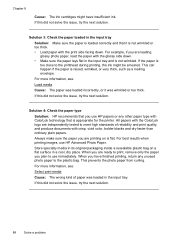
...side facing down . • Make sure the paper lays flat in a cool, dry place. When you use HP Advanced Photo Paper.
If the paper is raised, wrinkled, or very thick, such as a mailing envelope....the input tray and is appropriate for the printer. For best results when printing images, use HP papers or any unused photo paper to the printhead during printing, the ink might have ...
User Guide - Page 115


... For more information, see Set up HP ePrint using HP ePrint and HP websites 111
Solve problems using HP ePrint and HP websites
This section provides solutions to common problems using HP ePrint and HP websites. • Solve problems using HP ePrint (HP Officejet 4620 e-All-in -One series). For more information, see Solve wireless problems (HP Officejet 4620 e-All-in -One series) •...
User Guide - Page 116


... the Internet, try turning off these settings are not updated, you will not be able to www.hp.com/go to use HP ePrint. For more information, see HP website specifications. • If your wireless network. Solve wireless problems (HP Officejet 4620 e-All-in the other fields. ◦ Make sure you are sending documents that you are...
Similar Questions
Two Side Page Printing Using Hp 4620
Can I print on two (2) sides of a page? If yes how do I do so?
Can I print on two (2) sides of a page? If yes how do I do so?
(Posted by brotherbede 11 years ago)

