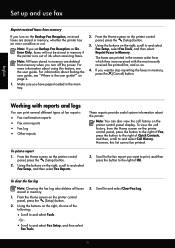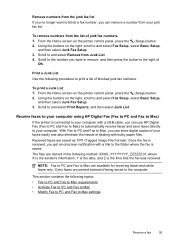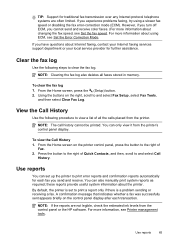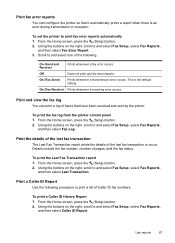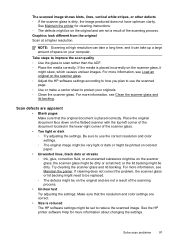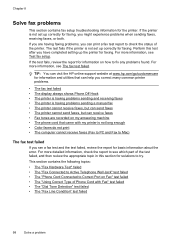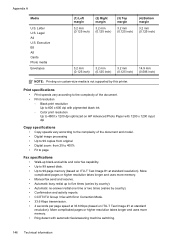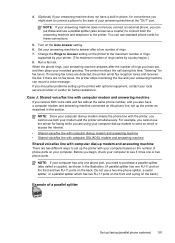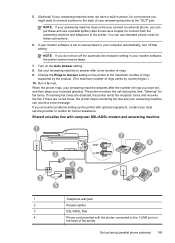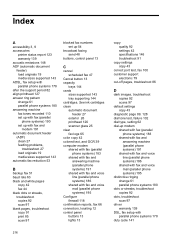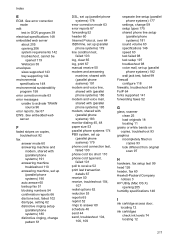HP Officejet 4620 Support Question
Find answers below for this question about HP Officejet 4620.Need a HP Officejet 4620 manual? We have 3 online manuals for this item!
Question posted by jpdeluna on February 19th, 2013
Time And Date Stamp On Fax
Current Answers
Answer #1: Posted by tintinb on February 22nd, 2013 6:54 PM
http://www.helpowl.com/manuals/HP/Officejet4620/162050
If you have more questions, please don't hesitate to ask here at HelpOwl. Experts here are always willing to answer your questions to the best of our knowledge and expertise.
Regards,
Tintin