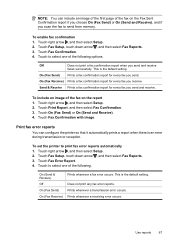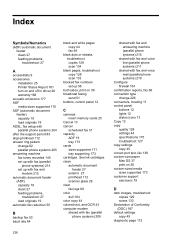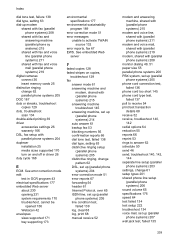HP Officejet 6500A Support Question
Find answers below for this question about HP Officejet 6500A - Plus e-All-in-One Printer.Need a HP Officejet 6500A manual? We have 3 online manuals for this item!
Question posted by tdawjamie on January 19th, 2014
How To Set The Date On Fax Confirmation Report Hp Officejet 6500a
The person who posted this question about this HP product did not include a detailed explanation. Please use the "Request More Information" button to the right if more details would help you to answer this question.
Current Answers
Related HP Officejet 6500A Manual Pages
Similar Questions
How Do I Set The Image On Fax Send Report/hp Officejet 4500 G510a-f
(Posted by joBas 10 years ago)
How To Set Date And Time On Hp Officejet Pro 8600 Fax Confirmation
(Posted by Awestpgarri 10 years ago)
How To Erase Fax Log On Hp Officejet 6500a
(Posted by zaidmikehu 10 years ago)
Can't Fax On My Hp Officejet 6500a Plus
(Posted by zackmDebra 10 years ago)
How To Set Up Wireless Printing On Hp Officejet 6500a
(Posted by tanutt 10 years ago)