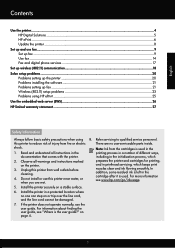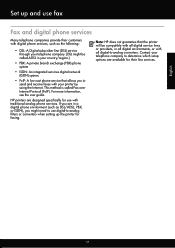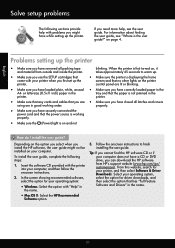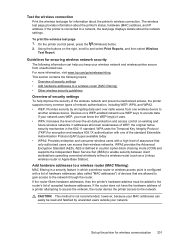HP Officejet 4620 Support Question
Find answers below for this question about HP Officejet 4620.Need a HP Officejet 4620 manual? We have 3 online manuals for this item!
Question posted by aearOct on August 11th, 2014
How To Set Up Header On 4620 Printer
The person who posted this question about this HP product did not include a detailed explanation. Please use the "Request More Information" button to the right if more details would help you to answer this question.
Current Answers
Related HP Officejet 4620 Manual Pages
Similar Questions
How Can I Set Up My Printer Hp Office Jet 4620 With My Ipad So I Could Prints
(Posted by sylviafralick045 9 years ago)
Hp Photosmart Plus B210 How To Set As Default Printer
(Posted by trklopa 9 years ago)
How To Set Date And Time On Hp Officejet 4620 Printer
(Posted by jimelamor 10 years ago)
How To Set Up Wireless Printer To My Computer?
would like to set up my computer to the printer, understand the wireless function should work?
would like to set up my computer to the printer, understand the wireless function should work?
(Posted by mandyadsu 11 years ago)