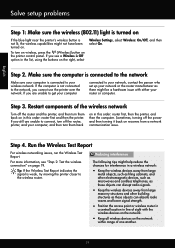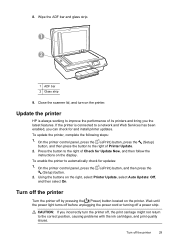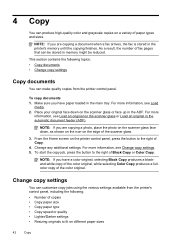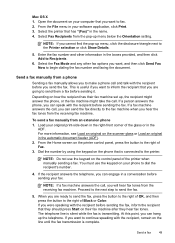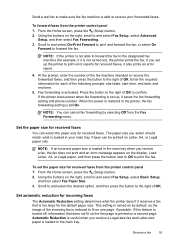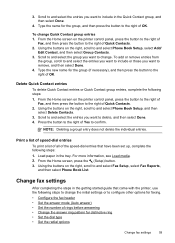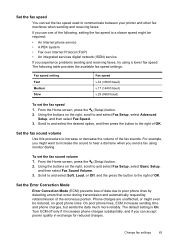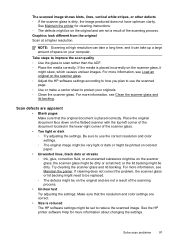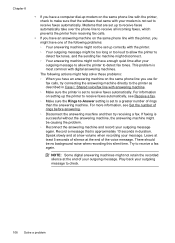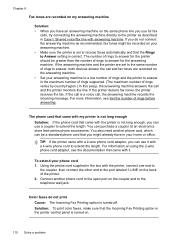HP Officejet 4620 Support Question
Find answers below for this question about HP Officejet 4620.Need a HP Officejet 4620 manual? We have 3 online manuals for this item!
Question posted by universalyog on May 26th, 2013
Reset Lining Out (right Corner)during Cartridges Settings.
Dear you,
When I started to install the printer I accidental put the
test paper in the left top corner instead of the right bottum one.
Than fixed the cartridges only. The printer asks now for the cd
for the next step. I await your advice on the wrong lining out
How can I reset the first step
Thanks !
Kind regards,
Ferry
Current Answers
Related HP Officejet 4620 Manual Pages
Similar Questions
Change Compatibility Settings For Hp Officejet V40 Windows 8.1
How to change compatibility settings for hp officejet v40 windows RT 8.1
How to change compatibility settings for hp officejet v40 windows RT 8.1
(Posted by RickieSmooth 9 years ago)
I Cannot Set My Control Panel Of The Hp All In One Printer 4620 To English
language
language
(Posted by Madrt 10 years ago)
How To Reset The Settings On Hp Officejet 4622 Printer
(Posted by obeddc 10 years ago)
How To Reset Settings On Hp Officejet J4500
(Posted by termylap 10 years ago)