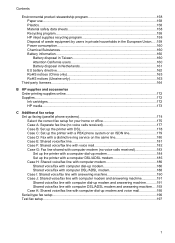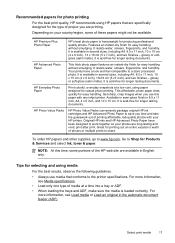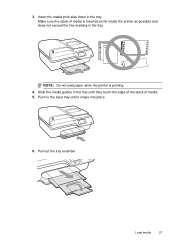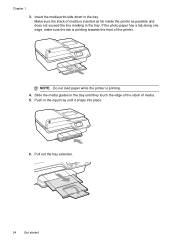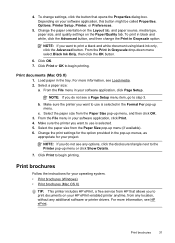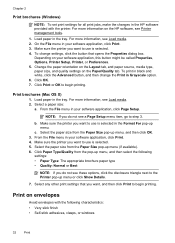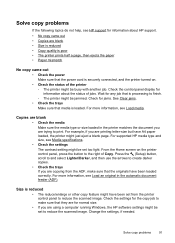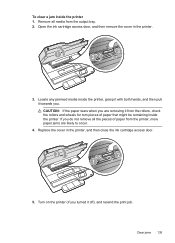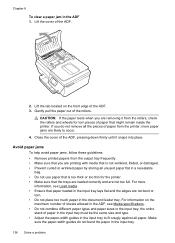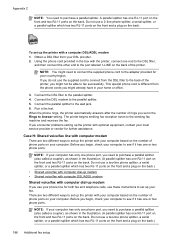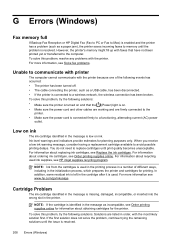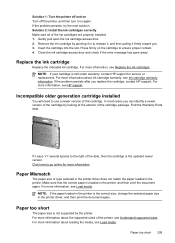HP Officejet 4620 Support Question
Find answers below for this question about HP Officejet 4620.Need a HP Officejet 4620 manual? We have 3 online manuals for this item!
Question posted by lindaonmadrid on August 2nd, 2013
Photos Are Printing With Lines.
I have adjusted the dpi and type of paper. I have never successfully gotten this printer to print a good photo
Current Answers
Related HP Officejet 4620 Manual Pages
Similar Questions
Can You Receive A Fax Without A Phone Line On Hp Officejet 4620
(Posted by fadsued 9 years ago)
How Do I Put Photo Paper In My Printer
How do I put photo paper in my printer .
How do I put photo paper in my printer .
(Posted by Anonymous-60448 11 years ago)
How Do I Put Photo Paper In My Printer
How do I put photo paper in my printer .
How do I put photo paper in my printer .
(Posted by Anonymous-60445 11 years ago)