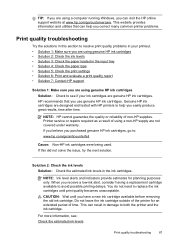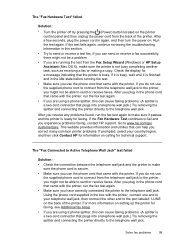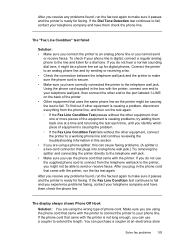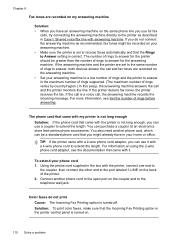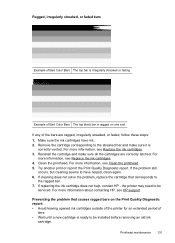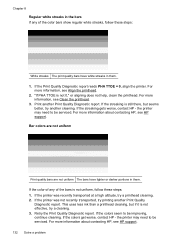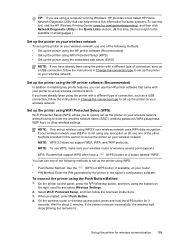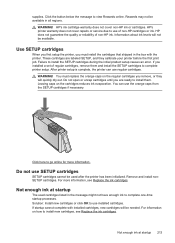HP Officejet 4620 Support Question
Find answers below for this question about HP Officejet 4620.Need a HP Officejet 4620 manual? We have 3 online manuals for this item!
Question posted by kwmjac on August 9th, 2014
Can I Leave My Hp 4622 Printer Connected To Usb
The person who posted this question about this HP product did not include a detailed explanation. Please use the "Request More Information" button to the right if more details would help you to answer this question.
Current Answers
Related HP Officejet 4620 Manual Pages
Similar Questions
How Do I Connect My Ipad To My Wireless Hp 4622 Printer
(Posted by Easiovi 10 years ago)
Want To Install Firmware On M5035 Hp Laserjet Printer Using Usb Cable
I want to install firmware on M5035 MFP Laserjet using USB clable directly to my notebook. Help me w...
I want to install firmware on M5035 MFP Laserjet using USB clable directly to my notebook. Help me w...
(Posted by DavidMaseko 13 years ago)