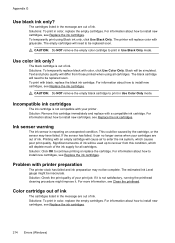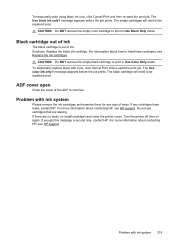HP Officejet 4620 Support Question
Find answers below for this question about HP Officejet 4620.Need a HP Officejet 4620 manual? We have 3 online manuals for this item!
Question posted by Secrbra on September 16th, 2013
Hp Officejet 4620 Using Color Ink When Printing Black Ink Only Grayscale
The person who posted this question about this HP product did not include a detailed explanation. Please use the "Request More Information" button to the right if more details would help you to answer this question.
Current Answers
Answer #1: Posted by DreadPirateRoberts on October 19th, 2013 7:03 AM
This printer has a printhead mechanism that contains 4 individual cartridges: CMYK (cyan/magenta/yellow/black).
You will have to replace the cartridge, if the unit provides a message of one of the colors being empty, before the unit will resume printing. It is a maintenance mechanism to prevent the product from self-damage.
Related HP Officejet 4620 Manual Pages
Similar Questions
How To Make Hp Office Jet 4620 Use Color Ink Only On Fax?
(Posted by joMadH 9 years ago)
Does The Hp 8600 Printeer Use Color Ink When It Prints In Grey Scale Only
(Posted by seanhas 10 years ago)
How To Make Hp Officejet 4620 Use Color Ink Only On Fax?
(Posted by jullkda 10 years ago)
Hp Officejet 6600 Manual
Won't Print Black Ink Put New One In But Won't Print
(Posted by weldwell 10 years ago)
Can You Print On The Hp Officejet 4620 When Color Ink Is Out?
(Posted by skikapet 10 years ago)