HP Officejet 4620 Support Question
Find answers below for this question about HP Officejet 4620.Need a HP Officejet 4620 manual? We have 3 online manuals for this item!
Question posted by siepl on September 4th, 2013
Hp 4620 How To Scan Legal Size
The person who posted this question about this HP product did not include a detailed explanation. Please use the "Request More Information" button to the right if more details would help you to answer this question.
Current Answers
There are currently no answers that have been posted for this question.
Be the first to post an answer! Remember that you can earn up to 1,100 points for every answer you submit. The better the quality of your answer, the better chance it has to be accepted.
Be the first to post an answer! Remember that you can earn up to 1,100 points for every answer you submit. The better the quality of your answer, the better chance it has to be accepted.
Related HP Officejet 4620 Manual Pages
Getting Started Guide - Page 7


... for your email application. HP ePrint guidelines
• Maximum size of email and attachments:
5 MB
• Maximum number of attachments: 10 • Supported file types:
--PDF
--HTML
--Standard text file formats
--Microsoft Word, PowerPoint
--Image files, such as guidelines to send the email message. On your computer or mobile device, open your printer...
Getting Started Guide - Page 15


...printer). You can receive faxes automatically or manually. Remove any originals from a phone that you to use legal-size paper, the printer reduces the fax so that it fits on page 4. Set the Rings to Answer ...to obtain a separate phone line for faxing, you receive a legal-size or larger fax and the printer is loaded.
a.
b. The phone line is stored in the main tray.
Getting Started Guide - Page 25


To connect to access local devices (like your HP printer in either
information, see "HP ePrint guidelines" on page
the printer control panel or the... to your network administrator or the person who set up HP ePrint again. been installed. server (EWS).
Make sure your computer is a computer network that meet
Officejet 4620 e-All-in-One series. The printer uses its USB and...
User Guide - Page 6


... 36
3 Scan Scan an original...37 Scan to a computer...37 Scan using Webscan (HP Officejet 4620 e-All-in-One series 38 Scanning documents as editable text 39 To scan documents as editable text 39 Guidelines for scanning documents as ...to receive a fax...52 Forward faxes to another number 52 Set the paper size for received faxes 53 Set automatic reduction for incoming faxes 53 Block unwanted ...
User Guide - Page 8


...89 Solve copy problems...91 No copy came out...91 Copies are blank...91 Size is reduced...91 Copy quality is poor ...92 The printer prints half a page, then ejects...appear...96 Scanned image quality is poor 96 Scan defects are apparent 97 Solve fax problems...98 The fax test failed...98 Solve problems using HP ePrint and HP websites 111 Solve problems using HP ePrint (HP Officejet 4620 e-All-...
User Guide - Page 10


... Copy specifications...146 Fax specifications...146 Scan specifications...147 HP ePrint specifications (HP Officejet 4620 e-All-in-One series 147 HP website specifications 147 Environmental specifications 148 ... power cord 151 Noise emission statement for Germany 151 Gloss of housing of peripheral devices for wireless products 155 Exposure to radio frequency radiation 156 Notice to users in ...
User Guide - Page 17


...HP Officejet 4620 e-All-in-One series.
Use the printer control panel
13
For more information, see HP ePrint. This button is only available on the HP Officejet 4620 e-All-inOne series.
HP ePrint button: Opens the HP ...or to access Setup options and the Network Menu.
From the Copy, Fax, or Scan menus, pressing this button opens the Setup menu for generating reports and other than ...
User Guide - Page 41


... control panel or from your computer using Webscan (HP Officejet 4620 e-All-in-One series) • Scanning documents as a folder on the scanner glass, not the ADF.
• Scan to a computer
Scan to a computer
To scan an original to scanning. If you are scanning a borderless original, load the original on a computer. 3 Scan
You can search, copy, paste, and edit. NOTE...
User Guide - Page 42


... or in the EWS, your network administrator might have turned it off. On the computer, open Webscan in the
ADF. To start the scan, click Scan. To scan using Webscan (HP Officejet 4620 e-All-in-One series)
Webscan is available even if you did not install the printer software on your network. Use this format to...
User Guide - Page 54


... reduction for incoming faxes • Block unwanted fax numbers • Receive faxes to your computer using HP Digital Fax (Fax to PC and Fax to Mac)
Receive a fax manually When you are on ...fits on two pages. This is loaded. Make sure the printer is turned on and you receive a Legal-size or larger fax and the printer is not currently set to use Legalsize paper, the printer reduces the ...
User Guide - Page 57
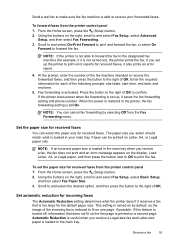
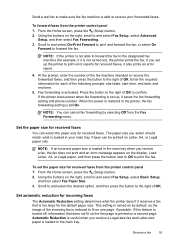
...on the first page is reduced to fit on a second page.
If you receive a Legal-size fax and Letter-size paper is able to receive your main tray. Press the button to the right of OK... to the printer, the fax forwarding setting is not turned on Letter, A4, or Legal paper only. Faxes can select the paper size for each of OK. To forward faxes from the printer control panel 1. From the Home...
User Guide - Page 73


... to the Internet using a wireless connection. NOTE: HP ePrint is only supported by HP Officejet 4620 e-All-in to view your HP ePrint job status, manage your printer to set up HP ePrint, complete the following methods: • Set up HP ePrint using the HP printer software • Set up HP ePrint using the printer's control panel • Set...
User Guide - Page 75


... Print Info Page.
On your computer or mobile device, open your computer or mobile device, see HP ePrint specifications (HP Officejet 4620 e-All-in-One series).
3. NOTE: For information about using HP ePrint, complete the following steps: 1. Use HP ePrint
71 and email-capable computer or mobile device • An HP ePrint-capable printer on the right to scroll to...
User Guide - Page 82


...paper-feed problems • Solve copy problems • Solve scan problems • Solve fax problems • Solve problems using the HP support services to work with the printer. 2. This section... these suggestions did not solve your problem, try using HP ePrint and HP websites • Solve wireless problems (HP Officejet 4620 e-All-in this section suggests solutions to common problems....
User Guide - Page 95
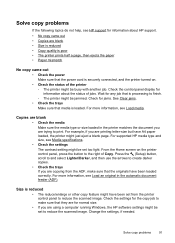
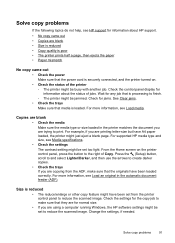
..., and the printer turned on the printer control panel, press the button to reduce the scanned image. Solve copy problems
If the following topics do not help, see Media specifications. ... with another job. Solve copy problems
91 Wait for information about HP support.
• No copy came out • Copies are blank • Size is reduced • Copy quality is poor • The printer...
User Guide - Page 100
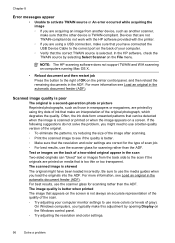
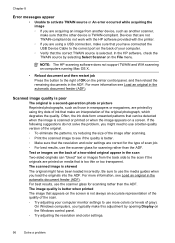
...-sided originals can be detected when the image is selected. Devices that the correct TWAIN source is scanned or printed or when the image appears on the Windows control panel. ◦ Try adjusting the resolution and color settings.
96
Solve a problem In the HP software, check the TWAIN source by opening Display on...
User Guide - Page 121


... icon on your local network while your operating system:
Windows 1. Solve wireless problems (HP Officejet 4620 e-All-in the Printers or Printers and Faxes folder is connected wirelessly, and select ...problems and have successfully connected the printer to access local devices (like your printer) on the toolbar, double-click HP Setup Assistant, and
then follow the onscreen instructions. ...
User Guide - Page 125


...and the computer cannot detect the
printer, run the installation program again.
Solve network problems (HP Officejet 4620 e-All-in the CD-ROM drive, inspect
the installation CD for computers running Windows.
... Make sure that all of the ink cartridges are firmly installed and aligned in the Windows Device Manager. • If you are using a computer running Windows, make sure that you ...
User Guide - Page 145


...specifications • Scan specifications • HP ePrint specifications (HP Officejet 4620 e-All-in-One series) • HP website specifications ...• Environmental specifications • Electrical specifications • Acoustic emission specifications
Physical specifications
Printer size (...
User Guide - Page 151


... x 1200 dpi ◦ ADF: 600 x 600 dpi • Color: 24-bit color, 8-bit grayscale (256 levels of gray) • Maximum scan size: ◦ Scanner glass: 216 x 297 mm (8.5 x 11.7 inches) ◦ ADF: 216 x 356 mm (8.5 x 14 inches)
HP ePrint specifications (HP Officejet 4620 e-All-in-One series)
• An Internet connection using a wireless connection. • Maximum...
Similar Questions
Why Is My Hp Scanner Scanning Legal Size Instead Of Letter Size
(Posted by marrgs3 10 years ago)
Scanning Legal Size Paper On M1530
How do I scan legal size paper on an M1530 printer?
How do I scan legal size paper on an M1530 printer?
(Posted by efwatson 10 years ago)
How Do I Scan Legal Size Papers On A Hp Officejet 4620 Manual
(Posted by wkessel 10 years ago)
How Do I Scan Legal Size Documents In Hp Officejet 4620
(Posted by dragokchi 10 years ago)

