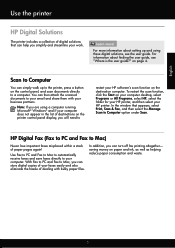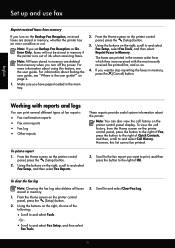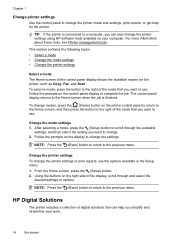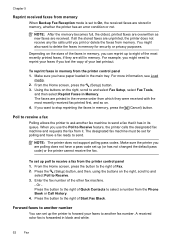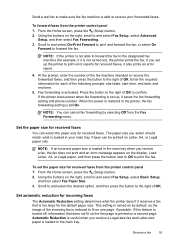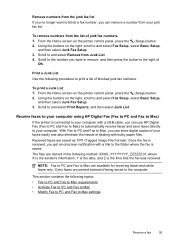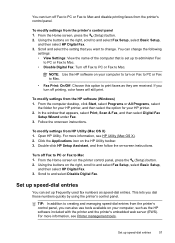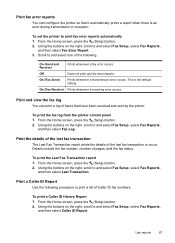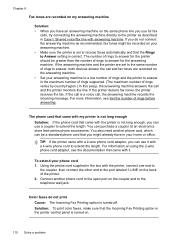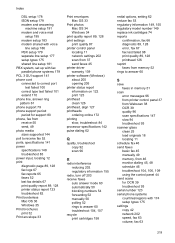HP Officejet 4620 Support Question
Find answers below for this question about HP Officejet 4620.Need a HP Officejet 4620 manual? We have 3 online manuals for this item!
Question posted by ecubell8 on September 24th, 2014
Fax Setup For Hp4620
i want to be able to use my fax and printing features bbut keep getting error messages ( i.e. An active prone line was not detected. Can you help me?
Current Answers
Answer #1: Posted by Odin on September 24th, 2014 11:00 AM
Go to this HP page. The link listed third instructs you in the fax setup. I might have been of more help had I known what the error messages said. However, other links on the referenced page may provide that additional help.
Hope this is useful. Please don't forget to click the Accept This Answer button if you do accept it. My aim is to provide reliable helpful answers, not just a lot of them. See https://www.helpowl.com/profile/Odin.
Related HP Officejet 4620 Manual Pages
Similar Questions
My Hp 4620 Officejet Printer Colored Black Is Not Printing
my HP 4620 Officejet printer colored black is not printing. Please Give me explanation ?
my HP 4620 Officejet printer colored black is not printing. Please Give me explanation ?
(Posted by Anonymous-157771 8 years ago)
New Officejet 6500a Plus Fax Test Passed But Get Error 344 And Cannot Send Fax
(Posted by ahussBOBMIL 10 years ago)
Trying To Send A Fax But Getting Error Message:
Getting error note stating "Image on Fax Send Report is set to Off". Don't know how to correct...
Getting error note stating "Image on Fax Send Report is set to Off". Don't know how to correct...
(Posted by BGBrophy3 12 years ago)