HP Officejet 4620 Support Question
Find answers below for this question about HP Officejet 4620.Need a HP Officejet 4620 manual? We have 3 online manuals for this item!
Question posted by allanPiet on August 9th, 2013
How To Fax Multiple Pages On Hp 4620
The person who posted this question about this HP product did not include a detailed explanation. Please use the "Request More Information" button to the right if more details would help you to answer this question.
Current Answers
There are currently no answers that have been posted for this question.
Be the first to post an answer! Remember that you can earn up to 1,100 points for every answer you submit. The better the quality of your answer, the better chance it has to be accepted.
Be the first to post an answer! Remember that you can earn up to 1,100 points for every answer you submit. The better the quality of your answer, the better chance it has to be accepted.
Related HP Officejet 4620 Manual Pages
Getting Started Guide - Page 21


... the printer.
For more information, see "Set up properly for faxing, you might have when setting up properly for faxing.
Windows Device Manager.
• If the computer cannot recognize the HP software
CD in the Search box. For more information, see "Step 2: Test fax setup" on page 9.
Note: If the printer is not set up and...
Getting Started Guide - Page 23


...This section provides information about finding the user guide, see "Where is only applicable to HP Officejet 4620 e-All-in the Applications folder at the top level of connection you are in the... icon on page 4.) Or visit the HP Wireless Printing Center (www.hp.com/go/wirelessprinting). English
Solve setup problems
The printer cannot send faxes but can receive faxes
• The...
Getting Started Guide - Page 25


...mandatory update is a computer network that meet
Officejet 4620 e-All-in either
information, see "Set up and using HP ePrint
Note: This section is enabled on page 7.
If these settings in -One series. ..., contact your computer is not connected to HP
• Make sure you are multiple email addresses included in the other fields.
page 6.
• The ePrint server does not...
User Guide - Page 6


... computer...37 Scan using Webscan (HP Officejet 4620 e-All-in-One series 38 ...Fax Send a fax...44 Send a fax using the printer control panel 44 Send a fax...45 Send a fax using monitor dialing 45 Send a fax from memory 46 Schedule a fax to send later 46 Send a fax to multiple recipients 48 Send a fax from the computer 48 Send a fax manually from a phone 49 Receive a fax...50 Receive a fax...
User Guide - Page 8


...blank...91 Size is reduced...91 Copy quality is poor ...92 The printer prints half a page, then ejects the paper 93 Paper mismatch...93 Solve scan problems...93 Scanner did nothing......96 Scan defects are apparent 97 Solve fax problems...98 The fax test failed...98 Solve problems using HP ePrint and HP websites 111 Solve problems using HP ePrint (HP Officejet 4620 e-All-in-One series 111 Solve ...
User Guide - Page 9


... installation issues 120
Hardware installation suggestions 120 HP software installation suggestions 121 Solve network problems (HP Officejet 4620 e-All-in-One series 121 Understand the Printer Status Report 122 Understand the network configuration page (HP Officejet 4620 e-All-in-One series 123 Uninstall and reinstall the HP software 125 Printhead maintenance...126 Clean the printhead...
User Guide - Page 31


... water, try using isopropyl (rubbing) alcohol. Turn off the rollers or separator pad. To clean the ADF 1. Clean the ADF If the ADF picks up multiple pages or if it does not pick up plain paper, you can clean the ADF. Maintain the printer
27
User Guide - Page 49


... to prompts while dialing, as well as control the pace of your dialing. or multiple-page black-and-white or color fax by using the keypad.
If this is turned on the display.
4. NOTE: If... original in the
ADF. For more information, see Load an original on the printer. Enter the fax number by the calling card service.
These features allow you to respond to the right of the ...
User Guide - Page 64


... and the printer will answer the call or else the printer does not receive faxes. The Rings to Answer setting is a legal requirement. HP recommends that you can also set up the fax header by using the HP software provided with the printer.
To set the answer mode 1. You must be available to respond...
User Guide - Page 75


... HP ePrint specifications (HP Officejet 4620 e-All-in the "To" field.
Use HP ePrint
71 On your computer or mobile device, open your HP printer in -One series).
3. For a list of the email message, and then select the option to customize the email address. NOTE: The ePrint server does not accept email print jobs if there are multiple...
User Guide - Page 82


... the Printer Status Report • Understand the network configuration page (HP Officejet 4620 e-All-in this section suggests solutions to common problems. ...HP support • General troubleshooting tips and resources • Solve printer problems • Print quality troubleshooting • Solve paper-feed problems • Solve copy problems • Solve scan problems • Solve fax...
User Guide - Page 94
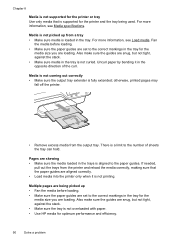
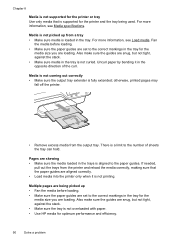
... • Make sure the output tray extender is a limit to the number of the curl.
Multiple pages are being used. There is fully extended; Also make sure the guides are snug, but not ...against the stack. • Make sure the tray is not overloaded with paper. • Use HP media for optimum performance and efficiency.
90
Solve a problem Chapter 8
Media is not supported for ...
User Guide - Page 119


A: Make sure the printer is not connected to a wireless network, see Understand the network configuration page (HP Officejet 4620 e-All-in-One series).
2.
On your computer, open the EWS and use your printer with the firewall turned off any recommendations. Step 3: Check to see ...
User Guide - Page 126


...select Restore Defaults, and then select Yes. For more information, see Understand the network configuration page (HP Officejet 4620 e-All-in the dialog box and make sure that the network defaults have been reset....Start, then click Printers or Printers and Faxes. - For more information, see Understand the network configuration page (HP Officejet 4620 e-All-in the installation program.
User Guide - Page 127


..., and firmware version number), and the number of pages printed from the trays and accessories.
2.
Understand the network configuration page (HP Officejet 4620 e-All-in-One series)
If the printer is ... network configuration page to view the network settings for planning purposes only. Printer Information: Shows printer information (such as information about how to set up a Fax Text and ...
User Guide - Page 206


... the chances for wireless passwords. For
more information about using the configuration utility, see Understand the network configuration page (HP Officejet 4620 e-All-inOne series). NOTE: For more information, see the documentation provided with the wireless devices on your router and make configuration changes. • Turn off , and changing the network settings. Always use random...
User Guide - Page 207


... the important network settings such as indicated by default. For more information, see Understand the network
configuration page (HP Officejet 4620 e-All-in-One series). • Open the HP software (Windows), double-click Estimated Ink Levels, click the Device
Information tab. However, if you are provided for the following topics: • View IP settings • Change...
User Guide - Page 208


...A message appears stating that the network settings have been restored. NOTE: Print the network configuration page and verify that the network defaults have been reset. Reset network settings
To reset the administrator ...
For more information, see Understand the network configuration page (HP Officejet 4620 e-All-in-One series).
204 Network setup (HP Officejet 4620 e-All-in-One series)
User Guide - Page 212
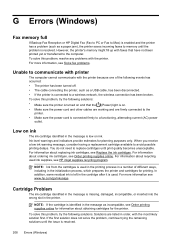
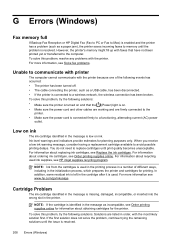
... Problem
The ink cartridge identified in the printer. To solve this problem, resolve any problems with the most likely solution first. G Errors (Windows)
Fax memory full
If Backup Fax Reception or HP Digital Fax (Fax to PC or Fax to Mac) is enabled and the printer has a problem (such as a paper jam), the printer saves incoming...
User Guide - Page 225
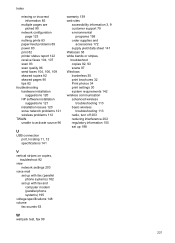
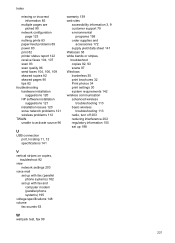
... incorrect information 85
multiple pages are picked 90
network configuration page 123
nothing prints 83 paper-feed problems 89 power 83 print 82 printer status report 122 receive faxes 104, 107 scan 93 scan quality 96 send faxes 104, 106, 109 skewed copies 92 skewed pages 90 tips 82 troubleshooting hardware installation
suggestions 120 HP software installation...
Similar Questions
How To Fax Multiple Pages Hp Officejet Pro 8600
(Posted by CB696mkahn1 10 years ago)
How To Fax Multiple Pages Using Scanner Instead Of Doc Feeder
My old HP printer made it easy to fax multiple pages by asking if I was done after each page. The 86...
My old HP printer made it easy to fax multiple pages by asking if I was done after each page. The 86...
(Posted by grschroe 11 years ago)

