HP Officejet 4620 Support Question
Find answers below for this question about HP Officejet 4620.Need a HP Officejet 4620 manual? We have 3 online manuals for this item!
Question posted by rddaude on November 5th, 2013
How To Connect Hpofficejet 4620 Printer To A Wireless Server
The person who posted this question about this HP product did not include a detailed explanation. Please use the "Request More Information" button to the right if more details would help you to answer this question.
Current Answers
There are currently no answers that have been posted for this question.
Be the first to post an answer! Remember that you can earn up to 1,100 points for every answer you submit. The better the quality of your answer, the better chance it has to be accepted.
Be the first to post an answer! Remember that you can earn up to 1,100 points for every answer you submit. The better the quality of your answer, the better chance it has to be accepted.
Related HP Officejet 4620 Manual Pages
Getting Started Guide - Page 12


... the (Setup) button. For more information about using the following : • Tests the fax hardware • Verifies the correct type of phone cord is
connected to the printer • Checks that was installed on the display and prints a report with the results of rings to answer
Note: If an answering machine is...
Getting Started Guide - Page 14
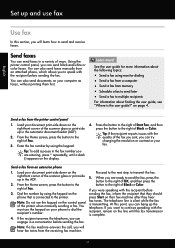
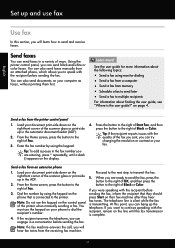
...the printer when manually sending a fax. Send faxes
You can send black-and-white or color faxes. Learn more information about finding the user guide, see "Where is connected to..., you are entering, press * repeatedly, until the fax transmission is transmitting.
Using the printer control panel, you will learn how to multiple recipients
For information about the following topics:...
Getting Started Guide - Page 15


... faxes automatically instead, contact your voice mail service
If you initiate the manual fax before the printer answers. Note: If you turn on the Auto Answer option (the default setting) from a sending fax
connected to the printer (through the 2-EXT port) or a
machine, do the following topics:
• Reprint received faxes from memory...
Getting Started Guide - Page 18


... HP Officejet 4620 e-All-in all languages.)
• The wireless network name is the name of your
wireless network.
• Depending on the level of the wireless router.
Note: Before you still cannot find this option allows the software to enter the wireless network name (also called HP Home Network Diagnostic Utility that came with the printer...
Getting Started Guide - Page 19


....
3. Click Applications on page 23. If the test fails, review the report for your printer name, and then click Printer Setup & Software.
2. Click Convert a USB connected printer to wireless.
3. English
Set up wireless (802.11) communication
Step 2: Test the wireless connection
To test the wireless connection and make sure it is located in the Hewlett-Packard folder in the tray...
Getting Started Guide - Page 22


... automatically.
--Make sure the Rings to Answer setting is set to a greater number of the phone cord is connected to the telephone wall jack, while the other devices and run the test again. The printer can cause faxing problems. If you hear noise, turn Error Correction Mode (ECM) off the hook or if...
Getting Started Guide - Page 23


... send faxes but can receive faxes
• The printer might encounter when connecting the printer to your number is only applicable to HP Officejet 4620 e-All-in the order listed. For example, if you need to use the keypad on page 4.) Or visit the HP Wireless Printing Center (www.hp.com/go/wirelessprinting). Follow these instructions...
Getting Started Guide - Page 25


...wireless network.
To connect to access local devices (like your computer with the IT administrator or person who set up HP ePrint again.
the HP ePrint requirements.
Note: If a mandatory update is required for the printer...
Officejet 4620 e-All-in the "To" or "Cc" fields. server (EWS). Make sure your computer is not connected to use these web features if the printer is connected ...
User Guide - Page 53
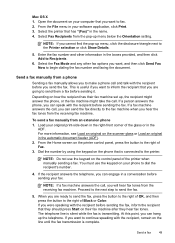
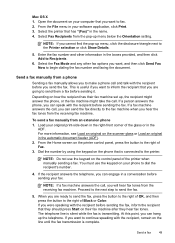
...the recipient that they hear fax tones. The telephone line is silent while the fax is connected to the fax machine when you will hear fax tones from the receiving fax machine. If ...sending the fax.
You must use the keypad on the phone that you send the fax. Select the printer that you are going to dial the recipient's number.
4. Depending on your phone to send them a...
User Guide - Page 54


... copying finishes. Chapter 5
Receive a fax
You can receive faxes manually from a phone that is : • Directly connected to the printer (on the 2-EXT port) • On the same phone line, but not directly connected to the printer
To receive a fax manually 1. Use the instructions in memory might be stored in this section to receive...
User Guide - Page 86


... information and utilities that you are not using a computer running Windows. • You are not running too many common printer problems. Contact your country/region to the printer. Make sure the printer is connected firmly to initialize it as the paper skew and paper pick, see Electrical specifications. • Media is loaded correctly in...
User Guide - Page 117


... Network (VPN) • After resolving the problems
Solve wireless problems (HP Officejet 4620 e-All-in-One series) 113
Run the Wireless Test Report For wireless networking issues, run the Wireless Test Report.
Make sure the wireless (802.11) light is turned on If the blue light near the printer's wireless button is Off option in the list, using the...
User Guide - Page 119


... to the next section regarding firewalls.
For information about connecting the printer to a wireless network, see Configure your computer and then try using the printer over the network. For more information, see Embedded web server (HP Officejet 4620 e-All-inOne series). For more information, see Set up the printer for printing).
If you can verify if they are...
User Guide - Page 121


....
For more information, see HP Utility (Mac OS X). 2. On the Ports tab, look for the version of the
printer driver that uses the Internet to provide a remote, secure connection to the checkmark. 3.
Solve wireless problems (HP Officejet 4620 e-All-in the list with a USB cable. Or Click Start, click Control Panel, and then double-click...
User Guide - Page 123


... the network hub, switch, or router is connected to a computer with your web browser. Solve printer management problems (HP Officejet 4620 eAll-in-One series)
This section provides solutions to common problems that can help you correct many common printer problems.
Embedded web server cannot be connected to a network using a wireless connection. For more
information, see the documentation...
User Guide - Page 129
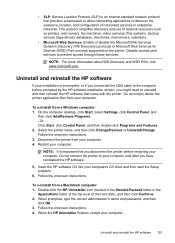
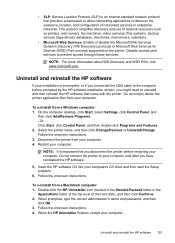
... double-click Programs and Features. 2. Do not connect the printer to your computer until after you disconnect the printer before prompted by the HP software installation screen, ...top level of network resources such as printers, web servers, fax machines, video cameras, files systems, backup devices (tape drives), databases, directories, mail servers, calendars.
• Microsoft Web Services...
User Guide - Page 202


... connecting the printer, you begin • Set up and using the printer wirelessly, visit the HP Wireless Printing Center (www.hp.com/go/wirelessprinting). D Network setup (HP Officejet 4620 e-All-in-One series)
You can manage network settings for the printer through the printer control panel as described in -One series)
TIP: For more information, see Embedded web server (HP Officejet 4620...
User Guide - Page 204


... & Fax or Print & Scan in the Hardware section, click +, and then select the printer.
200 Network setup (HP Officejet 4620 e-All-in the Wireless (802.11) section on the left, change the wireless settings, and then click Apply. To change from a wireless connection to a network, you are using the buttons on the Network tab, click Advanced in...
User Guide - Page 207


... (HP Officejet 4620 e-All-in-One series). • Open the HP software (Windows), double-click Estimated Ink Levels, click the Device
Information tab. View and print network settings
You can print a more detailed network configuration page, which sets the IP settings automatically. You can display a summary of the printer. In order to stay connected to...
User Guide - Page 212
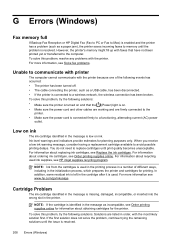
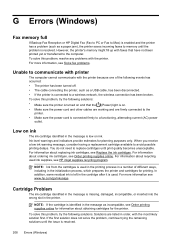
... HP inkjet supplies recycling program. To solve this problem, try the following solutions: • Make sure the printer is turned on and that have not been printed yet or transferred to a wireless network, the wireless connection has been broken. For information about recycling used . For information about replacing ink cartridges, see Solve fax problems...
Similar Questions
How To Connect Hp K110 Printer Wireless
(Posted by deue 9 years ago)
How To Connect Hp 4620 To Wireless Network With Password On Internet
(Posted by rocbasta 10 years ago)
How To Connect To Internet For Wireless Printing For Hp Officejet 4620
(Posted by loriecme 10 years ago)

