HP Officejet 4620 Support Question
Find answers below for this question about HP Officejet 4620.Need a HP Officejet 4620 manual? We have 3 online manuals for this item!
Question posted by pocitpra on May 5th, 2014
Can't Connect To Hp Officetjet Multifuncional Printer Wifi
The person who posted this question about this HP product did not include a detailed explanation. Please use the "Request More Information" button to the right if more details would help you to answer this question.
Current Answers
There are currently no answers that have been posted for this question.
Be the first to post an answer! Remember that you can earn up to 1,100 points for every answer you submit. The better the quality of your answer, the better chance it has to be accepted.
Be the first to post an answer! Remember that you can earn up to 1,100 points for every answer you submit. The better the quality of your answer, the better chance it has to be accepted.
Related HP Officejet 4620 Manual Pages
Getting Started Guide - Page 4


... the "Technical information" section of the user guide (also called "Help") is available on your HP printer,
and then select Help.
• Mac OS X: From the Finder, click Help > Mac Help. Also,... guide provides information on your computer, it might not have been copied to a connected computer, make copies, and send and receive faxes. Tip: If you cannot find the user guide on the...
Getting Started Guide - Page 6


..., complete the following :
• Accept the Web Services Terms of your printer to a wireless network, enter the wireless network name and password (if prompted).
4.
When prompted, do the following steps. If you enable Web Services. HP ePrint is only supported by HP Officejet 4620 e-All-in the messages. To learn about the Web Services Terms...
Getting Started Guide - Page 8


...button to the right of its printers and bring you the latest features. To enable the printer to automatically check for updates:
HP is connected to improve the performance of OK.... Services, HP ePrint will cease to HP Officejet 4620 e-All-in-One series.
Press the button to the right of Check for and install printer updates. On the printer control panel, press the (HP ePrint) button...
Getting Started Guide - Page 19


...
After you have installed the HP software and connected the printer to your computer or to a network, you can change the connection type.
• To change from a wireless connection to a USB connection, connect the USB cable to the printer. • To change from a USB connection to a wireless connection, follow the onscreen instructions.
19 The printer prints a report with the results...
Getting Started Guide - Page 23


You might encounter when connecting the printer to your number is only applicable to HP Officejet 4620 e-All-in the user guide. (For information about solving problems you might need to your wireless network, complete the following the access number. Follow these ...
User Guide - Page 12


... (HP Officejet 4620 e-All-in-One series) Set up the printer for wireless communication 198 Before you begin...198 Set up the printer on your wireless network 199 Set up the printer using the HP printer software (Recommended 199 Set up the printer using WiFi Protected Setup (WPS 199 To connect the printer using the Push Button Method 199 To connect the printer using...
User Guide - Page 34
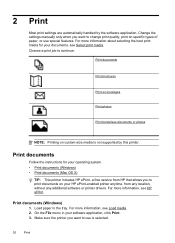
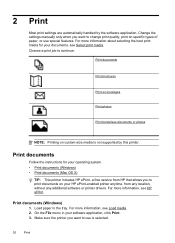
... paper, or use is not supported by the software application. Print documents
Follow the instructions for your HP ePrint-enabled printer anytime, from HP that allows you want to use special features. For more information, see HP ePrint. Change the settings manually only when you want to change print quality, print on custom-size...
User Guide - Page 35
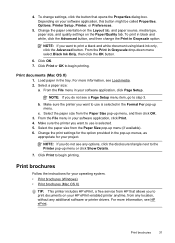
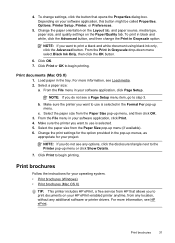
.... Print brochures
Follow the instructions for your operating system. • Print brochures (Windows) • Print brochures (Mac OS X)
TIP: This printer includes HP ePrint, a free service from any location, without any options, click the disclosure triangle next to step 3. Print brochures
31 From the Print in the tray. ...
User Guide - Page 36
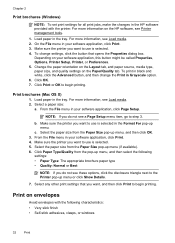
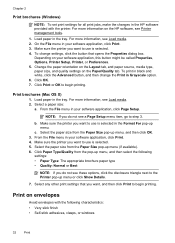
...menu in your software application, click Print. 3. Depending on envelopes
Avoid envelopes with the printer. Click Print or OK to begin printing. Print brochures (Mac OS X) 1. Select ... quality settings on the HP software, see Printer management tools.
1. Load paper in your software application, this button might be called Properties, Options, Printer Setup, Printer, or Preferences. 5....
User Guide - Page 38
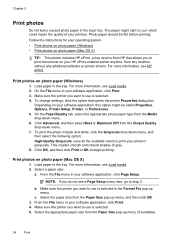
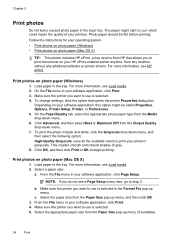
... shades of your software application, click Print. 4.
Select the paper size from the Media drop-down menu. 6. Follow the instructions for your HP ePrint-enabled printer anytime, from HP that opens the printer Properties dialog box. Print photos on your operating system. • Print photos on photo paper (Windows) • Print photos on photo...
User Guide - Page 73


... by HP Officejet 4620 e-All-in to view your HP ePrint job status, manage your HP ePrint printer queue, control who can use your HP ePrint-enabled printer anywhere you can use the HP printer software that came with your computer, you can sign in -One series. This section contains the following topics: • Set up HP ePrint • Use HP ePrint...
User Guide - Page 75


....com).
Create a new email message, and then attach the file that contains the printer code and instructions on your printer's email address, use HP ePrint, make sure to have the following steps: 1. Only enter the email address of... select Display Email Address. -OrTo customize your computer or mobile device, see HP ePrint specifications (HP Officejet 4620 e-All-in the "To" field.
User Guide - Page 81
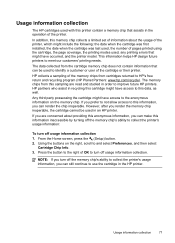
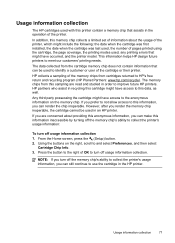
... coverage, the printing modes used, any printing errors that can render the chip inoperable. If you can still continue to use the cartridge in the HP printer. If you are read and studied in recycling this cartridge might have access to this memory chip collects a limited set of information about providing this...
User Guide - Page 87
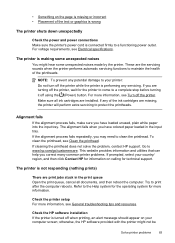
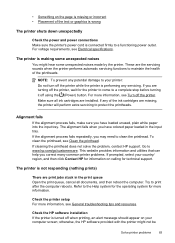
... power connections Make sure the printer's power cord is connected firmly to clean the printhead. Refer to a complete stop before turning it off the printer, wait for technical support. These are installed. Make sure all documents, and then reboot the computer. If cleaning the printhead does not solve the problem, contact HP support. The printer is...
User Guide - Page 99
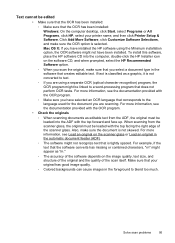
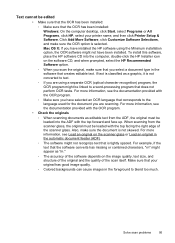
...of the original and the quality of the scanner glass. Make sure that your printer name, and then click Printer Setup & Software. For example, if the text that the software converts has... missing or combined characters, "rn" might not have installed the HP software using a separate OCR (optical ...
User Guide - Page 111
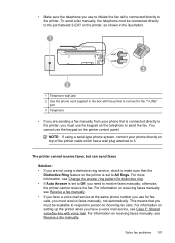
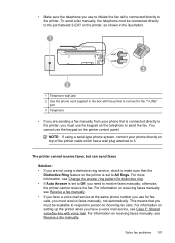
...receiving faxes manually, see Case F: Shared voice/fax line with the printer to connect to the "1-LINE"
port 3 Telephone
• If you must receive faxes manually, not... automatically. For information on the telephone to the printer, you are not using a serial-type phone system, connect your phone that is connected directly to send the fax. You cannot use the keypad on...
User Guide - Page 121


... Start, click Control Panel, and then double-click Printers. 2.
Step 6: Make sure your computer is not connected to your operating system:
Windows 1.
Mac OS X 1.
To connect to Settings, and then click Printers or Printers and Faxes.
- Solve wireless problems (HP Officejet 4620 e-All-in the folder for the printer, right-click the printer icon for your network over a Virtual Private...
User Guide - Page 202


... a WPA key or WEP passphrase. Before you begin • Set up the printer on a wireless network
NOTE: If you encounter problems connecting the printer, see Embedded web server (HP Officejet 4620 eAll-in the next section. If you begin setting up the wireless connection, check the following topics: • Before you begin
Before you still cannot find...
User Guide - Page 203
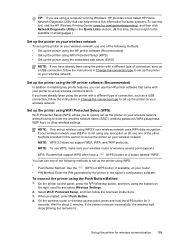
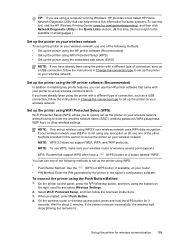
... the following methods: • Set up the printer using the HP printer software (Recommended) • Set up the printer using WiFi Protected Setup (WPS) • Set up the printer using the embedded web server (EWS)
NOTE: If you have already been using the printer with a different type of connection, such as a USB connection, follow the onscreen instructions.
3. Set up...
User Guide - Page 204


... light stops blinking but remains lit.
Open HP Utility. To change the connection type (for your printer name, and then click Printer Setup & Software. 2.
Click System Preferences in the Dock, click Print & Fax or Print & Scan in the Hardware section, click +, and then select the printer.
200 Network setup (HP Officejet 4620 e-All-in the Setup box. 3. On...
Similar Questions
How To Connect Hp Deskjet 3050 To Wifi Using Windows Setup
(Posted by vinkle 10 years ago)
How To Connect Hp Deskjet 1050 To Wifi
(Posted by cdavidson00 11 years ago)

