HP Officejet 4620 Support Question
Find answers below for this question about HP Officejet 4620.Need a HP Officejet 4620 manual? We have 3 online manuals for this item!
Question posted by mavkm on May 4th, 2014
Can't Connect Hp 4620 To Dsl Wireless
The person who posted this question about this HP product did not include a detailed explanation. Please use the "Request More Information" button to the right if more details would help you to answer this question.
Current Answers
There are currently no answers that have been posted for this question.
Be the first to post an answer! Remember that you can earn up to 1,100 points for every answer you submit. The better the quality of your answer, the better chance it has to be accepted.
Be the first to post an answer! Remember that you can earn up to 1,100 points for every answer you submit. The better the quality of your answer, the better chance it has to be accepted.
Related HP Officejet 4620 Manual Pages
Getting Started Guide - Page 6


... is connected using wireless connection. Just send your HP ePrint-enabled printer anywhere you have signed up HP ePrint, complete the following :
• Accept the Web Services Terms of Use, visit ePrintCenter (www.eprintcenter.com).
Place the HP software CD into the computer, and then follow the instructions to the printer. HP ePrint is only supported by HP Officejet 4620...
Getting Started Guide - Page 11


... assigned a different ring pattern.
If you subscribe to the 1-Line port on page 12. HP recommends that you subscribe to a DSL/ADSL service, connect the DSL/ADSL filter to the parallel splitter, and then use the HP-provided telephone cord to connect the other end of the parallel splitter to purchase a parallel splitter.
Note: If you...
Getting Started Guide - Page 18


... and creates a wireless connection.
• Windows: When prompted, click Network
(Ethernet/Wireless), and then follow the onscreen instructions. If prompted, enter the wireless network name and
Follow the instructions for your computer. Place the HP software CD into the computer, and then follow the onscreen instructions.
What is only applicable to HP Officejet 4620 e-All-in the...
Getting Started Guide - Page 19


... the printer to your computer or to a network, you can change the connection type.
• To change from a wireless connection to a USB connection, connect the USB cable to the printer. • To change from a USB connection to a wireless connection, follow the onscreen instructions.
19
Open HP Utility. (HP Utility is working properly, complete the following steps:
1. On the printer...
Getting Started Guide - Page 23


... .
1. Click Connect a new printer, and then select the type of the hard disk.)
2. Click the Applications icon on page 4.) Or visit the HP Wireless Printing Center (www.hp.com/go/wirelessprinting). If your number is the user guide?" Follow these instructions in the number sequence.
Open HP Utility. (HP Utility is only applicable to HP Officejet 4620 e-All-in...
Getting Started Guide - Page 25


... the printer is a computer network that meet
Officejet 4620 e-All-in the "To" field.
Tip: To use HP ePrint.
following:
• If your computer with the IT administrator or person who set up the wireless network. connecting to use the printer while connected to the VPN, you to access local devices (like your printer) on the printer...
Getting Started Guide - Page 26


...the EWS, see "Where is the user guide?" To open the EWS without being connected to and select View Wireless Summary.
2. For example, if the IP address is 123.123.123.123, type ... web server or EWS) to HP Officejet 4620 e-All-in-One series. To use the Bonjour bookmark to be available.
Press the (Wireless) button on page 4. When the printer is connected to a network, you can use...
User Guide - Page 9


Contents
Solve wireless problems (HP Officejet 4620 e-All-in-One series 112 Basic wireless troubleshooting 113 Advanced wireless troubleshooting 113 Step 1: Make sure your computer is connected to your network 114 Step 2: Make sure that the printer is connected to your network 114 Step 3: Check to see if the firewall software is blocking communication 115 Step 4: Make sure the...
User Guide - Page 82


... • Print quality troubleshooting • Solve paper-feed problems • Solve copy problems • Solve scan problems • Solve fax problems • Solve problems using HP ePrint and HP websites • Solve wireless problems (HP Officejet 4620 e-All-in-One series) • Configure your firewall software to work with the printer. 2. Call...
User Guide - Page 116


...these settings are multiple email addresses included in the "Advanced wireless troubleshooting" section. • Basic wireless troubleshooting • Advanced wireless troubleshooting
TIP: For more information, see HP ePrint specifications (HP Officejet 4620 e-All-inOne series).
• If your network uses proxy settings when connecting to the Internet, make sure the proxy settings you are...
User Guide - Page 118
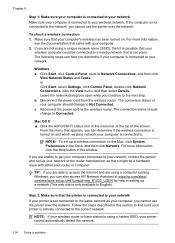
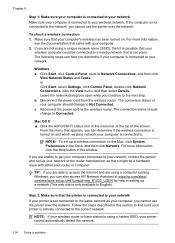
... Start, click Control Panel, point to the wireless router. b. The connection status should change to Connected.
Follow the steps described in this section to find out if your printer is connected to your wireless network.
If the computer is not connected to the network, you can also access HP Network Assistant at the top of your computer...
User Guide - Page 121


.... 3.
Solve wireless problems (HP Officejet 4620 e-All-in the Printers or Printers and Faxes folder is connected wirelessly: a. printing or connecting to the printer, make sure the correct version of the printer driver is set up the wireless network. Step 6: Make sure your computer is connected wirelessly, and select Set as the Port description, next to access local devices (like your...
User Guide - Page 159


... the channels available.
For the latest requirements, see www.arcep.fr. Products with wireless LAN devices Some countries may be used in the following EU and EFTA countries: Austria, Belgium...GERMANY
Regulatory information for connection to users in Canada • Notice to analogue telephone networks.
Please make sure that the country settings of the wireless network are correct....
User Guide - Page 183
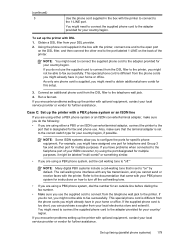
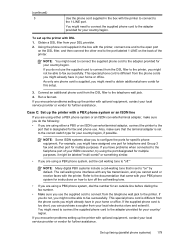
... Group 3 fax and another port for multiple purposes. If you encounter problems setting up the printer with the printer, connect one end to the open port
on the DSL filter, and then connect the other end to the port labeled 1-LINE on the back of your country/region, if possible. For example, you...
User Guide - Page 190
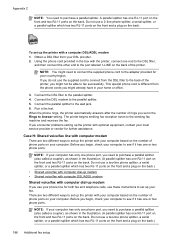
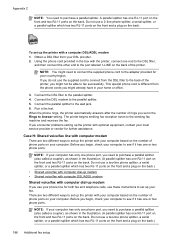
... ports on the back.
If you do not use the supplied cord to connect from the DSL filter to the back of the printer.
Do not use these instructions to ...also called a coupler), as shown in the Rings to purchase a parallel splitter.
Connect the DSL modem to the wall jack. 6. Connect the parallel splitter to the parallel splitter. 5. The printer begins emitting fax reception tones...
User Guide - Page 193
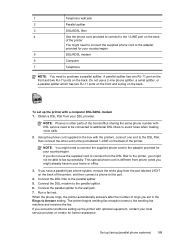
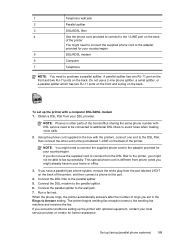
... able to avoid noise when making voice calls.
2. If you encounter problems setting up the printer with a computer DSL/ADSL modem 1.
NOTE: You might not be connected to additional DSL filters to fax successfully. Connect the DSL filter to the 1-LINE port on the back of the printer. This special phone cord is different from...
User Guide - Page 198


...)
NOTE: You need to the splitter. 4.
This special phone cord is different from the phone cords you have in the box with the printer.
5. Connect the DSL/ADSL filter to purchase a parallel splitter. Change your Rings to Answer setting on the back of rings you might already have set up the printer...
User Guide - Page 202


... cannot find this information, see Solve wireless problems (HP Officejet 4620 e-All-in-One series)
TIP: For more information, see Embedded web server (HP Officejet 4620 eAll-in the next section. This section contains the following : • The wireless network is the name of the wireless router. If you encounter problems connecting the printer, see the documentation available with...
User Guide - Page 206


... print network settings • Turn the wireless radio on and off
202 Network setup (HP Officejet 4620 e-All-in a wireless network: • Keep the wireless devices away from large metal objects, such as filing cabinets, and other building structures as well. • Turn off the setting to automatically connect to a wireless router or wireless access point 1. This section contains the...
User Guide - Page 207


...wireless radio on the printer control panel or the HP software that changing the IP address removes the printer from the
network. For more information, see Understand the network
configuration page (HP Officejet 4620 e-All-in-One series). • Open the HP software (Windows), double-click Estimated Ink Levels, click the Device...your network components cannot connect with the printer. ...
Similar Questions
How To Connect Hp 4620 To Wireless Network Through Pin Method
(Posted by firbhvp 10 years ago)
How To Connect Hp 4620 To Wireless Network With Password On Internet
(Posted by rocbasta 10 years ago)
Cannot Connect Hp 4620 Wireless To Computer With Windows Xp
(Posted by ssacharle 10 years ago)

