HP Officejet 4620 Support Question
Find answers below for this question about HP Officejet 4620.Need a HP Officejet 4620 manual? We have 3 online manuals for this item!
Question posted by moinwp on October 21st, 2013
How Do I Change Ip Address On 4620 Printer
The person who posted this question about this HP product did not include a detailed explanation. Please use the "Request More Information" button to the right if more details would help you to answer this question.
Current Answers
There are currently no answers that have been posted for this question.
Be the first to post an answer! Remember that you can earn up to 1,100 points for every answer you submit. The better the quality of your answer, the better chance it has to be accepted.
Be the first to post an answer! Remember that you can earn up to 1,100 points for every answer you submit. The better the quality of your answer, the better chance it has to be accepted.
Related HP Officejet 4620 Manual Pages
Getting Started Guide - Page 6


... and then follow the onscreen instructions. Note: To use the HP
ePrint email address of Use. • Enable the printer to automatically check for an account on
the software CD, and then follow the...is only supported by HP Officejet 4620 e-All-in to view your HP ePrint job status, manage your HP ePrint printer queue, control who can use HP ePrint, the printer must be connected to ...
Getting Started Guide - Page 18


...
Complete the following steps in the order listed to establish a wireless connection to HP Officejet 4620 e-All-in-One series.
The installation program installs the software and creates a wireless ...
If you have not changed the wireless network name or the wireless password since setting up the wireless network. Note: This section is the name of your printer
To set up wireless ...
Getting Started Guide - Page 25


...printer in the "To" field. For more
changed, you are entering are valid:
Note: You cannot use these web features if the printer...use the printer while connected to access local devices (like your printer) on...8226; Make sure the printer is a computer network that meet
Officejet 4620 e-All-in the other... the printer to the printer, disconnect from the VPN. Only enter the email address of...
Getting Started Guide - Page 26


... open the EWS without typing the IP address. b.
Click the Bonjour bookmark, and then select your computer, type the IP address or hostname assigned to open the EWS.
26 No special software needs to HP Officejet 4620 e-All-in-One series. Press the (Wireless) button on page 4. To use the printer's home page (embedded web server or...
User Guide - Page 6


...X 36
3 Scan Scan an original...37 Scan to a computer...37 Scan using Webscan (HP Officejet 4620 e-All-in-One series 38 Scanning documents as editable text 39 To scan documents as editable text...for scanning documents as editable text 40
4 Copy Copy documents...42 Change copy settings...42
5 Fax Send a fax...44 Send a fax using the printer control panel 44 Send a fax...45 Send a fax using ...
User Guide - Page 10


Printer specifications......specifications...146 Fax specifications...146 Scan specifications...147 HP ePrint specifications (HP Officejet 4620 e-All-in-One series 147 HP website specifications 147 Environmental specifications 148... cord 151 Noise emission statement for Germany 151 Gloss of housing of peripheral devices for Germany 151 Notice to users of the German telephone network 153 Notice ...
User Guide - Page 12


... print network settings 203 Turn the wireless radio on and off 203 Change advanced network settings 203 View IP settings...203 Change IP settings...203 Reset network settings...204
E Printer management tools Toolbox (Windows)...205 HP Utility (Mac OS X)...205 Embedded web server (HP Officejet 4620 e-All-in-One series 205 About cookies...206 To open the...
User Guide - Page 17


...button is only available on the HP Officejet 4620 e-All-in-One series. This button is only available on the HP Officejet 4620 e-All-inOne series. Help button: ... or exits settings.
Use the printer control panel
13 Use the printer control panel
This section contains the following topics: • Overview of buttons and lights • Change printer settings
Overview of buttons and lights ...
User Guide - Page 75


...documentation provided with the application.
2.
Find the printer's email address To obtain the printer's email address, complete the following steps: 1. To view the email address, use the buttons on the right to scroll to and select Display Email Address. -OrTo customize your computer or mobile device, see HP ePrint specifications (HP Officejet 4620 e-All-in-One series).
3.
Create a new...
User Guide - Page 97
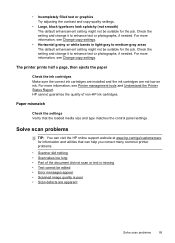
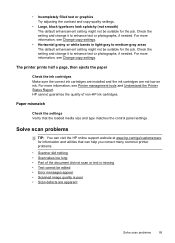
...Printer Status Report.
HP cannot guarantee the quality of the document did not scan or text is missing • Text cannot be suitable for the job.
Check the setting and change it to enhance text or photographs, if needed . For more information, see Change...Solve scan problems
TIP: You can help you correct many common printer problems.
• Scanner did nothing • Scan takes ...
User Guide - Page 116


... have changed, you must update these settings. For more information, see HP website specifications. • If your firewall.
Solve wireless problems (HP Officejet 4620 e-All...Officejet 4620 e-All-inOne series).
• If your HP printer in the "Basic wireless troubleshooting" section. TIP: For additional help setting up your web browser uses any additional email addresses...
User Guide - Page 124


... problems (HP Officejet 4620 e-All-in the box, and then click Ping. If the Attention light is blinking, check for information and utilities that no lights are in good working order. • Make sure that can visit the HP online support website at www.hp.com/go /customercare. Chapter 8
Check the printer IP address •...
User Guide - Page 126


... the network ports created in the installation program. If the IP addresses are using the buttons on the network configuration page. For more information, see Understand the network configuration page (HP Officejet 4620 e-All-in -One series).
• If you troubleshoot problems with the printer.
For more information, see Understand the network configuration page (HP...
User Guide - Page 128


... buttons on small networks for more advanced network settings. • Port 9100: The printer supports raw IP printing through UDP port 5353), where a conventional DNS server is not used on the...wireless network connection, such as the hostname, IP address, subnet mask, default gateway, and server.
3. This HP-proprietary TCP/IP port on the printer is a standard network protocol for printing....
User Guide - Page 154


... statement The United States Federal Communications Commission (in 47 CFR 15.105) has specified that the following two conditions: (1) this device may not cause harmful interference, and (2) this device must accept any changes or modifications made to this product. This equipment generates, uses and can be notified that any interference received, including interference...
User Guide - Page 205
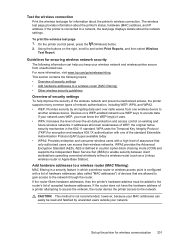
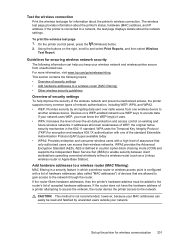
... outside your wireless network and wireless printer secure from one of the standard Extensible Authentication Protocol (EAP) types available today. • WPA2: Provides enterprise and consumer wireless users with one wireless device to the network. Test the wireless connection
Print the wireless test page for information about the printer's status, hardware (MAC) address, and IP address.
User Guide - Page 206


... wireless router or wireless access point, and add the printer's hardware address to perform a variety of accepted hardware addresses. You can use up and manage a wireless connection and to the list of network management tasks. This is listed on and off
202 Network setup (HP Officejet 4620 e-All-in a WPA wireless password. • Avoid any...
User Guide - Page 207


... an IP address. Automatic is Automatic, which lists all of the printer. For more information, see Understand the network
configuration page (HP Officejet 4620 e-All-in-One series). • Open the HP software (Windows), double-click Estimated Ink Levels, click the Device
Information tab. This section contains the following settings: • IP Address • Subnet Mask
Change advanced...
User Guide - Page 210
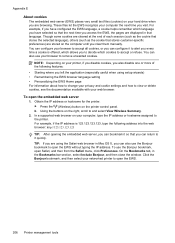
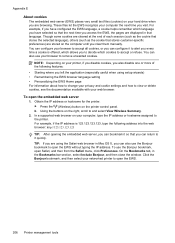
... language setting • Personalizing the EWS Home page For information about how to change your privacy and cookie settings and how to view or delete cookies, see the documentation available with your computer, type the IP address or hostname assigned to the printer. You can also use the Bonjour bookmark, open the EWS.
206...
User Guide - Page 222


...installation suggestions 121
troubleshooting issues 120 Internet Protocol
fax, using 64 IP address
checking for printer 120 IP settings 203 ISDN line, set up with fax
parallel phone systems ...networks advanced settings 203 connector illustration 12 firewalls, troubleshoot 84 IP settings 203 protocols supported 142 settings, change 202 solve problems 121 system requirements 142 view and print ...
Similar Questions
How To Change Ip Address For C4700 Hp Printer
(Posted by alijBrunos 10 years ago)
F4500 How To Change Ip Address On Printer
(Posted by gpashle 10 years ago)
Where Is The Ip Address Located On The Hp Officejet 4620
(Posted by bear123 10 years ago)

