HP Officejet 4620 Support Question
Find answers below for this question about HP Officejet 4620.Need a HP Officejet 4620 manual? We have 3 online manuals for this item!
Question posted by glad2bgehls on March 6th, 2014
No Black Ink.
No black ink printing. Just put new cartridge in. what do I do?
Current Answers
Related HP Officejet 4620 Manual Pages
Getting Started Guide - Page 25


...A Virtual Private Network (VPN) is a computer network that meet
Officejet 4620 e-All-in-One series. Do not enter any additional email addresses... However, most VPN services do not allow you to access local devices (like your printer) on your local network while your HP printer...page 6.
• The ePrint server does not accept email print jobs if there are not updated,
• Make sure HP...
Getting Started Guide - Page 27
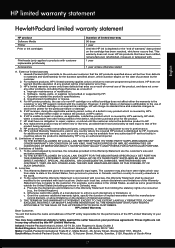
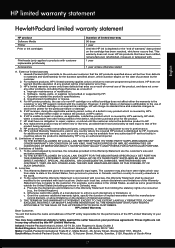
...Print or Ink cartridges
Printheads (only applies to products with such local law. This warranty does not cover HP ink products that the operation of a non-HP or refilled cartridge or an expired ink cartridge... warranty rights, specify the duration of a non-HP cartridge or a refilled cartridge does not affect either new or like-new, provided that arise as on the duration of the HP...
User Guide - Page 9


... 122 Understand the network configuration page (HP Officejet 4620 e-All-in-One series 123 Uninstall and reinstall the HP software 125 Printhead maintenance...126 Clean the printhead...126 Align the printhead...127 Print and evaluate a print quality report 128
To print a print quality report 128 To evaluate the Print Quality Diagnostic Page 129 Clear jams...134 Clear...
User Guide - Page 10


...to users in Brazil 156 Notice to users in Canada 156 Notice to users of peripheral devices for Germany 151 Notice to users in Japan about the power cord 151 Noise emission ... media 143 Set minimum margins 145 Print specifications...146 Copy specifications...146 Fax specifications...146 Scan specifications...147 HP ePrint specifications (HP Officejet 4620 e-All-in-One series 147 HP...
User Guide - Page 14
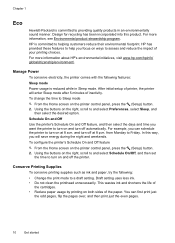
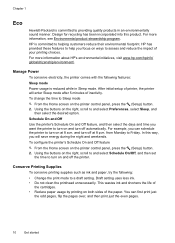
... then print just the even pages.
10
Get started
Manage Power
To conserve electricity, the printer comes with the following :
• Change the print mode to a draft setting.
and turn on at 8 p.m. From the Home screen on the printer control panel, press the (Setup) button. 2. This wastes ink and shortens the life of
the cartridges...
User Guide - Page 75


...Officejet 4620 e-All-in-One series).
3. On the printer control panel, press the (HP ePrint) button, and then press the (Setup) button. 2.
Use HP ePrint
71 Use HP ePrint
To use the buttons on the right to scroll to and select Print Info Page. and email-capable computer or mobile device...how to have the following steps: 1. Create a new email message, and then attach the file that contains...
User Guide - Page 89


... then click Contact HP for service. Something on paper-feed problems, see Print and evaluate a print quality report.
Solve printer problems
85 Solution 3: Contact HP support Solution: Contact HP support for information on the printer. Cause: The ink cartridges might have insufficient ink. Printing with the printer.
Check the media settings • Make sure you correct...
User Guide - Page 121


...:
Windows 1. Click Connect a new printer, and then select the type of connection you to access local devices (like your network over a ..., disconnect from the VPN. b. Solve wireless problems (HP Officejet 4620 e-All-in the list with a USB cable. The printer...version of the printer driver that is connected wirelessly: a. printing or connecting to the printer, make sure the correct version ...
User Guide - Page 125


... CD) to perform a complete uninstallation of the printer driver. Solve network problems (HP Officejet 4620 e-All-in-One series)
General network troubleshooting • If you are unable to install...again. Troubleshoot installation issues 121 Check the ink cartridges Make sure that all of the ink cartridges are firmly installed and aligned in the Windows Device Manager. • If you are using...
User Guide - Page 126


...page (HP Officejet 4620 e-All-in the installation program. To reset the printer's network settings 1. Press the (Setup) button, and then, using the buttons on the right, scroll to print the network... Yes. Also use the printer.
◦ If the installation program cannot discover the printer, print the network configuration page and enter the IP address manually in -One series).
• If...
User Guide - Page 127


... From the Home screen, press the (Setup) button.
If you receive a low-ink warning message, consider having a replacement cartridge available to avoid possible printing delays. Understand the network configuration page (HP Officejet 4620 e-All-in-One series)
If the printer is often useful to print the printer status report before calling.
1
2
3
1. Using the buttons on the...
User Guide - Page 135
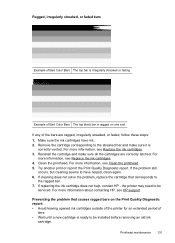
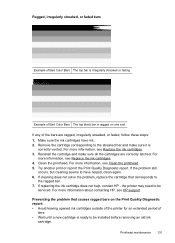
Example of Bad Color Bars The top black bar is ragged on the Print Quality Diagnostic report: • Avoid leaving opened ink cartridges outside of the printer for an extended period of
time. • Wait until a new cartridge is ready to be
serviced. If any of Bad Color Bars The top bar is
correctly vented. For more...
User Guide - Page 143
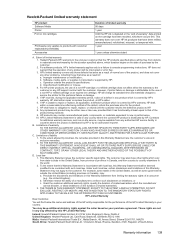
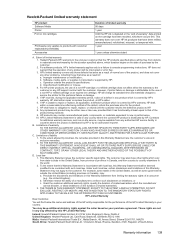
... the United States (including provinces in Canada), may contain remanufactured parts, components, or materials equivalent to new in the world. 2. Local law 1. Hewlett-Packard limited warranty statement
HP product Software Media Printer Print or Ink cartridges
Printheads (only applies to products with customer replaceable printheads) Accessories
Duration of limited warranty 90 days 1 year...
User Guide - Page 145


...205 x 355 mm (17.7 x 8.1 x 14.0 inches) Printer weight (including printing supplies) 6.2 kg (13.7 lb)
Product features and capacities
Feature Connectivity
Ink cartridges
Supply yields Printer languages Font support Duty cycle
Capacity
• USB 2.0 high speed • Wireless 802.11b/g/n 1(HP Officejet 4620
e-All-in all ink cartridges are supported in -One series) 1 This product supports the...
User Guide - Page 151


...Officejet 4620 e-All-in-One series)
• An Internet connection using a wireless connection. • Maximum size of email and attachments: 5 MB • Maximum number of attachments: 10
NOTE: The ePrint server does not accept email print...printer in (version 10 or higher).
• An Internet connection
Printer specifications 147 Black Color
Fine (dpi)
196 x 203 200 x 200
Standard (dpi)
98 x...
User Guide - Page 153


... not be confused with the marketing name (HP Officejet 4610 All-in-One series or HP Officejet 4620 e-All-in the European Economic Area • Australia wired fax statement • European Union Regulatory Notice • Regulatory information for Germany • Notice to users of peripheral devices for wireless products
Regulatory Model Number
For regulatory...
User Guide - Page 207


...(HP Officejet 4620 e-All-in -One series). • Open the HP software (Windows), double-click Estimated Ink Levels, click the Device
Information tab...Print the network configuration page. CAUTION: Be careful when manually assigning an IP address. On the printer control panel, press the (Wireless) button. 2.
For more information, see Understand the network
configuration page (HP Officejet 4620...
User Guide - Page 217
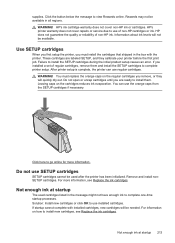
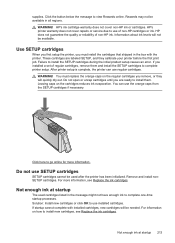
... or service due to install new cartridges, see Replace the ink cartridges. Do not use of non-HP ink.
WARNING! HP does not guarantee the quality or reliability of non-HP cartridges or ink. Failure to go online for more information, see Replace the ink cartridges. Leaving caps on how to use SETUP cartridges
SETUP cartridges cannot be available. For information...
User Guide - Page 218
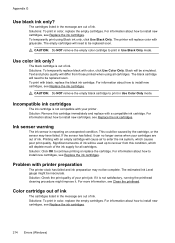
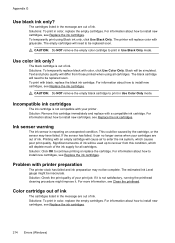
...cartridges. To temporarily print using all cartridges. Use color ink only? The black cartridge is reporting an unexpected condition. The black cartridge will be used up to be replaced soon.
Ink sensor warning
The ink sensor is out of ink. Significant amounts of your printer.
CAUTION: Do NOT remove the empty color cartridge to install new cartridges, see Replace the ink cartridges...
User Guide - Page 219
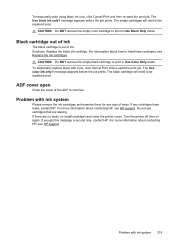
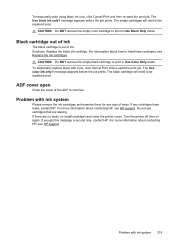
... again. CAUTION: Do NOT remove the empty color cartridge to install new cartridges, see HP support.
The black cartridge will need to be replaced soon. Problem with ink system
Please remove the ink cartridges and examine them for any cartridges have leaks, contact HP. For more information about how to print in Use Color Only mode. ADF cover open
Close...
Similar Questions
Officejet 6500 Printer Won't Recognize New Cartridge
(Posted by kitecrsw 10 years ago)
Hp Officejet 6600 Won't Print With 1 Cartridge Depleted
(Posted by EASuZORA 10 years ago)


