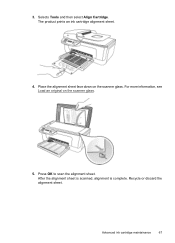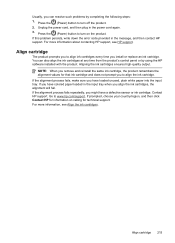HP Officejet 4500 Support Question
Find answers below for this question about HP Officejet 4500 - All-in-One Printer - G510.Need a HP Officejet 4500 manual? We have 3 online manuals for this item!
Question posted by segarcia on November 24th, 2012
Setting Up New Printer. It Seems To Be Stuck 'aligning Cartridges, Please Wait'
The person who posted this question about this HP product did not include a detailed explanation. Please use the "Request More Information" button to the right if more details would help you to answer this question.
Current Answers
Related HP Officejet 4500 Manual Pages
Similar Questions
Is There Away Setting Hp Printer For Black Ink Won't Print 4500
(Posted by benjcr 9 years ago)
Where Do I Get A New Printer Head For Hp Officejet 6600
(Posted by csjspess 10 years ago)
How Do I Set The Printer To Print Only Black And White. I Have A Macbook Thanks
(Posted by steve31252 11 years ago)
Setting Up New Printer
Pressed wrong language by mistakewhen I turned on new printer and can't get back into english versio...
Pressed wrong language by mistakewhen I turned on new printer and can't get back into english versio...
(Posted by kmalkin 11 years ago)
How Do I Set My Printer So That It Prints In Black Ink Only By Default?
(Posted by oak63bistro 11 years ago)