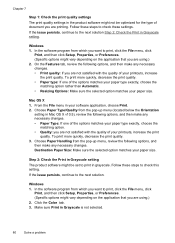HP Officejet 4500 Support Question
Find answers below for this question about HP Officejet 4500 - All-in-One Printer - G510.Need a HP Officejet 4500 manual? We have 3 online manuals for this item!
Question posted by steve31252 on November 8th, 2012
How Do I Set The Printer To Print Only Black And White. I Have A Macbook Thanks
The person who posted this question about this HP product did not include a detailed explanation. Please use the "Request More Information" button to the right if more details would help you to answer this question.
Current Answers
Related HP Officejet 4500 Manual Pages
Similar Questions
How To Set Printer To Black And White On Hp 4500
(Posted by boSusan 9 years ago)
Hp Photosmart 6510 How To Print Black & White Macbook
(Posted by rtauPro 10 years ago)
Can I Change Setting To Print Black And White For Printer Hp Office Jet Pro
8600?
8600?
(Posted by DtannMyP 10 years ago)
How To Make My Hp Office Jet 4500 Desktop Printer Print Black And White
(Posted by iwiPo 10 years ago)
Not Printing Black & White
i have an hp officejet 4500.the black ink cartridge was getting low so i let it run out. i replaced ...
i have an hp officejet 4500.the black ink cartridge was getting low so i let it run out. i replaced ...
(Posted by chuckdar 11 years ago)