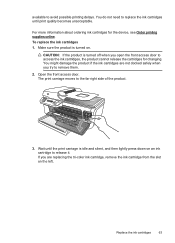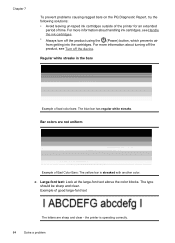HP Officejet 4500 Support Question
Find answers below for this question about HP Officejet 4500 - All-in-One Printer - G510.Need a HP Officejet 4500 manual? We have 3 online manuals for this item!
Question posted by hwpeach49 on October 2nd, 2013
Problem With Tri Color Problem Running Across Printer, Meaning ?????
The person who posted this question about this HP product did not include a detailed explanation. Please use the "Request More Information" button to the right if more details would help you to answer this question.
Current Answers
Related HP Officejet 4500 Manual Pages
Similar Questions
I Have An Office Jet 4500 Model G510a.
Which Gives Error Message Tri Color Cart
I have replaced the color cart. with hp 901 new twice. cleaned the contacts as hp recommends. reset ...
I have replaced the color cart. with hp 901 new twice. cleaned the contacts as hp recommends. reset ...
(Posted by Shermanparks 10 years ago)
How Do I Change The Font Color Of The Printer Hp Officejet 4500 Change
(Posted by AntRachie 10 years ago)
The Banner Says: Print Cartridge Problem, Tri-color. Refer To Device Doc.
(Posted by sueward45282 11 years ago)
Tri Color Cartridge Not Working In Hp Printer 2050.
I have purchased a new 802 small Tri color cartridge for hp printer 2050. It has been placed properl...
I have purchased a new 802 small Tri color cartridge for hp printer 2050. It has been placed properl...
(Posted by skpandey1951 11 years ago)
Hp Deskjet 3050 J610 'tri-color Cartridge Problem' Won't Print
screen display reads "tri-color cartridge problem" printer won't print or do anything, have changed ...
screen display reads "tri-color cartridge problem" printer won't print or do anything, have changed ...
(Posted by vjgriffin 11 years ago)