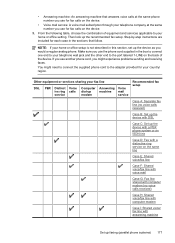HP Officejet 4500 Support Question
Find answers below for this question about HP Officejet 4500 - All-in-One Printer - G510.Need a HP Officejet 4500 manual? We have 3 online manuals for this item!
Question posted by physiomum1947 on November 24th, 2014
My Hp Printer Office Jet 4500 Shows Busy And Won't Print Anything.
Yesterday it printed but made a loud cranking noise when starting up.
Current Answers
Answer #1: Posted by TechSupport101 on November 24th, 2014 4:33 AM
Hi. There most likely be a dislondged gears requiring service unfortunately but you can try uninstalling and reinstalling the printer driver.
Related HP Officejet 4500 Manual Pages
Similar Questions
Hp Office Jet 4500 Printer
everytime I cut my HP office jet 4500 printer on my red light blinking on saying clear paper jam I c...
everytime I cut my HP office jet 4500 printer on my red light blinking on saying clear paper jam I c...
(Posted by lilthick1986 9 years ago)
How Do You Reset The Wep Key On A Hp Office Jet 4500 Printer
(Posted by Rhomcw 10 years ago)
How Can I Attach Photos With My Printer Hp Office Jet 4500 Wireless
(Posted by zerorcwor 10 years ago)
Hp Office Jet 4500 Will Only Printer Will Over Print Half Of The First Page
(Posted by tonyidbr 10 years ago)
How To Make My Hp Office Jet 4500 Desktop Printer Print Black And White
(Posted by iwiPo 10 years ago)