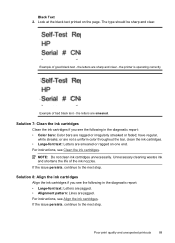HP Officejet 4500 Support Question
Find answers below for this question about HP Officejet 4500 - All-in-One Printer - G510.Need a HP Officejet 4500 manual? We have 3 online manuals for this item!
Question posted by dammen on June 2nd, 2012
Why Won't My Printer Print In Black?
My Hp Officejet 4500 will not print black ink. Instead it prints black text in gray. When I do print preview on my computer, the text shows up in black, so I assume the problem must be with the color scheme settings in the printer. How do I change the color scheme settings so that my printer prints in black when the document is typed in black?
Current Answers
Related HP Officejet 4500 Manual Pages
Similar Questions
Hp 6540 Printer Won't Print Word Documents
(Posted by capihrr102 9 years ago)
Hp Officejet 4500 Printer Prints A Good Test Page Byt When Printing A Document
the diagrams are the only things that print
the diagrams are the only things that print
(Posted by shgram 10 years ago)
Usb Device Not Recognized When Connecting Hp 4500 Printer On A Usb Connection
(Posted by paimawi 10 years ago)
Printing A Document
When I try to print a document, my printer wants to use the photo tray instead of regular paper tray...
When I try to print a document, my printer wants to use the photo tray instead of regular paper tray...
(Posted by lcmsbarbara 11 years ago)
Trouble Printing Multiple Documents
If I send more than 1 document to the printer, it only prints the first document and then outputs a ...
If I send more than 1 document to the printer, it only prints the first document and then outputs a ...
(Posted by helenhibbins 11 years ago)