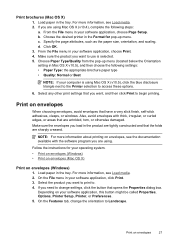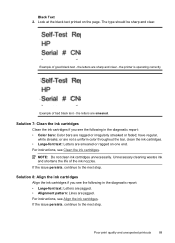HP Officejet 4500 Support Question
Find answers below for this question about HP Officejet 4500 - All-in-One Printer - G510.Need a HP Officejet 4500 manual? We have 3 online manuals for this item!
Question posted by nursweb on September 12th, 2013
How To Select Only Black And White Printing On Hp 4500
The person who posted this question about this HP product did not include a detailed explanation. Please use the "Request More Information" button to the right if more details would help you to answer this question.
Current Answers
Related HP Officejet 4500 Manual Pages
Similar Questions
How To Set Printer To Black And White On Hp 4500
(Posted by boSusan 9 years ago)
Hp 3050 Can't Select Color Or Black & White Printing
(Posted by grakmbr 9 years ago)
Bought New Black Ink For Hp 4500 And It Wont Print
(Posted by gdrnun 10 years ago)
How To Print In Black & White On Hp Officejet 4500
(Posted by Idruma 10 years ago)