HP Officejet 4500 Support Question
Find answers below for this question about HP Officejet 4500 - All-in-One Printer - G510.Need a HP Officejet 4500 manual? We have 3 online manuals for this item!
Question posted by ramesfi on January 2nd, 2014
How Do I Scan A Legal Size Document Hp 4500
The person who posted this question about this HP product did not include a detailed explanation. Please use the "Request More Information" button to the right if more details would help you to answer this question.
Current Answers
There are currently no answers that have been posted for this question.
Be the first to post an answer! Remember that you can earn up to 1,100 points for every answer you submit. The better the quality of your answer, the better chance it has to be accepted.
Be the first to post an answer! Remember that you can earn up to 1,100 points for every answer you submit. The better the quality of your answer, the better chance it has to be accepted.
Related HP Officejet 4500 Manual Pages
Getting Started Guide - Page 4


...
You can also use the printer's control panel. This guide provides information on HP's support Web site (www.hp.com/support).
4 Use the printer Use the printer Getting Started Guide
Thank you can also change settings, print reports, or get help for the printer.
With this printer, you can print documents and photos, scan documents to a computer, you can use...
Getting Started Guide - Page 5


... Use the printer 5 Wireless:
Wireless Turn the wireless radio on or off
Cancel: Cancel current job
OK: Enter a menu or accept current selection
Start: Start job
Attention: Device requires attention
Setup: Change device settings
Note: The following features are only available on certain models.
English
Wireless
HP Officejet 4500 Wireless
Ethernet
HP Officejet 4500
HP Officejet 4500
Mode...
Getting Started Guide - Page 16


... is available on the paper that you will use legal-size paper, the printer reduces the fax so that it fits on your ...document when a fax arrives, the fax is loaded. If you turn on two pages.
Learn more information about configuring this setting, see "Step 3: Configure fax settings" on Page 11.
Faxes and your voice mail service
If you receive a legal-size fax and the printer...
User Guide - Page 8


...and unexpected printouts 78 Solution 1: Use genuine HP cartridges 78 Solution 2: Check the paper 78...Documents are missing or faded 95 Size is reduced...95 Copy quality is poor ...95 Copy defects are apparent 95 The device prints half a page, then ejects the paper 96 Paper mismatch...96 Solve scan problems...96 Scanner did nothing...97 Scan takes too long...97 Part of the document did not scan...
User Guide - Page 9


... the firewall software is blocking communication 117 Step 4: Make sure the HP device is online and ready 117 Step 5: Make sure the wireless version of the HP device is set as the default printer driver (Windows only 118 Step 6: Make sure the HP Network Devices Support service is running (Windows only)...118 Add hardware addresses to a wireless...
User Guide - Page 20


... work together so your color presentations vivid and even more substantial than documents printed on standard multipurpose or copy paper. It is a high-quality multifunction paper.
It is easy to a store processed photo. NOTE: At this paper with any inkjet printer. It resists water, smears, fingerprints, and humidity. Available in semi-gloss finish...
User Guide - Page 21


...device specifications. Great for easy handling without smudging. Tips for selecting and using paper designed for longer lasting documents. Depending on the page.
Your prints have been designed to www.hp...printing. Original HP inks and HP Advanced Photo Paper have a look and feel comparable to select your HP printer. glossy or soft gloss (satin matte). To order HP papers and ...
User Guide - Page 23


...Slide the media into the document feeder tray.
NOTE: Two-sided legal-size documents cannot be scanned, copied, or faxed ...document feeder tray.
or letter-size document by placing it in the ADF. The document feeder tray holds a maximum of 50 sheets of the media. Load media
This section provides instructions for loading media into the device. or multiple-page, A4- You can copy, scan...
User Guide - Page 24


NOTE: Do not load paper while the device is supported by the device. Pull out the tray extender.
2. Depending on the type of envelope you have loaded.
20...• Photo paper: If the photo paper has a tab along the right of the product. • Custom-sized media: Use only custom-sized media that you are loading, the flap hinge should be on the left or towards the back of the main ...
User Guide - Page 27
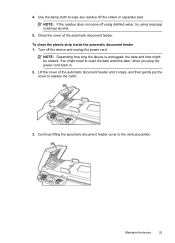
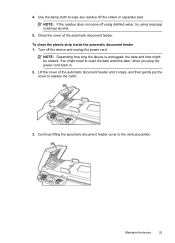
...: If the residue does not come off the device and unplug the power cord. NOTE: Depending how long the device is unplugged, the date and time might need to release the catch.
3. Lift the cover of the automatic document feeder. Continue lifting the automatic document feeder cover to wipe any residue off the rollers...
User Guide - Page 35


... in your software application, click Print. 3. Make sure the custom size is created by the device. Print on special or custom-sized paper (Windows)
1. Print on both sides of a sheet of ... Printer Setup, Printer, or Preferences. 5. Select the product you can print on special and custom-sized paper
If your photo in the Size drop-down list, you need to reformat existing documents ...
User Guide - Page 39


... the text in scanned documents into a format that came with the product and TWAIN-compliant or WIA-compliant programs on a computer.
Load the original.
To use the HP software to a variety of destinations, such as a folder or a program on a computer. The HP software must be installed and running Windows, look for the device icon in...
User Guide - Page 48


... finishes.
Press right arrow to use legal-size paper, the device reduces the fax so that it increases phone charges substantially, and you are copying a document when a fax arrives, the fax ...faxing. If you must receive faxes manually. If you receive a legal-size fax and the device is stored in the device memory until Error Correction Mode appears, and then press OK. 4.
...
User Guide - Page 52


...the HP All-in all countries/regions. To set the paper size for received faxes from the device ...device compares the number to the list of the incoming fax is reduced to fit on by model.)
NOTE: This feature is not supported in -One does if it receives a fax that is too large for the default paper size.
If it is not supported in your phone provider, you receive a legal-size...
User Guide - Page 81


... and length of your device. Check the color print settings Make sure Print in Grayscale is not selected in the printer driver.
For more information, see Load media. For more information, see Print. Check the media size • Content on a page might be cut off if the document size is larger than the media that...
User Guide - Page 99


...normal size.
• The HP software settings might be set from the device ...control panel to blend into the background, or the background might appear in the foreground to reduce the scanned image.
Change to the Normal or Best setting.
• Check the original ◦ The accuracy of the copy depends on the scanner glass. For more information. Solve copy problems
95 Documents...
User Guide - Page 102


...you placed the original correctly on the image quality, text size, and structure of the original and the quality of the document did not scan or text is missing
• Check the original &#... accuracy of the OCR program depends on the scanner glass. Mac OS X: From the HP Scan software, click Scan, select the Picturesscan profile, click Profile Settings, and then clear the Cropcheck box. For...
User Guide - Page 104


... report to be replaced. ◦ The defects might be set up the device for the device. See Maintain the device for more information, see Test fax setup.
100 Solve a problem Make sure that the original document is not set to improve the scan quality ◦ Use high-quality originals. ◦ Place the media correctly. Chapter...
User Guide - Page 129


...print the Printer Status Report or Self-Test Report Product control panel: Press Setup, select Print Report, select Printer Status or SelfTest, and then press OK. Printer Information: Shows device information (...purposes only. You do not need to avoid possible printing delays.
Understand the Printer Status Report and Self-Test Report 125 1. Try cleaning the cartridges, or replacing the cartridges...
User Guide - Page 210


...Follow the onscreen instructions. Follow the onscreen instructions. Follow the onscreen instructions. 4. Double-click HP Uninstaller. 4. To uninstall from a Macintosh computer, method 2 1. To uninstall from a Macintosh computer, method 1 1. Double-click Applications. 3. Restart your device, and then double-click Uninstall.
206 Network setup (some models only) Start the Setup...
Similar Questions
How To Scan Legal Size Paper In 4500 G510n-z Feeder
(Posted by bidulce 10 years ago)
Can Hp 4500 G510n-z-1 Scan Legal Size Documents?
(Posted by ryanbobdob 10 years ago)
How To Scan Legal Size Documents Hp 3050 J610
(Posted by Akhjtman 10 years ago)
How To Scan Legal Size Paper In 4500 G510n-z
(Posted by txmoFelic 10 years ago)
How To Scan Legal Size Documents Hp Photosmart 7520
(Posted by MSDjns 10 years ago)

