HP Officejet 4500 Support Question
Find answers below for this question about HP Officejet 4500 - All-in-One Printer - G510.Need a HP Officejet 4500 manual? We have 3 online manuals for this item!
Question posted by groakMelan on October 2nd, 2014
How To Scan A Document/4500 G510
The person who posted this question about this HP product did not include a detailed explanation. Please use the "Request More Information" button to the right if more details would help you to answer this question.
Current Answers
There are currently no answers that have been posted for this question.
Be the first to post an answer! Remember that you can earn up to 1,100 points for every answer you submit. The better the quality of your answer, the better chance it has to be accepted.
Be the first to post an answer! Remember that you can earn up to 1,100 points for every answer you submit. The better the quality of your answer, the better chance it has to be accepted.
Related HP Officejet 4500 Manual Pages
Getting Started Guide - Page 4


With this printer, you can print documents and photos, scan documents to change the printer settings using software tools available on the following topics:
• Troubleshooting information • Important safety notices and regulatory information • Information about these tools, see the user guide (which is connected to a computer, you can also use the printer's control panel....
Getting Started Guide - Page 5


... job
OK: Enter a menu or accept current selection
Start: Start job
Attention: Device requires attention
Setup: Change device settings
Note: The following features are only available on the display.
Use the printer 5
English
Wireless
HP Officejet 4500 Wireless
Ethernet
HP Officejet 4500
HP Officejet 4500
Mode Indicator:
Shows which mode is selected
Numeric Keypad:
Enter numbers and text...
Getting Started Guide - Page 21


... the USB cable.
3. Selecting this option allows the software to complete the installation.
7.
When prompted, enter the network name and security passkey.
8. Save any open documents. After it finishes the search, click Next.
5. English
Windows
IMPORTANT: Do not connect the USB cable until prompted by the software.
1. The installation program attempts...
User Guide - Page 6


... special or custom-sized paper (Mac OS X 32
Print borderless documents...32 Print borderless documents (Windows 33 Print borderless documents (Mac OS X 33
3 Scan Scan an original...35 Scan an original from the product control panel 35 Edit a scanned document using optical character recognition (OCR) software 36
4 Copy Copy documents...37 Change copy settings...37
5 Fax Send a fax...39...
User Guide - Page 8


... Copy quality is poor ...95 Copy defects are apparent 95 The device prints half a page, then ejects the paper 96 Paper mismatch...96 Solve scan problems...96 Scanner did nothing...97 Scan takes too long...97 Part of the document did not scan or text is missing 98 Text cannot be edited...98 Error messages...
User Guide - Page 9


...Step 5: Make sure the wireless version of the HP device is set as the default printer driver (Windows only 118 Step 6: Make sure the HP Network Devices Support service is running (Windows only)...118 Add hardware ......139 Copy specifications...139 Fax specifications...140 Scan specifications...141 Operating environment...141 Electrical requirements...141 Acoustic emission specification 141
5
User Guide - Page 12


...207 Embedded Web server (some models only 208 F Errors (Windows) Fax Memory Full...210 Device Disconnected...210 Ink Alert...210 Cartridge Problem...211
Solution 1: Install the ink cartridges correctly 211 Solution...Jam...213 The printer is out of paper...214 Printer Offline...214 Printer Paused...214 Document failed to print...214 General printer error...214 Align cartridge...215 Index...216
8
User Guide - Page 14


...recycle/
Understand the device parts
This section contains the following topics: • Front view • Printing supplies area • Back view
Front view
HP Officejet 4500 / HP Officejet 4500 Wireless
HP Officejet 4500 Desktop
10
Get started www.hp.com/hpinfo/globalcitizenship/environment/
• Duplex printing: Use Paper-saving Printing to print two-sided documents with multiple pages...
User Guide - Page 15


... glass 5 Automatic document feeder 6 Scanner lid
Printing supplies area
HP Officejet 4500 / HP Officejet 4500 Wireless
HP Officejet 4500 Desktop
1 Cartridge access door 2 Ink cartridges
Back view
HP Officejet 4500 / HP Officejet 4500 Wireless
HP Officejet 4500 Desktop
1 Universal serial bus (USB) port 2 Ethernet port (HP Officejet 4500 only) 3 Power input
Understand the device parts
11
User Guide - Page 26


... paper, you have lines or dust appearing on scanned documents or faxes, clean the plastic strip in the ADF.
Lightly dampen a clean lint-free cloth with distilled water, then squeeze any excess liquid from the document feeder tray. 2. Keep fluids away from the interior of the device does not require cleaning. To clean the...
User Guide - Page 27
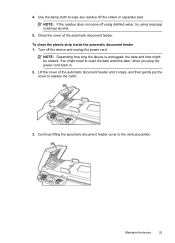
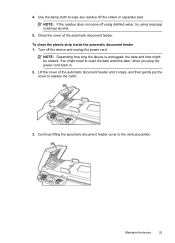
... any residue off the rollers or separator pad. NOTE: Depending how long the device is unplugged, the date and time might need to the vertical position. Maintain the device
23
4. You might be erased. Lift the cover of the automatic document feeder. Turn off using distilled water, try using isopropyl (rubbing) alcohol.
5. Use...
User Guide - Page 39


... Solution Center to a program installed on . To scan from the product control panel
You can also send a scan to scan an image. Load the original. Scan
35 This section contains the following topics: • Scan an original • Edit a scanned document using a scanned image. You can also use the scan features, your device and computer must also be connected and...
User Guide - Page 40


..., regardless of some word-processing programs and their interaction with the scan, and then press OK. 4. Chapter 3
3. Edit a scanned document using optical character recognition (OCR) software
You can specify the word-processing program that you do with the device, it is sometimes preferable to scan to a text editor, such as Wordpad (Windows) or TextEdit (Mac...
User Guide - Page 74


...copy problems • Solve scan problems • Solve fax...device information and expert assistance and includes the following features: • Fast access to obtain assistance. Check the documentation...device updates, support alerts, and HP newsgrams that came with HP devices • Solve device management problems • Troubleshoot installation issues • Understand the Printer...
User Guide - Page 78


...device is on and not blinking. Contact your HP dealer or call the support phone number for your computer's documentation for the first time, it
takes approximately 12 minutes to initialize it as the current or default printer...8226; Solve paper-feed problems • Solve copy problems • Solve scan problems • Solve fax problems • Solve wired (Ethernet) network problems (some...
User Guide - Page 129


... problems.
Self-Test Report
1. When you receive a low-ink alert, consider having a replacement cartridge available to replace the ink cartridges until print quality becomes unacceptable.
3. Printer Information: Shows device information (such as usage information. Nozzle test pattern: Missing lines indicate problems with the ink cartridges. Understand the...
User Guide - Page 153


... the following EU Directive: · R&TTE Directive 1999/5/EC Compliance with 2.4-GHz wireless LAN devices France For 2.4 GHz Wireless LAN operation of this product certain restrictions apply: This product may ... CE compliance of this product is valid only if powered with the marketing name (HP Officejet 4500 (G510) All-in-One series) or product number. This regulatory number should not be used ...
User Guide - Page 154


... was tested in the regulatory documentation and test reports, this device must accept any interference received, including interference that the product
Product Name and Model: Regulatory Model Number:1)
HP Officejet 4500 series printer SNPRC-0902-01
Product Options:
All
Power adaptor:
0957-2269
conforms to the following two Conditions: (1) This device may not cause harmful interference...
User Guide - Page 155


... in a typical configuration. The product was tested in the regulatory documentation and test reports, this device must accept any interference received, including interference that the product
Product Name and Model: Regulatory Model Number:1)
HP Officejet J4680 and J4624, HP Officejet 4500 Wireless series printer SDGOB-0833
Product Options: Radio Module
All RSVLD-0608
Power adaptor...
User Guide - Page 223


...126, 200
noise information 141
O
OCR edit scanned documents 36 troubleshoot 98
OK button 12 On button 13 operating environment
specifications 141 operating systems
supported 134 originals
scan 35 output tray
locating 10
P
pages per ... button 13 print fax logs 57 fax reports 56 faxes 46 last fax details 58 Printer Status Report 125 slow 76 troubleshoot 75
Print borderless Mac OS 33 Windows 33
Print ...
Similar Questions
How Do You Scan Document Hp Deskjet4480 Printer
(Posted by mmJoseMa 9 years ago)
How To Scanned Documents To My Sd Card From My Officejet Pro 8600
(Posted by wahooser 10 years ago)
How Do I Convert Scanned Documents To Pdf With My Hp Officejet 4500 Printer
(Posted by mcraptra 10 years ago)
Where Does My Hp Officejet 4500 Wireless Printer Scan Documents To
(Posted by lozanbze 10 years ago)
How To Reduce Scan. Document Size In Hp 4500
(Posted by fdkpmsj 10 years ago)

