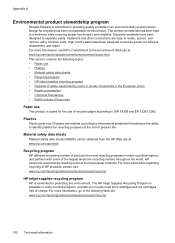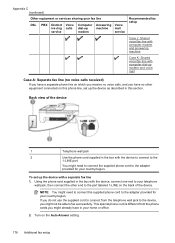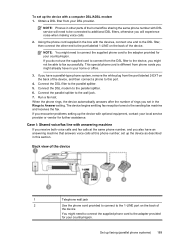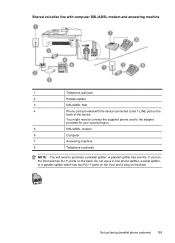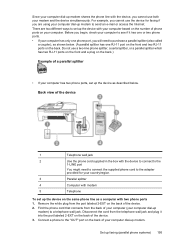HP Officejet 4500 Support Question
Find answers below for this question about HP Officejet 4500 - All-in-One Printer - G510.Need a HP Officejet 4500 manual? We have 3 online manuals for this item!
Question posted by Motocgenpo on October 8th, 2014
How To Program My Hp 4500 Printer When Itssaying Phone Off Hook
The person who posted this question about this HP product did not include a detailed explanation. Please use the "Request More Information" button to the right if more details would help you to answer this question.
Current Answers
Related HP Officejet 4500 Manual Pages
Similar Questions
How To Hook Up An Hp 4500 Printer To An Ipad
(Posted by J0sefcmto 10 years ago)
Hp 4500 Printer Troubleshooting Fax Screen When Trying To Print
(Posted by goolege 10 years ago)
Connect Wireless Hp 4500 Printer
I need to have a wireless connection for my hp officejet 4500 printer to connect with my computer. H...
I need to have a wireless connection for my hp officejet 4500 printer to connect with my computer. H...
(Posted by nenengcobrador 12 years ago)
How To Remove Paper From Adf Of An Hp 4500 Printer?
(Posted by treasure2006 12 years ago)
Hp 4500 Printer
How do I set up my HP 4500 printer to mirror images?
How do I set up my HP 4500 printer to mirror images?
(Posted by samonesmith 13 years ago)