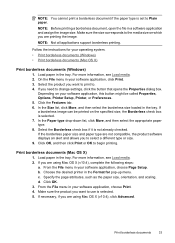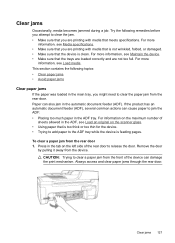HP Officejet 4500 Support Question
Find answers below for this question about HP Officejet 4500 - All-in-One Printer - G510.Need a HP Officejet 4500 manual? We have 3 online manuals for this item!
Question posted by hammkaym on February 16th, 2014
Officejet J4500 Fixed Paper Jam Will Copy But Will Not Print
The person who posted this question about this HP product did not include a detailed explanation. Please use the "Request More Information" button to the right if more details would help you to answer this question.
Current Answers
Related HP Officejet 4500 Manual Pages
Similar Questions
Hp Officejet 4500 Wireless Show Picture Of How To Fix Paper Jam
(Posted by ctrlymo 10 years ago)
How To Fix Paper Jam On Feed Tray Hp Officejet 4500
(Posted by danncar 10 years ago)
How To Fix Paper Jam Hp Officejet 4500
(Posted by jrwPoojZa 10 years ago)
For Hp Officejet 4620 - Printer Paper Jams When Printing. Middle Roller Is Miss
(Posted by phildo32 11 years ago)